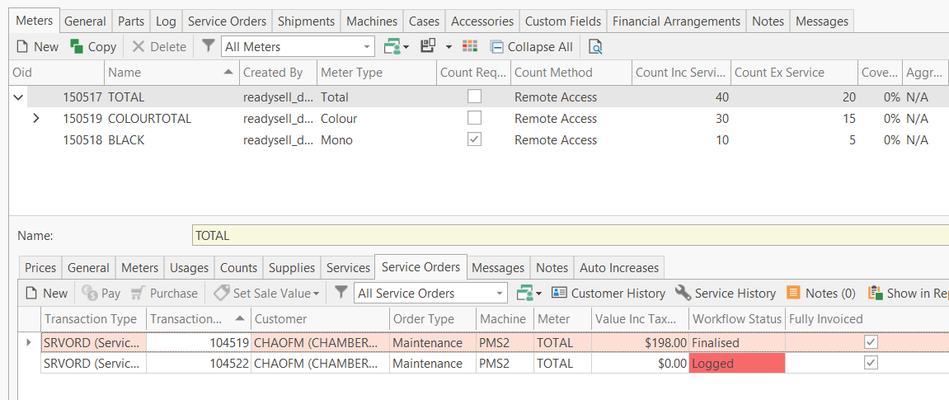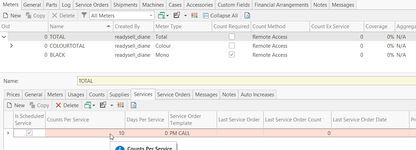Generating a scheduled service order from a machine (Preventative Maintenance)
Overview
Generating a service order from a machine meter can be automated once the machine/meter has been set up.
Readysell allows you to manage the bulk of preventative service order work using our scheduled service order feature.
We can drive automated service orders by the number of days since the last service or by the number of meter clicks since the last service. Automated service orders can be generated from any meter on a machine.
If you want to set the triggers to run from totals, set the rules up on a total meter.
If you want the colour meter only to determine the maintenance schedule, set the rules up on the colour meter.
Service order templates are used to control the level of detail automatically filled in on the generated service orders.
You can decide if you want to keep the generated service orders very simple or if you want to pre-populate notes, charges and other details onto the generated service orders.
If a machine already has an Open Service Order whether it be a manually inserted service order or an auto-generated service order, then when the 'Generate Service Orders' task runs it will not create another service order until the current open service order has been finalised.
If Preventative Maintenance (which is a manual service order) has been performed by the Technician whilst out on-site, then you can link this manual service order to the PM meter service, by clicking on 'Link Meter Service' action button in the ribbon in service order module.
If a Preventative maintenance service order has been generated by the task and it is not required, Cancel the Open service order do not delete it
The task will show the following text message:
You can have as many service scheduled assigned to a meter, it is controlled by the field 'is scheduled service' tick.
If this is OFF that scheduled task will not generate a service order.
You can differentiate between manual service orders and automated service orders by clicking on the Machine>'Meter Service Orders' tab.
This will show you a list of all Automated Generated Service Orders
Setup Procedure
On each machine meter if you wish to set up a service order to be 'auto generated' there is a set up procedure.
- You need to have a service order template created before you can start with the setup of automated service order generation.
You can set up as many templates as required for the various service work that needs to be conducted.
Eg create a template for PM Service (Preventative Maintenance)
On this template, ensure that in the field 'Order type' you insert Preventative Maintenance. That way you will be able to different between normal service orders and auto generated service order for preventative maintenance.
All the fields on the template, will be populated onto the auto generated service order.
Service Order Templates A Task needs to be activated: Readysell can help you with this
Administration>Advanced>Tasks<Generate Service orders
Tick 'Enabled' to have the task run nightly- Set up the Meter Service rules on each of the machine meters you wish to schedule a service order to be generated
Go to Service>Machines>Find and highlight the machine>highlight the meter
Eg the Total meter for that machine.Click on the Services tab on that meter
See table below for more information
Ensure to turn the tick ON 'Is scheduled Service'
Insert 'Counts Per Service' and/or 'Days Per service'
Select a Service Order Template (this should have already been created)
Click on Save
Eg only data below on a meter service on a total meter
NOTE: You can have both 'counts per service' or 'days per service' on the same meter service (if you want to do either/or) or you can have separate meter services (if you want a PM call out on BOTH counts AND days)
If both fields are set, the first one to apply is used. So the number of days is passed or the counts per service is passed the system will generate a new service. Then once one of the criteria applies, the generated service order is open. This will stop the other criteria from generating a service order. Then when the new service order is posted, the criteria start again from that new service order.
| Tab | Field | Description | value |
|---|---|---|---|
| Services | Counts per service | This field needs to be filled in manually first time around. How many meter copy clicks or (page counts) are required before you trigger the next preventative maintenance service order to be generated. A service order will only be generated once there are no outstanding service orders for that machines | eg Old count = 1500; new count = 2700 Variance page counts = 1200 copy clicks |
| Days per service | This field needs to be filled in manually first time around. How many days before the system will generate the next service order If exceeds either count or days it will generate a service order | Eg 5 days before the next | |
| Last Service order count | This field is updated when the task has run and generated a service order. Read only and maintained by the system. It stores the last meter service order count (Inc) | ||
| Last service order | The last service order number created by the task . Read only and maintained by the system. It stores the date of the last service order generated. | ||
| Last service order date | The date that is on the last service order generated by the task. Read only and maintained by the system. It stores the last service order date. If the first service order is generated and then deleted, then the last service order date will be removed first time around. | ||
| Product | Not currently used | ||
| Service order template | You can create as many service order templates as you like. You need to add that service order template to the scheduled service order generation meter. Ensure each template has the appropriate required fields filled in. | ||
| Is Scheduled Service flag | This tick needs to be ON if you want a service order to automatically generate when the task 'Generate Service Order' runs. If the meter service is set up on a meter and this ticket if OFF and the task runs, then no service order for this meter will be generated. | ||
| Early service flex percentage | If a technician is assigned to an existing service order and the technician has to go to the same address as this machine, then you may want the preventative maintenance service order created early and assigned to the technician. The objective being to save the technician making two trips to the same address. This is the percentage within which the system will automatically generate a service order earlier than expected. Eg if a service is generated tomorrow, and the percentage is 10% then the meter maybe within 10% of generating the new service order. So if there is already an existing service order whether manually entered or not, the system may create a service order early. Days were 89 and it is 90, that is within 10% of the setting, it will generate a service order. | ||
| Service Orders | Transaction number | Service order transaction number generated using the template that was assigned | |
| Customer | Customer that is linked to the machine | ||
| Value Inc Tax Ordered | Value inc tax of the service order generated with the products etc |