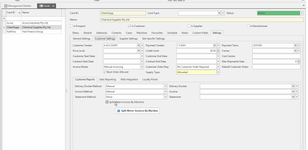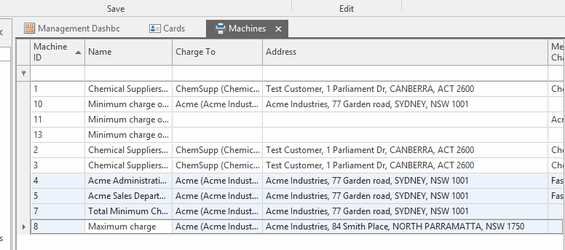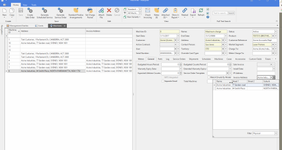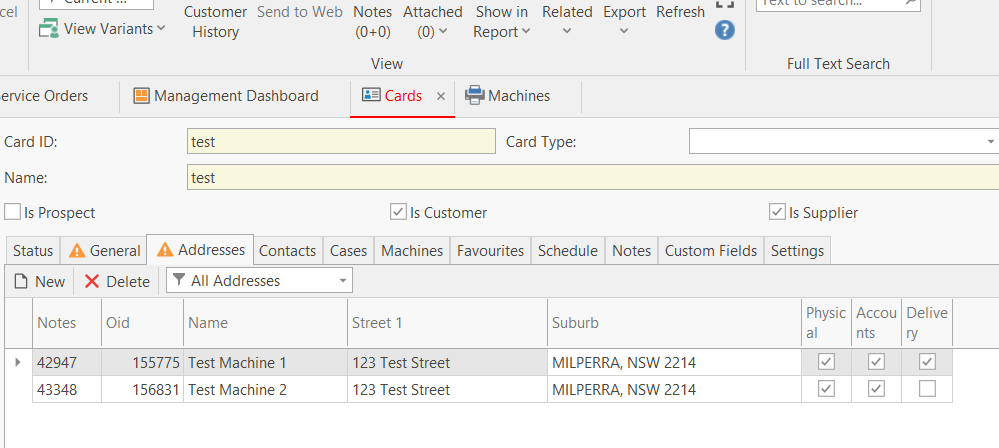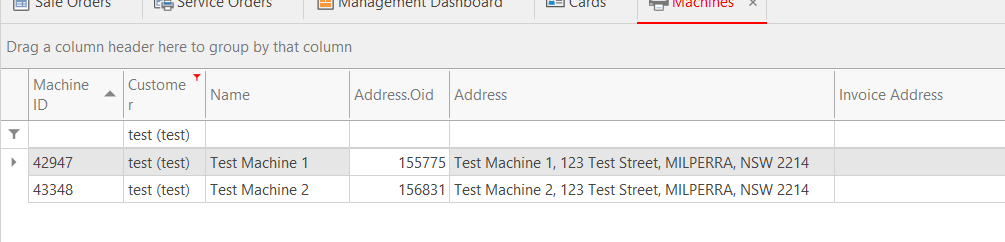Managing Machine Addresses and Machine Invoice Address
Overview
By adjusting the settings on cards and machines. You can split invoices so there is one invoice for each machine and each customer, you can have machines group onto invoices by 'machine address' or override the machine address with machine 'invoice address'.
This should cover all the options you need.
If you want a group of machines to go to ONE Invoice with a breakup of all the individual machines. Ensure the following settings machines involved are setup as follows for all the machines involved:
- Ensure all the machines have the same "Charge To" customer
If you use the field 'Meter charge to' on any machine, then you have to have the same meter charge to on all those machines (for one invoice). Other wise leave it blank - Ensure the checkbox "Split Meter Invoices By Machine" is NOT checked on the machine customer card.
- Ensure that the Machines have an 'Invoice Address' (this resides on the General tab of each machine. Normally it defaults to blank)
- Check that the machines invoice address on all the machines are the same (this field is on the general tab on the machines)
- Ensure that each machine has an address. That is usually where the machines resides and it is the Physical address.
- In respect to the contact for emailing the meter charge invoice, the contact that is on the Chargeto Cardid, with a email address and the contact is flagged as 'account Payable' and/or 'Statement recipient' is where the email will go to.
Most sites do not use total machine. But if you should be using total machines. You can also make any number of machines be children of the total machine. Then the meter charges from the child machines will show on one invoice for the total machine. Don't use this approach unless you have a particular need for total machines in your business. Stick to the approach above if you can.
If you have machines with machine addresses and no invoice address the system will use the machine address.
If you have machines with machine addresses and invoice address the system will use the invoice address.
If you have a number of machines for the one customer and you wish to see only a few of those machines on a separate invoice, then insert a different Machine Invoice address onto those machines.
Procedure to get Individual Meter Charge Invoices for Individual Machines.
By default, if the "split meter invoices by machine" tick box is NOT checked, then machines for a customer card with the same machine address will appear on the same invoice.
If you want ALL machines for a customer to appear on separate invoices.
Find the customer record involve, go to "settings tab" then the the "customer settings" tab inside the settings tab. Then click on the "Split Meter Invoices By Machine" checkbox.
If you don't turn this check box ON for the machines customer card, you may get separate invoices for each machine, but it is not guaranteed.
Eg If this check box is not ticked, and these two machines have the same machine address you will get those two machines on the same invoice.
If you want those two machines only for the same customer to appear on two separate invoices, then give each machine a separate Invoice Address.
If you want every machine for that customer to be on a different invoice, then turn the check box on 'split meter invoices by machines'.
In the example below there are four machines for Acme Industries, three have the same address and the fourth has a different address and the "split meter invoices by machine" tickbox is NOT checked for the customer Acme Industries.
So those three machines will flow to the one meter charged invoice.
The fourth machine for the customer will be on a separate invoice.
If I want all machines for a customer to go on one invoice. I ensure "split meter invoices by machine" tickbox is NOT checked.
I also fill in the invoice address on the general tab on all the active machines for the customer to be the same. That way all the machines will go to one invoice.
Continuing the example. I have put the same invoice address in all the machines for Acme industries in the example below. So they will all go on one invoice when meter charges are generated.
The invoice address on machines is optional and it is located on the general tab on the machine.
If the field 'Invoice address' on the general tab is filled in, this invoice address overrides the machine address.
If I have 4 Machines and I want 3 machines on the 1 Invoice and the 4th machine on a separate invoice, but I want the machine address to be the same.
Then insert the same address again on the Card Address tab for that customer.
Prepopulate the field of 'OID' onto the detail list view of the Addresses tab within customers.
Go to that machine and ensure you select the newly created address by looking at the most current OID number
On the Card Addresses tab is a field called NOTES. You can add the machine id in there to help you identify the address for that machine.
Go back to the machines module, add to the list view the following columns, Address.oid, Address and Invoice address
Select the machine you wish to add the new same address to. Look at the address.oid and select the lastest one created
Screen shots below.
Another scenario.
You have 4 machines all with the same machine address.
Three of those machines to go onto one Invoice. Ensure that the machine address for the 3 machine are the same with either no Invoice Address or the same Invoice address.
The fourth machine to have a different Invoice Address but the same machine address.
When you charge the meter count run, the three machines with the same machine address will appear on the One Invoice and the fourth machine with the different Machine Invoice address will appear on another invoice.