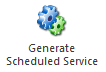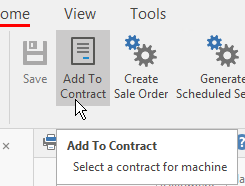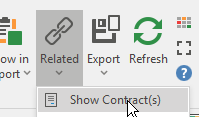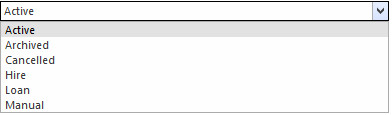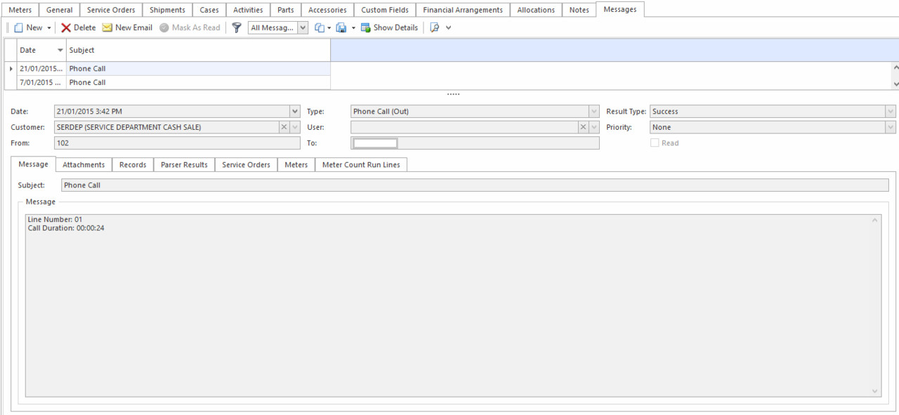Machines
Overview
The Print Services section of Readysell automates management of support contracts for major pieces of equipment that remain on a customer's premises. The print services contract is recorded as a machine in Readysell. The machine contains key information about the equipment and the support agreement. Each machine may have many meters. Meters are used to track equipment usage. Meters can trigger routine service calls, replacement of consumables and periodic invoicing. Cases track ad hoc service requests in respect to the machine placed by the customer. Service orders can be generated for machines manually due to equipment failure or a case raised by the customer. Service orders can also be generated for routine maintenance as specified in the contract.
The workflow is as follows:
- define a machine (see Creating a new machine)
- set up meters for the machine (see Conducting a meter count run)
- generate runs of suggested invoices
- email or sms the customers requesting meter counts
- capture actual copy counts into the meter count run via emails received from the machines or returned from customers, or manually enter counts into the meter count run
- generate invoices from the meter count runs
This feature is not available in Readysell Lite.
Getting Started
- Creating a new machine
- Creating a new machine as a template
- Generating a service order from a machine
- Generating a scheduled service order from a machine (Preventative Maintenance)
- Generating a sale order from a machine
- Testing import of meter count and associated information from emails sent by machines
- Setting Up Meter Charge Price Increases on Meters
- Understanding automatic assignment of machine ID
- Aggregation and charging using total machines and subtotal meters
- Setting up machines for monthly invoicing to one account
- Machines, contracts and preordered products
- Setting meter to use Count Variance Quantity Break
- Setting up meter to use Initial Charge field
- MPS split meter charge between finance company and customer using Machine Charge Group
- What to do if you get unexpected minimum charges
- Creating and charging a Hire Meter or a Type of Service Charge
- Setting next charge period
- Setting up customers and machines to support FM Audit integration
- Machines - separate 'Charge to'
- Minimum Charge on a Total Meter
- Minimum Charge and Quantity break on children meters
- Total Machine with a Minimum charge and Quantity Break - NOT COMPLETED
- Setting up Maximum Charge on a Meter
- Setting up customers and machines to support Print Audit integration
- Aggregation and charging using total machines and subtotal meters worked example
- Hire charges using a hire meter on a machine worked example
- Initial meter charges worked example
- Splitting meter charges between departments worked example
- Meter charge pricing all worked examples
- Charging a minimum total value for a machine using a total meter worked example
- Charging a maximum value for a machine meter worked example
- Charging a minimum value for a machine meter worked example
- Rolling minimum charge on children or total machine meters
- Managing Machine Addresses and Machine Invoice Address
- Machine counted and charged quarterly
- Transferring equipment covered by a machine service contract between customers
- Machine meter average monthly count
- Machine - LastCommunicationDate
Reference
Buttons
| Image | Name | Description |
|---|---|---|
| Generate Service Order | Generate a service order from the machine | |
| Generate Scheduled Service | Generate a scheduled service from the machine | |
| Create Sale Order | Create a Sales Order from the machine | |
| Standard Finalise Arrangements | User can create standard notes for financial. User would select, generate and adjust the financial note as required for each machine | |
| Set Charge Period | Set the Next Min Charge Run Period and Next Var Charge Run Period to an open period. This is useful when you need to skip the current charge period and set to the required period. | |
| Adding a Machine to a Contract from the Machines | When creating or copying a new machine, you can add a contract to this machine by clicking on the action button in the top ribbon 'Add to Contract' and the contract will be prepopulated onto the machine and the machine will be added to the contract as well. You can also navigate from the machine to the contract by dropping the Show Related action button in the ribbon on Machines and selecting 'Show contract' If you wish to remove the contract from the machine, go to the Contract, click on the Machines Tab, find and highlight the machine, and then click on Delete. See link below | |
| Check Invoicing | Check machines last meter charge invoiced period |
Fields
| Name | Reference |
|---|---|
| Machine ID | The machine ID for the machine |
| Name | This field shows the name of the machine |
| Status | |
| Start Date | This is the start date for the machine |
| End Date | The end date for the machine |
| Product | This is the product for this machine |
| Customer | This is the customer for this machine |
| Address | The machine address is the actual physical location of the machine for that customer |
| Customer Reference | The customer's reference |
| Active Contract | The active contract for this machine |
| Contact Person | This is the contact person for this machine. Machine contact is required, unless status of the machine is archived |
| Machine Template | The machine template used to create this machine |
| User | The technician it automatically goes to if a service order is put in for that machine |
| Territory | The territory the machine falls under in terms of which technician may be looking after that area |
| Market Segment | How fast the machine is - segment by speed machine prints. I.e. 1000 prints per minute (1000ppm) |
| Service Order Template | The service order template linked to this machine for generating service orders from this machine |
| Serial Number | Select/add a serial number for this machine |
| Override Card Type | The card type of the customer card can be overridden based on a machine instead |
| Charge To | Who is to get charged for this machine |
| Is Master | Is this the master machine? If so, click on the check box to flag it |
| For Hire | Is this machine for hire? If so, click on the check box to flag it |
| Meter Charge Overdue | To indicate if a machine has any meters overdue for charging |
Last Communication Date | Is a populated date and time for when the last machine meter was done with a count method of "remote Access" |
Last Service Order Date | Is a populated date and time for when the service order was conducted against this machine |
Meters Tab
| Field | Description |
|---|---|
| Name | This fields show the name of the meter |
| Meter Type | This is the meter type for the meter (E.g: Black/white, colour, Hire etc) |
| Count Cycle | This is the count cycle for this meter (how often is it counted) |
| Parent Meter | This is the parent meter for this meter |
| Toner Percentage | The toner percentage of the machine at the time the machine was created |
Count Inc Service | |
| Average Monthly Count | Average is calculated by months the machines has started to the current meter count month. Then its count inc service divide by the amount of months e.g If the machine has been active for 10 months and the count inc service is 10000 its 10000/10 = 1000 |
General Tab
| Field | Description |
|---|---|
| Meter Type | This is the meter type for the meter (E.g: Black/white, colour, Hire etc) |
| Count Cycle | This is the count cycle for this meter |
| Count Method | This field shows the count method for this meter (How is the count sent to you - E.g: Remote Access, Email, Service Call, Telephone etc) |
| Minimum Charge | This is the minimum charge for the meter. Children meter charges should not have a minimum charge. |
| Count Role | This is the count role for this meter - who at your business is to do the count |
| Charge Product | This is the charge product for this meter |
| Last Generate Scheduled Service Date | The last generate scheduled service for the meter - this is auto filled by the system, you cannot change this field |
| Count User | This is the count user for this meter |
| Service Charge Quantity | Service charge for the machine, could be used in-conjunction with the meter count charge |
| Auto Read Months | Number of months used when estimating meter counts |
| Minimum Count | Minimum count on that meter used to determine if minimum charge should occur |
| Last Generate Scheduled Service Result | The last generate scheduled service result for the meter |
| Parent Meter | This is the parent meter for this meter |
| Toner Percentage | The tone percentage - minimum percentage it can fall to before a service order is to be generated to replace the toner |
| Allow Estimate | Check box - allows you to estimate |
| Count Required | Check box - usually flag is off - this defaults from the meter type |
| Initial Count | The user has created a new machine and they add a meter that requires a count and will be charged to the machine the initial count must be set here. Cannot be a negative value. |
| Service Charge Quantity |
Invoice Setting tab
| Field | Description |
|---|---|
| Minimum charge run type | Worked out in advance based on minimum charge dollar value for In Advance or In Arrears |
| Minimum charge run cycle | The run cycle per month the minimum charge is based on (quantity field) |
| Next minimum charge run period | The next minimum charge run period of time based on YYYYMM format |
| Variance charge run cycle | How often per month (quantity field) |
| Next variance charge run period | The next variance charge run period of time based on YYYYMM format |
Charge Splits tab
Charge Splits is used to split up the cost of meter charges based on 1 site using the same printer from all relevant levels of the building. The split percentage can be set based on the usage.
| Field | Description |
|---|---|
| Customer | This is the customer/s for this charge split |
| Percentage | The percentage for the meter charge split (50/50 or 70/30, etc) |
| Address | The cost of an invoice for a meter can be shared between customers by using charge splits but the machine still needs the address. If there is no charge split for a meter then the whole charge goes to the customer that owns that machine. |
Meter Usages
| Field | Description |
|---|---|
| Date | The date the meter count is done |
| Expiry Date | The expiry date on the meter |
| Type | The type of meter usage |
| Period | The period in YYYYMM format |
| Balance | The balance of the meter usage so far |
| Value | The dollar ($) value of the meter usage |
Meter Services tab
| Field | Description |
|---|---|
| Counts per service | The number of counts per service |
| Days Per Service | The number of days per service in the meter service |
| Early Service Flex Percentage | The early service flex percentage |
| Is Scheduled Service | Check box - Is scheduled service should be ticked if True, leave black if false |
| Service Order Template | The service order template name to be used when charging |
| Toner Percentage | The toner percentage at the time of the service |
General tab
| Field | Description |
|---|---|
| Last Service Order | The last service order count for the meter service |
| Last Service Order Date | The last service order date for the meter service |
| Last Service Order | This is the last service order for this service record |
| Early Service Flex Percentage | The early service flex percentage |
Description tab
The Description sub tab on the Meter Services tab is there for you to make a more detailed descriptive note of what happened during that meter service. You do not have to click on a New button to record a note. Instead click into the field and just start typing. You can format the text in this field in any format you want limited to only the formats provided in Readysell.
Service Order tab
You can create a new service order from a machine in two ways. 1st way - use the Generate Service Order button at the top of the screen. 2nd way - use the button New on the Service Order tab.
This tab is used to create new service orders for this machine along with viewing past service orders for this machine.
| Field | Description |
|---|---|
| Transaction Number | This is the Service Order transaction number that is generated by Readysell |
| Customer | This is the customer's Card ID for this service order |
| Manufacturer | This is the Manufacturer's Card ID for this service order (if entered at time of service order creation) |
| Charge To | This is the Charge To on the service order as to who is getting the bill for the service order |
| Customer Territory | This is the territory which can decide which technician may be assigned to this service order |
| Percent Allocated | This is the percentage of stock available that has been allocated to the service order lines (as stock on a service order can back ordered) |
| Value Inc Tax Ordered | Total value of the service order inclusive of Tax that was ordered |
| Value Inc Tax Back Ordered | Total value of the service order inclusive of tax that has gone to back order |
| Status | The status of the service order |
| Work Location | Where the work is to be done for the service order |
| Order Type | The service order type of the transaction (i.e. SRVORD / SRVQUO / etc) |
| Overdue | If the service order is overdue |
| Transaction Created via | How the transaction/service order was created |
Message Logs tab
Notes tab
Notes that you can make against this machine. You do not have to click on a New button to record a note. Instead click into the field and just start typing. You can format the text in this field in any format you want limited to only the formats provided in Readysell.
Auto Increases tab
This tab allows you to have the system automatically adjust the meter run charges for you based on a percentage to increase them by and what the frequency will be for these increases.
| Field | Description |
|---|---|
| Auto increases last increase date | The last date the last auto increase was made |
| Auto increase months | How many months time do you want the system to automatically increase the charges |
| Auto increase minimum charge percentage | By what percentage do you want to increase the charges by (overall) for the minimum charge |
| Auto increase price percentage | By what percentage do you want to increase the charges by (overall) for the ppm pricing |
Auto Increase Meter Charges tab
| Field | Description |
|---|---|
| Old Minimum Charge | What the old minimum charge was |
| New Minimum Charge | What the new minimum charge is |
| Old Price | What the old price was |
| New Price | What the new price is |
| Auto Increase Minimum Charge Percentage | The percentage (%) the system can automatically increase the minimum charge percentage by |
| Auto Increase Price Percentage | The Percentage (%) the system can automatically increase the price by |
| Updated On | The updated on date is automatically filled in by the system |
General Tab
| Field | Description |
|---|---|
| Budgeted Hours/ Period | Predicted hours/period of time |
| Budgeted Counts/ Period | Predicted counts/period |
| Sale Invoice | The sale invoice number when the machine is sold to a customer |
| Warranty Expiry Date | The warranty expiry date on the machine |
| Extended Warranty Expiry | Any extended warranty expiry date |
| Install Date | The date the machine was installed at the site |
| Separate Email | Check box - flag as ticked if a separate email is to sent |
| Match Emails By model | When the meter count comes in, match the emails by the machine model |
| Expected Lifetime Meter Counts | Machines have a start and end date. This can be used by the sales team to chase up customers when machines are approaching end of life. The expected life of a machine may also be estimated using a expected maximum number of meter counts. |
| FM Audit | Field indicating if the machine is on FMAudit |
Service Order
| Field | Description |
|---|---|
| Transaction Number | This is the Service Order transaction number that is generated by Readysell |
| Customer | This is the customer's Card ID for this service order |
| Manufacturer | This is the Manufacturer's Card ID for this service order (if entered at time of service order creation) |
| Charge To | This is the Charge To on the service order as to who is getting the bill for the service order |
| Customer Territory | This is the territory which can decide which technician may be assigned to this service order |
| Percent Allocated | This is the percentage of stock available that has been allocated to the service order lines (as stock on a service order can back ordered) |
| Value Inc Tax Ordered | Total value of the service order inclusive of Tax that was ordered |
| Value Inc Tax Back Ordered | Total value of the service order inclusive of tax that has gone to back order |
| Status | The status of the service order |
| Work Location | Where the work is to be done for the service order |
| Order Type | The service order type of the transaction (i.e. SRVORD / SRVQUO / etc) |
| Overdue | If the service order is overdue |
| Transaction Created via | How the transaction/service order was created |
Shipment Lines
This shows all shipment lines for service orders generated for this machine.
| Field | Description |
|---|---|
| Product | Product ID on the shipment line |
| Date | The date on the shipment line |
| Product Name | The product name on the shipment line |
| Unit Quantity Shipped | The unit quantity shipped on the shipment line |
| Unit Quantity Scanned | The unit quantity scanned on the shipment line |
| Manual Unit Quantity Scanned | The manual unit quantity scanned for the shipment line |
| Product Unit | The product unit on the shipment line (i.e. Each (1), Box (5), etc) |
| Unit Quantity On Hand | The unit quantity on hand for the shipment line |
| Location | The location of the product on the shipment line |
| Unit Price Ex Tax | The unit price exclusive of tax of the product on the shipment line |
| Unit Price Inc Tax | The unit price inclusive of tax of the product on the shipment line |
| Discount Percent | The discount percentage that was applied to the product on the shipment line |
| Tax Code | The tax code of the product on the shipment line |
| Tax Value Shipped | The tax value of the product shipped on the shipment line |
| Value Inc Tax Shipped | The value inclusive of tax of the product shipped on the shipment line |
| Has Notes | Does the shipment line have any notes against it? (line notes - ticked if there are notes attached to this shipment line) |
Cases
This is the cases logged on this machine. Brand new machines set up will not show anything here until emails/counts start flowing through along with customer enquiries on the machine.
| Field | Description |
|---|---|
| Transaction Number | The transaction number of the case |
| Card | Which card this case is logged against |
| Name | This field shows the name of the case |
| Status | The status of the case |
| Transaction Created Via | How the transaction was created (via email/fax/phone) |
| Assigned To | Who the case is assigned to at your site |
Activity Logs tab
This tab records all movements of the machine. What changes were made to the machine, any service order it was added to, invoice it went to, etc.
| Field | Description |
|---|---|
| Machine | The machine that applies to this this activity log |
| Text | Text on this activity log |
| Service Order | The service order that applies to this activity log |
Parts Tab
| Field | Description |
|---|---|
| Product | The product ID of the part |
| Start Date | The start date of using this part |
| End Date | The end date of using this part |
| Actual Meter Count | The meter count that was entered into the system |
| Actual Usage Days | The number of usage days that was entered into the system |
| Meter | The meter type used for this count |
Accessories
| Field | Description |
|---|---|
| Product | Products used for this machine |
| Serial Number | Serial numbers for this machine |
| Warranty | Any warranty on these accessories |
| Warranty Start Date | The warranty start date on these accessories |
| Warranty End Date | The warranty end date on these accessories |
Custom Field
Custom fields are fields that are created specifically for this store to use. Custom Field in Machines are for fields for Machines that are added in for a specific use for this store.
| Field | Description |
|---|---|
| Custom Field | The custom field name |
| Value | The value (if any) of the field |
Finance - Financial agreement for each machine with the Finance Company
It allows you to optional record the financial arrangements about each machine in Readysell.
| Field | Description |
|---|---|
| Fin Agr Start Date | Start date for the agreement with the finance company - insert the date |
| Fin Agr End Date | End date for the agreement with the finance company - insert the date |
| Fin Agr Term | This is calculated length in Days of the Finance Agreement from start to end date for this machine (if any) |
| Fin Agr Type | Select the appropriate type. If you need to add more financial agreement types, please go to system Types>financial-agreement-type and new codes to that system type |
| Fin Agr Provider | Select the correct Finance Company Cardid. If the provider you require is not in the list. Then go to Cards and add a new card for that finance company. |
| Fin Agr Contract Number | The contract number provided by the finance company that stands for this finance agreement |
| Fin Agr Rate | The interest rate that applies to this finance agreement |
| Financial Arrangements | A text field that is provided in order for you to record any other aspects of the financial agreement that may not fit in the fields above |
Notes
| Field | Description |
|---|---|
| Created Date | The date and time that the note was created |
| Text | This is the text for the note |
| Display on Purchase | This is a flag (check box) that if the flag is checked, it will display this note on a purchase |
| Supplier Note Display on Purchase | This is a flag (check box) that if the flag is checked, a Supplier Note will display on the purchase |
Field
| Field | Description |
|---|---|
| Card | This is the card for this note |
| Machine | Which machine this note is attached to |
| Created Date | The date and time that the note was created |
| Created By | Which user created this note |
| Transaction Type | The type of the associated transaction |
| Transaction Number | The transaction number for the associated transaction |
| Transaction Date | The date when the transaction occurred. |
| External | This is a flag (check box) that if the flag is checked, it will actually print to the layout. If the flag is off, it becomes an internal note only |
Messages Tab
The ability to view phone call(In/Out) message logs and record notes against a message log line at the machine level