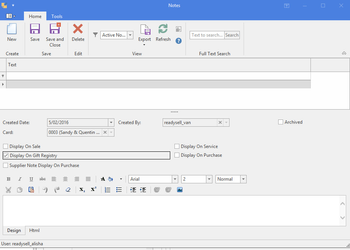Notes
Overview
The notes section allows you to create notes against almost any object in the system. For example, if you require a pop up reminder to appear when creating a sales order for a specific customer.
You can make the notes display on the screen on reports using the various tick boxes on the notes.
When notes are added they can be viewed as a source transaction as well as in Notes in the Navigation Panel.
- In the navigation panel, double-click Notes, then click Notes.
All notes that that have been added in the will be visible
A list of notes will appear in date order. You can search for the one your after by typing in a date in the search field. Along side each note will appear the source details the Notes came from.
You can also highlight a Note and click on Show Source to see in detail the origin of the Note.
Reference
Buttons
Refer to Common Buttons.
Image | Fields | Description |
|---|---|---|
| Source Record | Display the source record the note linked to. | |
| Delete | Delete the note. |
Fields
Field | Description |
|---|---|
| Archived | Indicates that this note is no longer active and should be treated as though it has been removed. |
| Card | This is the card that this note is attached to. |
| Created Date | The date and time that the note was created. |
| Display On Gift Registry | If this is checked, the note will be displayed/pop-up when the linked product or card is entered on a gift registry. |
| Display On Purchase | If this is checked, the note will be displayed/pop-up when the linked product or card is entered on a purchase order. |
| Display On Sale | If this is checked, the note will be displayed/pop-up when the linked product or card is entered on a sale order. If the external checkbox on the sale is ticked |
| Display On Service | If this is checked, the note will be displayed/pop-up when the linked product or card is entered on a service order. |
| External | If this is checked, the note is visible to people external to your organisation. If this is blank, only internal users can see the note. |
| Expiry Date | This gives you the ability to set an expiry date on notes, after which that note would automatically be archived when the "Progress Workflows" task is run. |
| Html | The note in HTML format. |
| Machine | This is the machine that this note is attached to. |
| Product | This is the product that this note is attached to. |
| Purchase Note | If this is checked, the note will be automatically added to any purchase order line that uses this product. |
| Sale Note | If this is checked, the note will be automatically added to any sale line that uses this product. |
| Service Note | If this is checked, the note will be automatically added to any service order line that uses this product. |
| Transfer Note | If this is checked, the note will be automatically added to any line notes of any stock transfer that uses this product. |
Card Notes: If you choose to pop at on a sale
Create a new Sales Quote - It will pop up at time of card entry onto the sales quote. It will not re-pop up the note if you add anything to the existing sales quote later on.
Accept the Sales Quote - It will pop up at time of accepting the sales quote. The system Posts the sales quote and creates a new copied sales order from that quote and the pop is relevant to the new sales order.
Shipping a Sales Order - It will NOT pop up at time of clicking on Ship button on the sales order.
Creating a new Sales Order - It will pop up at time of card entry onto the sales order. It will NOT re-pop up the note if you add anything to the existing sales order later on.
Creating a new Sale Shipment/POS screen sale - It will pop up at time of card entry onto the sales shipment/POS sale. It will NOT re-pop up the note if you add anything to the existing sales shipment/POS screen later on.
Completing or Finalising a Sale Shipment/POS screen - It will NOT pop up at time of clicking on button Complete or Finalize on a sale shipment or POS screen
Product Notes
Create a new Sales Quote - It will pop up at time of product entry onto the sales quote. It will not re-pop up the note if you add anything to the existing sales quote later on.
Accept the Sales Quote - It will pop up at time of accepting the sales quote. The system Posts the sales quote and creates a new copied sales order from that quote and the pop is relevant to the new sales order.
Shipping a Sales Order - It will NOT pop up at time of clicking on Ship button on the sales order.
Creating a new Sales Order - It will pop up at time of card entry onto the sales order. It will NOT re-pop up the note if you add anything to the existing sales order later on.
Creating a new Sale Shipment/POS screen sale - It will pop up at time of card entry onto the sales shipment/POS sale. It will NOT re-pop up the note if you add anything to the existing sales shipment/POS screen later on.
Completing or Finalising a Sale Shipment/POS screen - It will NOT pop up at time of clicking on button Complete or Finalize on a sale shipment or POS screen