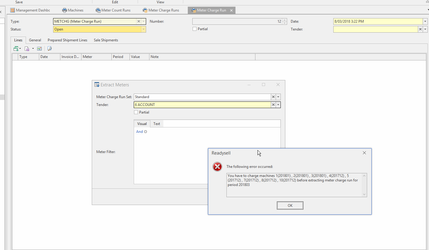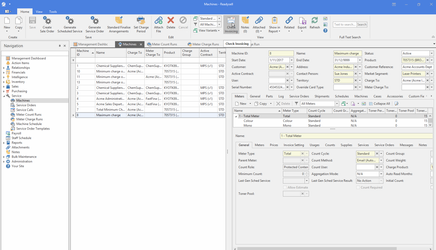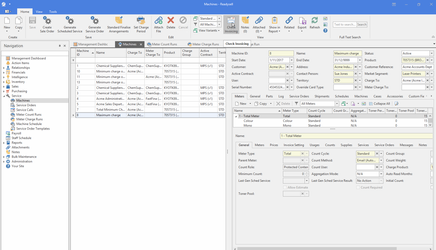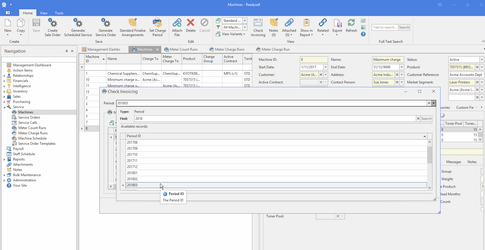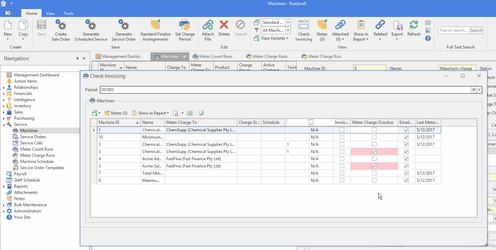Checking meter charge invoicing for completeness
Overview
It is important to check each month and ensure all machines have been invoiced.
Normally, you have to charge every machine every month. You get an error message if you try to charge the next month without charging the previous one. See screen print below.
But there is deliberately functionally to allow you to skip charges for a month. For example with adjustment counts and setting the next charge period on a meter. You can deliberately tell the system to skip charges for a month because this is required in some cases, when a customer is closed for the month, when a machine is in for repair, when a new contract is negotiated etc.
To check all the required machines have been charged you should click the "Check Invoicing" button.
The "Check Invoicing" button relies on the machines having a machine status of "Active" and the correct start and end dates on the machine!
Procedure
Select service then machines from the navigation pannel
Click on the "Check Invoicing" button
Select the period to be checked. In the example shown below I am checking March 2018
Once you have selected a period. Any meters that have not been checked in the period will show a ticket shaded red in the "Meter Charge Overdue" column shown on the popup window. Those meters have not been charged in the period. Investigate and correct. See example below, the meters with a ticket and red shading have not been charged in the selected period: