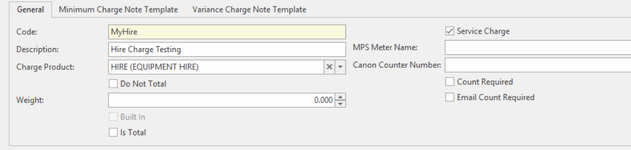Creating and charging a Hire Meter or a Type of Service Charge
Overview
Any machine can be Hired out and charged at a fixed price.
- Ensure that a product is set up to stand for the service meter eg Hire meter.
Make sure that the Type on the Product = Hire Charge and the product category is correct. Creating a new product - You may wish to see this Hire Charge product on a different general ledger account. Set up the General Ledger account. Then create a Product Category and assign this General Ledger account to the right breakup. Please see document on Product Categories
Set up a Meter Type within the table 'Meter Type' called Hire and tick the checkbox = 'Service Charge' and insert the charge hire product onto the meter type
If you want the hire charge to continue for as long as you are charging the machine, then set up the meter type to not be flagged as 'service charge'
If you want the service charge to run for a fixed period of time, then use the meter type that is set up as a Service Charge and set the start and end dates- Ensure that all machines are set up with all the appropriate meters and charge products.
- The hire charge meter will not be part of the meter count run, it will only be part of the meter charge run.
- You may wish to set up a count cycle = Hire and assign this cycle to all machines that have a meter = Hire.
That way you can extract a meter count run and meter charge run separately by count cycle. This is optional. - Ensure to leave the Parent Meter BLANK
Procedure
- Log onto Readysell>Services>Machines
- If the machine has not been set up at all then create a new machine with the appropriate meters etc see link Creating a new machine
If the machine has already been set up and you wish to add a Hire Meter Charge, follow the steps below:- Search for the machine in question and on the Machine total meter click on New. If the meter already exists to stand for HIRE then check the below details have been applied.
- A blank line will appear, click on the blank line and fill in the following details
- Name = Hire
- Meter Type = Hire or service charge or any meter type that you have set up with the tick box turned on the field 'service charge' on the meter type itself
- Parent Meter = leave it blank (do not assign a parent meter to a service type charge)
- Count cycle - select the appropriate count cycle
- Charge Product = the product that stands for the Hire of this meter. You would have set this up already. (Note: make sure this product is a Type = Hire Charge. You may wish to have this product go to a different area in the general ledger. If this is the case then ensure that you have a non stock product category set up. Product Categories
- Service Charge Quantity = Quantity you wish to charge multiplied by the price. Note this quantity should normally be 1 such as a rental or hire charge
- Service Charge Start Date = start date of this hire charge must be within the same period for the next charge
- Service Charge End Date = end date of this hire charge
- Count Required = False (turn the tick off)
- Go back to the total meter and click on Invoice settings and ensure that the Next min charge run period and next var charge run period. The start date set on the hire meter must be the same period as these two fields
- Now to apply the Price to the Meter for Hire
- Click on Prices
- Click on New
- Quantity = 0
- Meter Type = Count
- Price Ex Tax = insert the price for the hire meter
- Click on Save
- Extract a meter count run and meter charge run in the test database for this machine and check the result.