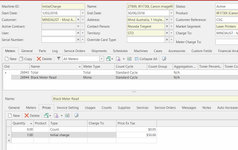/
Setting up meter to use Initial Charge field
Setting up meter to use Initial Charge field
This is useful when you want to set-up meters to charge additional or give discount on the invoicing value using the Meter Price of Initial Charge Value.
- From Navigation>Service > Machines then select a machine
- Click Meters tab then select a meter e.g., Colour, Mono
- Click Prices tab
- Enter a type = Count
- Enter a Price Ex Tax for that type = count
- Enter another type = Initial count
For type = Initial count enter a $value for the price to be charged
To give a discount you would enter the $value with a minus in frontClick Save
It is good practice to conduct a test meter count/charge run to verify the set-up in the test database before doing it in live.
, multiple selections available,
Related content
Initial meter charges worked example
Initial meter charges worked example
More like this
Setting Up a Meter
Setting Up a Meter
More like this
Meter Types
Meter Types
More like this
Creating and charging a Hire Meter or a Type of Service Charge
Creating and charging a Hire Meter or a Type of Service Charge
More like this
Minimum Charge on a Total Meter
Minimum Charge on a Total Meter
More like this
Minimum Charge and Quantity break on children meters
Minimum Charge and Quantity break on children meters
More like this