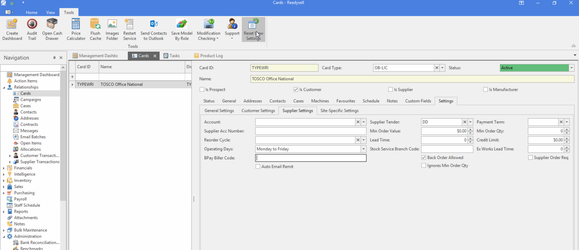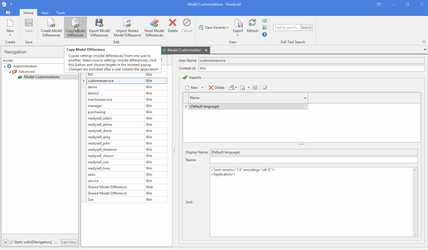Feature Overview
-
Action Items —
Key Features
- Action items and action rules let you included your best business practice rules into Readysell's structure. Then have Readysell help inform and control compliance with best business practice
- Action items are Readysell's to do list. Transitions in Readysell such as a sale invoice being posted or a service order becoming late can triggercreation of an action item
- Emails and SMS messages can be sent to appropriate staff members when different kinds of action items are created. Such as when a service order becomes overdue by a specified number of days
- Action items can have due dates, expiry dates and responsible roles and uses. Those settings are controlled by flexible action rules
-
Audit Trail —
Key Features
Readysell's customisable audit trail records all changes made against key objects such as products, machines and cards. It records a before and after image of the change, who made the change and the date the change was recorded.
The audit trail, and some additional fields, together those features allow you to track who changed important data elements, what the change was and when the change was made.
The audit trail logs the most critical changes to other areas of the system when items are created automatically such as :
- the source of picking slips created by the warehouse management system.
- products created by catalogue loads and price book runs.
- sale orders created from WebX imports.
- sale shipments created by the generate sale shipments from allocated sales orders task.
The audit trail system can be tailored to enhance the logging available with the system.
In addition to the audit trail. Key fields such as date created, user created, date last modified, user last modified are logged against all records. Additional fields such as date first posted are logged against transactions.
-
Cards —
Key Features
Cards are used to keep track of information about an organisations that are of interest to your business. Some of the key information on cards include address and contact information, as well as settings about how transactions for the card are used within Readysell. Transactions use cards to identify the customer or supplier details where required. Cards control the flow of transactions and display the balances and open items that result from transactions.
Cards can be either customers, suppliers, manufacturers, prospects or any combination of these:
- A customer is a person or company to whom you have supplied goods for payment.
- A supplier is a person or company from whom you have purchased goods on credit.
- A manufacturer is a person or company that produces goods.
- A prospect is an organisation with which you want to build a future customer relationship.
- A contact is a card that is not flagged as being a customer, supplier, prospect or manufacturer.
For Office Brands stores:
Customer cards can automatically send up to Org Admin/Web Admin using the button Send To Web (whether it sends only to Org Admin or both Org Admin and Web Admin will depend on what settings your store has with Office Brands/your website.If you have "auto approval " turned on, it will go straight into Web Admin
if you have "manual approval", you'll need to approve through Org AdminSalesperson.
There are two ways of reporting on a salesperson.
You can report on the Sales Person that was active at the time the sale was completed. The name of this field is 'Sales Person'.
You can report on the salesperson currently on the card irrespective of whether you have changed it or not. The name of this field ' Customer Primary Sales Person. -
Contracts —
Key Features
A contract specifies an agreed-upon price for the sale or provision of goods or services. If a contract exists between a supplier and a customer, the supplier is bound to offer the goods or services for the contract price, and the customer is bound to pay this price.
One contract can apply to many customers, products, or machines. This allows you to for example do things like :
- have one contract to sets the sell price rules for all machines,
- have gold, silver, and bronze contracts. Enabling you to use contracts as a selling aid. If customers meet particular sales levels. You can offer them the incentive of moving to another contract price level if they maintain or increase their sales level. Since there are only a few contracts, you can afford to document the benefits of the contract levels and give that information as a tool to your sales team.
Massively improve the maintainability of your contract price rules by grouping similar contracts together
Contracts allow for a very tight level of control. For example, contracts can apply for ranges of dates, groups of categories, only if a dollar value or quantity of products in selective categories is sold
With Readysell, the impacts of data such as contracts can always be measured. If you can measure the effects of contracts you can control contracts. You can trace the impacts of all contract price decisions directly back to the individual sales lines that were affected. Every sale and service line that is affected by a contract is linked to the contract version that was used at the time. If you change the contract a new version is created and linked to new sales. Together with Readysell's BI dashboards, analysis reports and key performance indicates. This allows you to monitor and dissect the results of contracts in any way you wish.
Please complete the contract prices training program before you start working with contract prices, see Contract Prices And Quantities Training Guide.
By default, Readysell calculates all contract prices and all bulk and other prices that apply to a sale line. It then gives the customer the result which minimizes the value of the line, the best option for the customer. There is a system reference that makes contracts override all other prices, if this is on then the contract will apply, even if it causes the sell price of the line to be higher than the price on the product file.
-
Customer Transactions —
Key Features
Customer transactions are purely financial transactions, they do not have any affect on the physical movement of stock on hand.
A customer payment in Readysell indicates that a customer has made a payment for the items they have purchased. A payment can be received via direct deposit, cheque, eftpos or cash. Once a payment has been entered, it can then be allocated against the customer card, and it then reduces the balance owing by the customer.
Customer Credit Notes and Customer Debit Notes are purely Non Stock Financial Transactions.These transactions have no effect on the Physical Stock Movement that is the increase or decrease of Stock on Hand.
If a customer debit has been paid and is already part of an allocation, the system will prompt you with a validation. If you choose to ignore the validation and continue with the reversal , the system will unallocated the associate payment that was against the debit about to be reversed.
When reversing either a Debit/Credit, If you try to back date the reversal the system will pop up with a validation message that the entered date is not in an open period. -
Customising Readysell lists and detail view user interface then saving and sharing the results —
Screen layout overview
Best practice is to have one user designated as the master user for screen and report layouts. Any user can change their list views, add view variance or modify screen layouts to try things out. If the user wants the changes to be kept. They need to talk to the master user and get the change added to the master user's login. The master user will then periodically send there screen layouts out to all users. Keeping everyone's screen layouts up to date and in line with each other.
When you customise list views, always save the changes as a view variant. Readysell upgrades do not change view variants, upgrades can change the standard list views. Protect your changes by putting them into a view variant!
Make sure you have a master user that keeps the main copy of all your customisations and regularly sends them to all users. Otherwise you will get people upset when their custom changes are lost or mix ups around who has the master copy of your customisations.
Alway practice this procedure on the test login before you do it on live. Changes to screen layouts on live can't be reversed.
You can rename fields on detail views
By right clicking on any field on the detail view. You can rename the field prompt. Changing the name on the screen to something that means more to your team.Key features
Detail views are the screens of data that show to the right of the list views and are used to show information for new records.
List view can be changed to suit your requirements. You don't need to involve programmers just to make new versions of your Readysell lists or change how the lists look and work :
- After you have dragged around the columns or added the extra columns you need. You can save a list of your favorite views and reuse them using the default view button
- There are many ways to redraw, add columns, remove columns, resorted lists, show only selected rows based on flexible criteria, subtotalled, grouped, saved, exported to excel and other formats.
- Once you have the screens working the way you want. You can share your screen layouts with other groups of users by using the copy model button on the Readysell tools tab at the top of the screen
Detail views can also be changed so suit your requirements. To do so right click anywhere on the detail view and select 'Customise layout'. You then add tabs and drag fields around the screen to layout the page as you like.
Best practice is to nominate one user who has the master copy of screen customisations. Then use the "save model by role" button on the toolbar to copy you user interface settings to other users:
See save model by role on Tools Tab On The Ribbon Menu
Setting a user screen layout back to the default settings
If one users screen layout has any major errors. You can log in as that user and click the "Reset View Settings" button to make the screen layout go back to the defaults.
See Also:
https://documentation.devexpress.com/#InterfaceElementsWin/CustomDocument4843
https://documentation.devexpress.com/#InterfaceElementsWin/CustomDocument4842
Copying screens from one user to one or a few other specific users
- Go to Administration > Advanced then select "model Customizations" from the navigation pannel
- Select the user you want to copy the customisations from in the list of users.
- Then click on the "Copy Model Differences" button and select the users you want to copy the screen customisations to from the popup box that displays
To implement the procedure above you need to have been trained in roles and security. See:
-
Data Conversion —
Key Features
Initial conversion before training starts (stage 1 conversion)
If at all possible, before scheduled training commences, Readysell performs an initial data conversion, known as the stage 1 conversion. The aim of the initial conversion is to provide some basic data to assist with the training and evaluation process. The initial conversion will, to where possible, include :
- customer, contract price, products and suppliers data. This includes address and contact details for customers and suppliers
- product units and product categories
- Customer and supplier notes
- Product Bar Codes and supplier codes
- Some other transaction and product history data if that data is conveniently available and would be of assistance during the training program
- If your old system allows multiple invoice number ranges for invoices. As may happen if it uses concepts like 'Invoice books'. Then the imported invoices will have the old systems invoice number as a reference and will have a different number on the invoice itself. Those invoices are intended to assist with purchasing and customer history enquiry. If you want to reprint old invoices reprint them from the old system
- Customer and supplier open items are imported with the same invoice numbers as the old system. We balance those figures to the detailed trial balances on the old system
After the stage 1 data conversion, you have to complete, sign and return to Readysell the stage 1 review checklist. See: Stage 1 Customer Verification Checklist
Final master file conversion one week before "Go Live" weekend (stage 2 conversion)
Between one and three weeks before the go live weekend. Though normally on the weekend before the final "Go Live" weekend. Readysell will, to the extent possible, complete the final master file conversion. This is known as the stage 2 conversion. The second data conversion will include up to date customer, products and suppliers data. This will include address and contact details for customers and suppliers.
All other data is also reconverted. As we find having fresh and updated transactions, sale orders, purchase orders, customer open items, supplier open items, stock balances etc.. helps with training and parallel runs.
After the date of the final master file conversion :
- All new products, customers or suppliers will be picked up on the final conversion weekend
- All changes to products, customers or suppliers must be made in both systems. Change made to those master files on the older system will not be converted again.
- Take care to identify any customers and suppliers on your old system that had the same customer or supplier code. Those cards will be merged
- Contract prices should be changed in both systems. Normally we don't reimport contracts prices again after the stage 2 conversion. But you can ask us to do so if you wish.
- Tidy up the card address and card contact data
- Training about changes to master data should be done on the test loging. As the master data will not be reimported. You have to start taking care to not damage the master file data on the live system
- You will need to do acceptance tests on the converted data to ensure it is accurate before the final conversion
After the stage 2 data conversion, you have to complete, sign and return to Readysell the stage 2 review checklist. See: /wiki/spaces/INT/pages/26018060
Review of master file conversion during the week before "Go Live" weekend
On the Monday or Tuesday of the week before final conversion. Readysell support will send you spreadsheets containing details of your old systems and data after import into Readysell for customers, suppliers, addresses, products, contract prices (and/or product groups) and machines. Please review those spreadsheets and correct most errors in Readysell. In particular :
- Suburbs sometimes do not convert. Due to Readysell needing your suburb to line up with the Australian postcodes database,
- Review sell prices, barcodes and costs for some products,
- Check a few contract prices,
- Check a few machines.
Final conversion on Friday night before "Go Live" weekend (stage 3 conversion)
On the Friday night before the "Go Live" weekend the following data will be imported into Readysell if possible. Known as the stage 3 conversion:
All transactions in Readysell 8 will be cleared before the final data conversion
Outstanding purchase orders
- Customer and supplier notes
- Favourites
- Image files from your old system if any. Otherwise images files from your suppliers
- Serial numbers for products
- Product group pricing may be imported as contracts or converted to Readysell price categories
- Product Bar Codes and supplier codes. Bar codes may be imported from your suppliers and matches against existing products. For example from the price book
- Completed sales invoices as history (not to be used for reprints). The invoice number may need to be changed with the original number in a reference field
- Product movement history in respect to sales only
- Stock and value on hand by location. Readysell to balance the value on hand against your old system. If the stock on hand on your old system is not accurate. We may agree to skip importing that data
- Outstanding supplier open items. Those items will be balance to the suppliers trial balance
- Outstanding customer open items. Those items will be balance to the customers trial balance
- Machines if any exist in the old system
- Product sell prices
- Product supplier costs
Some optional steps that may be included on the final go live weekend after all other imported data is validated include :
- Deleting old customers that are no longer required. History and review spreadsheets may be created to assist with this process
- Deleting old suppliers that are no longer required
- Deleting old products that are not required
- Changing customer, supplier and particularly product codes. Product codes may need to be changed to match your preferred supplier
- Catalogue and price book updates. Until those processes are run. Any images imported from your suppliers may not display
Master file data such as customers, suppliers, products, addresses, contract prices, machines and contacts are not reconverted during the stage 3 conversion. The earlier stage 2 conversion was the final conversion for master file data.
Product sell prices and product costs are normally reconverted as part of the stage 3 conversion.
You will need to make one person available to review the converted data. This will be after your last day's trading on the old system and before any weekend live/training sessions with your staff.
During the conversion weekend a number of live training sessions will be held. Those will involve entering real transactions into the system using the converted data. Readysell will make a representative available to assist with training and with any further required corrections to the data.
The data conversion will be signed off as complete on the conversion weekend. Corrections to the imported data will be made by Readysell for one week after the final data conversion. After that time import or correction of data may involve an additional charge.
After the stage 3 data conversion, on the Saturday of the go live weekend, you have to complete, sign and return to Readysell the stage 3 review checklist. See: /wiki/spaces/INT/pages/26018054
Financials
If you are using any Readysell financials you must complete the Financials engagement meeting before any financials training or other financials work or activity. See: Readysell Financials Engagement Meeting for Full Financials
Do not seek any training or do anything in respect to financials without first completing a financials engagement meeting!
Readysell handles conversion of general ledger data manually :
We use the standard Readysell chart of accounts.
You will be asked to review the Readysell chart of accounts. We will assist you in adding any additional accounts required for your business.
Once the chart of accounts has been agreed. After live conversion to Readysell. We bring over balances from the old system's general ledger using general journals. Those journals will include the closing balances of the various accounts from the old system.
Once you have finalised your last bank reconciliation on the old system. We create an initial bankings on Readysell being the closing balances of all your reconcilable bank accounts. Then Readysell's support team create a first bank rec to stand for the opening balances including any unpresented items.
Readysell includes a very powerful general ledger and cash book. If you do not use Readysell's general leger or cash book. We provide a manual procedure to extract figures from reports for entry into your preferred General Ledger and Cash Book.
-
Financials —
Key features
General Ledger
- High end financial features such as live profit and loss report right on your screen, charting performance trends and ratios with extensive customisation capabilities
- Posting are Ex GST
- Accrual basis General ledger not Cash
- Tight Control over Financial Period.
- Roll Base Security
- Audit Trail
- Drill down Back to Source Transaction.
- Universal Balancing Report.
- Full set Standard Account Reports
- Flexible Tree Bass Chart of Accounts
- GST Reporting.
- Standard and Auto Reversing Journals.
Cash Book
- Manual Cash Book entries
- Bank Transfers
- Integrated Transactions from Source.
- Bank Deposit Report.
Bank Reconciliation
- Imports Bank details directly from Internet Bank.
- Compressed View and Source Transactions.
- Bank Reconciliation Report and General Ledger Bank.
-
Getting started with meter count runs —
Key Features
Methods of collecting meter count information
- Manually, phone or email the customer and type the information into the meter count run
- Via email to the customer. generate an email batch from the meter count run. Send emails to the customers asking the customers to enter the meter count onto a web page link on the email. The link on the email allows the customer to type the count directly into Readysell. There is no need for the customer to reply to the email itself.
- Note. We still support an older method of getting counts on emails to customers, by entry onto the email itself. But this is no longer best practice. The older procedure is generate an email batch from the meter count run. Send emails to the customers asking the customers to enter the meter count onto the email. When the customer replies to the email. The system automatically imports the meter count entered by the customer into the system.
- Via email from the machine. Many machines can be setup to automatically send meter counts as well as other information about the machines status via email to Readysell. Readysell can automatically import the meter count as well as toner levels and other information from the emails sent by the machine
- Via manual service orders. Meter counts can be captured when entering service order details
- Via service orders entered using the mobile app. The mobile app can log the counts against the service order and the machine.
- Via FMAUDIT. Once an appropriate FMAUDIT licence has been obtained. The FMAUDIT software is installed at the customers site. FMAUDIT then directly sends the meter count information to Readysell. FMAUDIT can perform other functions such as creating new machines when customers put a new machine on their network but do not tell you about it. Also to generate stationery sales for machines based on an understanding on consumables usage for the machine. See: Setting up FM Audit integration
Via Print Audit. The process is very similar to the FMAudit asetup procedure bove. See: Setting up print audit integration
-
Inventory —
Key Features
- Unlimited product codes per product
- Automatic translation of your existing product codes to preferred suppliers product codes. With both codes working and viewable on lists and windows
- Unlimited units per product. With outer barcodes automatically translating into the appropriate unit
- An unlimited number of bar codes per product.
- Full display and tracking of each product's stock movement history.
- Unlimited sell price levels with automatic sell price level linking to customers and cards
- Flyers with automatic start and end date
- Price book can be automatically available and updated with master data range of products for the industry. New products can automatically copy their details form the price book saving huge amounts of time. Cost prices, sell prices and other fields can automatically update from the price book to the products you actually stock
- Configurable automatic cost, sell, barcode and other field updates from standard industry databases
- Full text search on products.
- Multiple sites and suppliers per product. With preferred supplier and alternate supplier options
Full transaction history. All transactions are linked allowing full drill down into history
- A wide range of reports. Many styles of reports available, traditional list, graphs, charts, cross tab tables and dash boards
- Catalogue and price change management. Price change runs suggest sell prices that should be changes. Automatic updates can be reviewed and even reversed after the sell prices are changed.
- Recalculation of historical stock on hand at any date and time in the past
-
Key Performance Indicators —
Key Features
Understanding your vital KPI statistics can assist identifying ways to improve your business efficiency, streamline processes and increase profitability.
- KPI Scorecard feature provides a list of common metrics to measure your store performance across a range of vital categories such as
- Sales
- Service
- Customers and Supplier Payments
- General Ledger
- KPI Scorecard is based on a set of highly customised KPI Definitions that provides
- a view of your current performance and trending
- comparison with the PCP (Previous Corresponding Period)
This feature is not available in Readysell Lite.
- KPI Scorecard feature provides a list of common metrics to measure your store performance across a range of vital categories such as
-
Loyalty system —
Key features
- Readysell's loyalty system rewards customers for their continuing business.
- Customers accumulate loyalty points by buying products, and can then redeem free products once they have accumulated sufficient loyalty points.
- Readysell displays the loyalty balance on documents received by the customer (such as invoices and POS dockets) and on the web. By doing so we keep reminding customers about the value added by the loyalty system.
- Loyalty point rates can be automatically imported from catalogues, saving you setup time.
- Customers can use your website to redeem loyalty points and receive their free products.
- There is a wide range of customisations and other options available to give you full control over your loyalty system.
- Loyalty points optionally expire after a specified number of days if they are not used
This feature is not available in Readysell Lite.
-
Messages —
Key Features
- Readysell is an emails server that can directly send and receive emails without needing any client program such as outlook
- You can see all emails, sms and electronically sent fax messages sent by anybody using Readysell or Received by Readysell in one place. That is the 'Messages'' module.
- Overdue events, action items, service jobs being ready for pickup, work being assigned to technicians and many other events can trigger sms or email messages being sent to the appropriate customer or staff member
- Meter counts, machine faults, toner levels, feedback from customers about cases and many other messages can be received by Readysell, analysed by Readysell's email server and used to adjust transactions, counts and balances in Readysell
- You can pop up the source transaction directly from the email.
- All automatically generated emails and manual emails are stored in one place.
- Sent and received emails can be viewed in the same list.
All emails for all users or just one user can be searched.
This feature is not available in Readysell Lite.
-
Office Brands Integration —
Key Features
- Sales orders automatically imported into Readysell
- Catalogues and flyers are automatically downloaded into Readysell
- Full data portal product list flows to your price book and can be used to review or update your product prices, costs, barcodes and other fields
- Store products flow automatically up to WebX
- Contracts flow automatically up to WebX
- Sales invoices upload to WebX, allowing customers to do reprints of their own invoices from the web
- National Accounts and Local Buy sales are automatically reported
- BI data is uploaded to Office Brands, giving you access to insights from Office Brands Business Intelligence
- All messages tracked in detail, allowing Readysell to work closely with Office Brands to help chase up any issues you have
-
Open Items —
Key features
The Open Items list is a list of all posted card transactions such as invoices, credits, payments, and miscellaneous debits and credits.
Each open item starts with a balance equal to its value. Open items can be allocated against each other - for example, an open payment can be allocated against an open invoice - and the balance of each item is adjusted accordingly. When an item is fully paid and allocated, it is no longer outstanding in the open items list for that card.
The action button of 'Allocate' will only be visible on an open item if that open item has not been already allocated.
The action button of 'Unallocate' will only be visible on an open item if that open items has not been already unallocated.
List sort and filter all open items for all customers by age, overdue status etc. Phone or email the contact to follow up the information. Works as a live accounts payable and accounts receivable tracking system.
Open Items
Customer open Items are only created by an invoice with a tender of account.
-
Purchasing — Readysell's purchasing module automates the process of ordering, receipting and putting away stock. It integrates with our advanced warehousing and sales module to optimise the flow of stock into and out of the business.
If you have multiple product codes of the one product, keep the main product code if it is an office brands product and set the other products to have a status of Obsolete so that they will not reorder and set the 'Ignore status' ticked on the setting tab on.
Alternatively, merge the products into the master product.Key Features
- Purchase runs to mass generate purchase orders.
- Purchase runs can use live sales figures to calculate optimal reorder levels on the fly. So your reorder criteria are always up to date.
- Legacy min/max reordering is also supported
- Purchase receipting via bar code scanners and/or mobile app. Data capture devices are used to automate your warehouse workforce. Reducing duplication and maximising efficiency and performance tracking
- EDI of orders directly to and receipts directly from key suppliers. Purchase orders can be sent electronically to many suppliers computer systems. Feedback on expected supply can be feed directly back into Readysell. Informing you about the stock that will be receipted before the receipt actually arrives
- Multiple suppliers for every product. Being a primary and any number of alternate suppliers. The system tracks the units and costs for each supplier separately
- Automatic update of current supplier cost for the appropriate supplier from receipts
- Stock receipts can be created before the purchase invoice is processed
- Automatic credit and reversal generation for purchase receipts and purchase invoices
- Multiple receipts can be dragged and dropped onto one purchase invoice. You can even merge receipts from multiple different purchase orders onto one purchase invoice
- Automatic Warehousing can release picking slips for sales with backorders automatically when stock is receipted and the warehouse currently has spare picking capacity
- Purchase orders can be generated from and linked to sales orders and service orders
- Drop shipment capability. From a sale generate a purchase order. Flag the purchase order to be delivered by the supplier directly to the customer.
-
Readysell store —
Key Features
- The Readysell store can be accessed from the Readysell 8 toolbar menu
- If you publish a report or other item to the store. You can change the name other users see and add some comments. You can always remove any item that you published from the store
- Any Readysell user with appropriate security, at your site, can download new community created features onto your Readysell system from the Readysell store. If you see a good screen layout, report, import layout etc. just download it via the Readysell Store button.
- Users can rate the items they download. If you see something on the store with good feedback and a five star rating, why not download it and improve your Readysell installation.
- Currently the Readysell store only includes community contributions. Over time we will be expanding the number of and type of community contributions that can be added to the store.
- We may add additional paid items to the Readysell store at some time in the future. But that is not being considered at this point in time.
This feature is not available in Readysell Lite.
-
Relationships —
Key features
- Automatic emails. Such as weekly reminder emails to customers with overdue balances. We have always found this significantly reduces customer overdue balances. Automatic emails of statements, invoices to customers or to head offices, sms messages when service work is ready to be picked up.
- Full range of Transactions - Debits, Credits and Payments.
- Payment and credits can be added to customer and supplier open items even if you do not know what is being paid or credited. The balance is adjusted. The allocation can be followed up and added as a sepearte step later.
- Quick Payment feature. Tag items to be paid and click the pay button.
- Quick Allocation feature. Allocations are automated where possible. Manual allocations are not required in most cases.
- Batch Emailing Statement.
- Unlimited Contact,Delivery and Mailing address type.
- One Invoice Per Month\ Per Order feature. All deliveries get a delivery docket. One invoice goes to the customer or to the head office each month or when each order is fully supplied,
- One Click Reversal. The customer does not see the reversed invoice on their statement. They only see the correct transactions.
- Allocation History. With drill down.
- Display or Print Customer Balances. Sort and total a trial balance directly on the customer list view.
- Tree view by customer type. Group similar types of customers on the screen.
- Auto Supplier Cheque Run. Also automatic supplier payment run.
- ABA File Generation from supplier payments or supplier payment runs.
- Variety of Transaction Codes. Transaction codes control how the transaction needs to be managed.
- Unlimited Contacts, Delivery and Mailing address Types.
-
Reports —
Key Features
- Reports can be exported to excel, scheduled to email to you or scheduled to run and save an export in a specified folder on your computer on a regular bases.
- Readysell is deployed with built in reports. You can copy those reports and adjust the copies to suit your requirements
- List reports work a lot like excel spreadsheets. They can have columns subtotalled and can be designed by dragging and dropping columns. Excellent for management review of detailed data
- Analysis report allow drag and drop design summary cross tabulated reports. Comparing one criteria down the screen and another across the screen. Reports like customer sales by period. With all the periods across the top of the screen and customers down the left.
- Form reports are used for nicely formatted output to customers and suppliers.
- The standard list view in Readysell can be used as a quick reporting tool. By dragging columns onto the screen, totalling the data then saving the list view as a default view. You can make many reports without having to even use the reporting system
- Dashboards show graphs and charts of popular reports grouped by functional area
- Key performance indicators show shorthand summaries of how your business is tracking
Show in Reports Button
- Form reports that can be run from a button associated with a data class. For example show in report on purchase orders shows reports that can be printed for purchase orders.
Form Reports
- Easy to use
- Difficult to change
- Not easy to export to excel
- Easy to print
Analysis
- The most powerful but most difficult to use type of report.
- Great for statistical analysis by power users/management.
- Hard to print
List Reports
- Easy to use
- Easy to change
- Easy to export to excel
- Can be scheduled
- Can be saved to your computer as excel or sent to a folder on the server
- Not well formatted. Not suitable for external reports.
- Can't be printed easily
Reports from list views
- You can get quick and easy reports that suit some requirements by exporting from list views
Text based receipt reports
- The POS has its own text based report writer for high speed text receipts.
Email reports
- Emails can be setup with a report design that makes professional looking email subjects and messages. Including signatures, logos etc.
-
Sales —
Overview
Key Features
- Efficient data capture by data entry, web integration or mobile application.
- Flexible invoicing and delivery docket generation, printing and emailing. This includes invoices/delivery dockets per shipment, per order, per month to branch and/or head office account.
- Highly maintainable, flexible and trackable contract pricing. This includes rules for groups of customers/products/machines, performance monitoring, prices, discounts, free products, date ranges, cost ranges, minimum in quantity/price in department or group buys.
- Flexible workflow rules with alerting of exceptions and current status percentages displayed on key screens.
- Extensive backorder tracking.
- Flexible tendering options including EFT integration, deposits before order and customisable payment rules.
- Return tracking.
- Reversal of transactions to remove the clutter of error corrections from customer accounts where appropriate.
- Integrated Point of Sale module.
- Integration to automated warehouse management.
- Integration to sales people's CRM module.
- Integration to Readysell's mobile application.
Readysell's sales module is fast and simple to use yet, like the rest of Readysell, highly customisable. It is useful to understand that Readysell handles the sales process by splitting work into the following elements:
- Sale Orders are the customer's demand for sales. Sale orders can come from multiple sources such as the web, quotes, data entry or mobile applications. Sale orders keep track of any back orders and also tie together the various shipments and invoices that might relate to a customer's order. You and your team need to have a clear understanding of the differences between orders and the other sales elements in order to make the best use of the system. You should not enter POS transactions as sales orders.
- Service Orders control repairs to machines. Machines in Readysell are service contracts that can be used with the service order and mobile application to give full control over your team of technicians. If you have a service team do not enter service orders through the standard sales order window. Service orders can make your sales department run at peak performance.
- Sale Shipments are our supply of the goods. Sales orders can have many physical shipments. The warehouse module can monitor work in the warehouse and release shipments for picking automatically as warehouse capacity allows. The time to set up automatic warehousing will save you in the longer term. POS sales are shipped immediately so they are created as sale shipments and should also be entered as sale shipments. Warehousing centres in part around picking sale shipments. Scanning stock being delivered can increase accuracy, but full warehouse workflow automation with the mobile application will optimise the sales picking process.
- Point of Sale A simplified POS screen that can be used to enter sales on a POS terminal quickly. Works the same a sale shipment but simplified.
- Sale Invoices cover the financial charge to the customer. A single sale invoice can cover many shipments - so invoices can consolidate shipments by sales order, month, head office account, and so on. The best use of invoicing requires that you think about cases where invoices should be consolidated for groups of shipments or customers.
- Deliveries control the actual shipment of the goods to customers. Local deliveries can be tracked and controlled using the delivery component of the mobile application. Your delivery runs will work better for local deliveries if you use the deliveries module and the appropriate features of the mobile application.
- Workstation settings control automatic printing, immediate emailing and batch emailing rules. Delayed emailing allows time to correct errors. Central printing control allows preview or automatic printing to particular printers for specified documents to be very finely controlled. The automated reporting can do a lot to make your business more efficient. Almost any option is available. Quite a bit of study and careful planning is required to ensure you make best use of the automatic report selection, email and printing features available. Readysell needs to set up the workstation settings, helping you to get the greatest possible benefits from the system.
- Bar code scanning using the unit quantities associated with barcodes automate data capture at every level in the warehouse. The quantity of bar code data and the correct selection of inner and outer box units will have a big effect on the efficiency of your sales and warehouse. There is a lot of industry data that can be imported to help you with barcode setup.
- Integration to machines. Machine contracts can apply to sales only if the machine is specified. Full machine service agreements including accessories can be generated from sales. Saving huge amounts of time and improving accuracy. Machine details can be captured from sales about machines that you do NOT service. Allowing Readysell's CRM features to encourage the sales teams to chase up those machines at the end of the machine lifecycle or at other appropriate times
- Sales leads generated by recording details of business sales where the sale is NOT to an existing customer. Readysell's CRM helps mine that information for leads at a later date. Automatic logging can be enforced for sales beyond a specified value.
- Web integration including import of sales orders automatically, sending customer invoices to the web so customers can reprint their invoices themselves and a full range of other web integration features.
- Education sales support. Including mass generation of sales for school classes, intergration to web school sales lists, future purchasing of school requirements, holding picking of school sales until a specified date etc.
- Sales via live customer data feeds, information about customer toner levels and printer usage can be imported from customer sites into Readysell and used to suggest or push sales to customers
- Mobile application can capture sales and quotes when the sales person is on site or at other times
Additional Specialist POS Features
- Gift Registry
- Gift Vouchers
- Lay-Bys
- Touch screen stand alone POS module for POS only sites
- Mobile application integration
-
Service —
Service Benefits Executive Overview
- Automatic :
- import of meter counts, toner usage, parts status, error messages from machines via data feeds, email or vendor data sources
- generation of service orders for preventative maintenance or in response to changes in machine status. Moving from a response approach to a preventative maintenance approach
- toner tracking for single machines or groups of machines
- scheduled price updates for meter prices
- optional consolidation of sales for service work, sales orders and other matters relating to multiple machines and/or child businesses to a single monthly invoice
- reporting on the benefits of dealing with you for the customer
- messaging, alerts, sms, schedule integration
- replenishment of stock in technicians trucks
- parts performance tracking
- Mobile app for service technicians works even when out of wifi range, such as in remote areas or at the bottom of a mine
- Contract prices for groups of machines removes the need for individual contracts on each machine in most cases
- MPS billing with extreme flexibility including an entire contract, total machines adding up many other machines, individual meters on machines, breakup of internal revenue to multiple departments from a single meter/machine
- Technician actual vs charged vs travel time tracking
- Technician performance reporting
- Machine performance reporting
- Unlimited workflow management with drag and drop building of alerts, required steps, service level
- Unlimited reporting with three separate report generation engines
- Colour coded alerts on all screens taylored to your business
- Reschedule and timetable staff time with drag and drop staff calendar with ecal feeds to display on your outlook/google shedule client
- Cases allow anyone to log a service call as quarantined. Allowing review and classification as service work, phone call, sale order etc. Without giving all users access to create service orders directly
Service Key Features
- Service orders :
- do not have to be linked to a machine. For once off service requests you don't have to create a machine just to process the service order
- once assigned to a technician. Then it can be printed manually on a worksheet or scheduled via the mobile application on the technican's phone or tablet
- displayed and edited on the mobile application. The mobile app continues to work when the technician is out of range. So if they are in a remote area or 600 meters down a mine they can still edit their service order, look up products and machines etc. When the mobile app is back in range it resyncs with the Readysell database
- Support multiple technicians per site call and multiple site calls per service order. Complex tasks such as installations can all be scheduled as an unlimited series of calls related to the same service order. Individual calls can be posted while the overall service order is still open
- Workflows enforce the required steps for completing a job.
- Workflows can send sms or email messages
- to the customer when the service order is complete,
- to the technician if they are running late,
- to the customer if the technician has rescheduled the appointment
- Workflows can send sms or email messages
- Service order workflows and overdue status can colour code service orders. So if something is overdue, late, waiting for parts, needs a quote etc., not only can an action item to be added to a staff member's list, messages can be sent, due dates for the next repair step can be adjusted. But the colour coding of the service order can change to alert management and users about actions being required.
- Standardised notes for faults, repairs, comments and other work makes management reporting and analysis of work performed possible. Simple text notes are too unstructured to be used to report on and analyse service work. By standardising the notes and automatically filling the selected notes on transactions, we ease training and save data entry time as well
- Service orders can be charged to the customer, to the customer's head office or to third party equipment suppliers
- The due dates and priority for service orders can vary by customer type. So the response time Service Level Agreement (SLA) for Gold customers may be enforced moving technician resources to the most important work first. The time due for each step in the process for more important customer types can be shorter and different messages can be created
- Common parts for products and customised parts for particular machines can be used to pick parts used from a list on the mobile app or live application
- Lists of parts that fit a machine can be drilled into showing toners that go with a machine and other machines that can use the toner allowing the technician to select the correct parts to be used before they get to the site
- Pre-ordered products allow customers to buy labour hours in advance then use those hours when they wish to
- Built in labour timer for service work using start timer and stop timer buttons on Windows client
- Allow machines to be filtered by active contract
- Set Sale Value to shipments and service orders
- Generate machine on purchase receipt not just a sale
- Service Order Templates
- when Service Orders are being created automatically from :
- Cases workflow by using the Generate Service Order from case actions
- Meters workflow where the meter is set to create service orders conditionally e.g.
- when toner level drops below a certain level or
- where a meter reading reaches a particular count
- Machines workflow where the service order for that machine is required
- when Service Orders are created manually
- are created to standardise and simplify the Service workflow
- epitomised Readysell approach to the build-once-use-many-times strategy to maximise reusability and minimise the amount of work required to create a Service transaction
- Except for 'Name', all other Service Order Template fields are optional so you decide how much information to fill in for each template. This provides the flexibility to customise the templates to suit applications.
- when Service Orders are being created automatically from :
Technician performance tracking
- Call-backs are automatically tagged against service orders. Call back rules depend on the market segment of the machine being serviced. Technicians know the call back rules that are being used to evaluate their performance
- The mobile application geo-caches the technicians' position as they log service work allowing an accurate record of technicians performing the right work in the right location and confirming that technicians fill in required information into their mobile application at the right time, when they are on site
- Out of territory service calls are automatically tagged. Reporting systems calculate the percentage and count of technicians performing service work out of their territory
- Charged and actual labour hours are recorded for all service orders. All hours of the technicians' day are accounted for including travel, lunch breaks etc. This allows summary and detailed analysis of technician hours vs. budget, vs last year, over time, between technicians, by month, by territory, by customer etc.
Machine And Service Level Agreement Key Features
- Machines and contracts can be setup support Print Services, this allows you to manage all the facilities for a customer from scheduled service to hire and meter charges. Maximum use is made of automatic data feeds from machines greatly improving service and reducing duplication.
- Enterprise SLA and facilities management are supported by being able to total up meters from any number of machines to one enterprise parent machine. Then to base invoicing on the overall virtual enterprise machine. One price for the customer but total control of individual machines for your business.
- Each service contract is recorded as a machine in Readysell. This machine contains key information about the equipment and the support agreement, and tracks service orders.
- A single machine can have a number of meters. These are used to track equipment usage, and to set up automatic service calls, replacement of consumables, and regular invoicing. Adhoc service requests are tracked using cases.
- Meters can have automatic sell price increases such as CPI price increases. Meters can have multiple sell price levels per meter based on meter count quantity
- Meter charge runs :
- Show you all the lines that will be generated on the invoices before the invoices are posted
- Invoices can be generated but not posted allowing you to add additional products/notes
- Minimum charges and count charges (variances) are always calculated, then rules decide if the minium or variance charge applies
- Do not have to post every month. You can skip a month for a machine, such as for a school during Chrismas holidays. Charges can be every month, two months quarter, year etc. Minimum charges can be calculated at the beginning or at the end of the charging period. For example, a machine could be charged with a reconciliation at the end, three monthly charging with minimum charge at the start, variance charge at the end with reconciliation and unused variances being carried forward for six months.
- Meter counts are automatically collected from FM Audit software at customer sites, emails sent automatically by machines, service orders entered into Readysell or the mobile app, email replies filled in by customers when you bulk email your requests for counts
- Counts that are not filled in can optionally be automatically estimated. Manual estimates and manual overrides are possible and are logged separately
- It is simple to adjust incorrect counts during a period or after the count has been invoiced with optional automatic generation of credits if required.
- All the count and activity information is bound together and shown on the machine window. You can drill down into the details from the machine or from any other related place in the system
- Huge variety of performance and profit measurement feedback such as profit by machine as a report, graph, chart dashboard, by enterprise, by technician, by machine life cycle
- CRM sales team integration. Machine lifecycles for serviced machines and machines you do not service but just log can generate cases for sale reps to follow up the customers
- Due to live data feeds machines can automatically generate service orders when toner levels reach a specified level and when drums get near their expiry date. Also there is a percentage variance factor. If a technician is assigned a service order at a site and a part in a different machine is within a specified percentage of needing to be replaced, the system generates additional service orders for the other machines and automatically assigns them to the technician
- Machine templates allow quick creating of a machines base to template standards
- Cases can be logged against machines to track customer queries, potential issues or sales calls
- Machines including accessories can be generated automatically from sales greatly speeding up the process
- Machines can be created from sales above a specified dollar value of equipment you do not support
- Custom fields can be added to satisfy any government or other reporting requirements
- A single contract or a small number of contacts can apply to all machines giving them all for example 100% discount. This tells the customer the full value of the savings they are making and eliminates the need to have one contract for every machine. Gold, sliver and bronze style contracts can be used to push value to customers based on their support of your business. Sales to customers for machine toners etc. only get the special prices if the customer quotes the machine id when they are asking for the sale to be entered.
- Machine life cycles can be recorded as start and end dates as well as maximum click counts. CRM sales lead generation as well as the service module can use this information.
This feature is not available in Readysell Lite.
- Automatic :
-
Staff Schedule —
Key Features
Readysell allows you to schedule business events. The benefits of using Readysell's inbuilt scheduling facility include:
- Click on a scheduled event and see the related transaction instantly.
- Schedule service calls and other events.
- Keep all your business transactions and their associated schedules in one place
Export your schedule to external applications, such as Google Calendar.
The schedule can be accessed by clicking Staff Schedule in the navigation panel. Schedules also display on a tab associated with each scheduled transaction. Events can be assigned to one or many users.
This feature is not available in Readysell Lite.
-
Stocktakes —
Key Features of stocktakes
Support for :
- Manual stocktakes,
- Automated stocktakes using your own or data capture units hired from Readysell
- Laptop using portable wireless blue tooth scanners
- Warehouse stocktaking feature on Readysell mobile app for smart phones or tablets. The mobile app can use blue tooth scanners such as those that can connect to the device by clicking on the tablet, be hung around your neck in a form similar to a pendant and others
- Being integrated with Readysell advanced warehousing features, stocktakes can be performed by very small locations at a time. Locations can go right down to the shelf or bay level.
- Readysell's extensive warehousing experience is available for hire if you need training, design advice or one of our team members to control your stocktakes.
- Full range of stock reports before and after the stocktake,
- Full range of variance tracking, stocktake progress tracking and performance reporting.
There are two ways to stocktake products:
- Use data capture units or the Readysell mobile application. This scan or type in products manually
- Use Extract Products to generate a list of products meeting particular criteria, print a stocktake count worksheet and send this to the required personnel for counting
Once you have finished counting stock, you may generate a final stocktake for all products that have not been counted. This identifies all products that have not been counted. You can then apply a number of different flags to these products (such as setting the Stock on Hand to 0, removing them from the website, marking them as Obsolete or Archive, and so on).
Extensive documentation
There is very extensive documentation on how to prepare, test, model your stocktake process, report on and review stocktakes. Every dealer who follows the documentation has few difficulties with stocktakes. There is no reason why you should not review the documentation and find the information you need before you start your stocktake.
Stocktakes in Readysell work in the following modes:
- Ad-Hoc : correcting stock for specific products without having to generate a final stocktake for uncounted products
If stock is in two locations. Ad-Hoc stocktakes will only every change the stock in the location you count. As a result you can end up with uncounted stock still being on the computer when you end the stocktake.
- Location Only : correcting product location only. This mode does not change the product stock level or require to generate a final stocktake
If our stock on hand and location data is very messy. It may be a lot faster to do a location only stocktake of the whole business to put stock in the right location, get your location labels in place and check the bar codes work. Then you can actually count the stock using your new tidy locations and functioning bar codes.
- Partial : clearing stock in specific locations as you go; this is better for rolling stocktakes
You might use a partial stocktake even when stocktaking the whole business. When you first count a product, partial stocktakes clear stock in all other locations for that product. This approach to clearing stock might suit your business.
- Full : clearing stock in all locations when you get to the end; this is better for full stocktakes
If you have stock for a product in two locations. When you first count a product, full stocktakes only clear and replace the stock in the location you are counting.Any stock for the product says in the other locations. At the end the stocktake procedure you do a final stocktake. The final stocktake then clears all stock in product locations that you did not count.
A stock variation report may be used to determine variances, stock cleared in other locations, and stock not cleared in other locations.
Readysell's stock on hand report can print the stock on hand at any date. So you can rerun your stock on hand report as at the start or end of the stocktake at any later date. Handy if you forget to run the report or loose the printout!
This feature is not available in Readysell Lite.
-
Supplier Transactions —
Key Features
- Supplier transactions are purely financial transactions, they do not have any affect on the physical movement of stock on hand.
- A supplier payment in Readysell indicates that a supplier has been paid for the items we have purchased. A payment can be sent via ABA file directly to electronic banking, direct deposit, cheque, eftpos intergration or cash. Once a payment has been entered, it can then be allocated against the supplier card, and it then reduces the balance owing by the supplier.
- Supplier Credit Notes and Supplier Debit Notes are purely Non Stock Financial Transactions. These transactions have no effect on the Physical Stock Movement that is the increase or decrease of Stock on Hand.
- Before inserting a Supplier Debit and/or Credit, try and assign the General Ledger Account to the Suppliers Card for the Expense. see link Card settings
- If a supplier debit has been paid and is already part of an allocation, the system will prompt you with a validation. If you choose to ignore the validation and continue with the reversal , the system will unallocated the associate payment that was against the debit about to be reversed.
- Supplier payment runs can automatically generated suggested supplier payments based on selected payment criteria
- Supplier remittances can be automatically emails to suppliers
-
Window Layout Manager —
Key Features
The window layout manager lets you totally redraw the screen layout on just about every screen. Effectively you can design the screen you want while running the program. Unlike most system you are not stuck with the screen display that comes with the program. Any changes you make to the screen layout are saved and will be used again the next time you log on. Among other features you can :
- Remove fields
- Move fields around
- Add new tabs
- Change list fields and sort orders