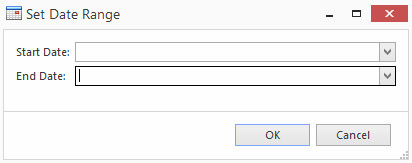/
Set Date Range
Set Date Range
The 'Set Date Range' button allows you to set a date range to view transactions within that date range, it works the same way in every module. Set Date Range is used in many Readysell modules including Financials and Reports.
An Example of the 'Set Date Range' Button in financials steps are as per below.
- Log onto Readysell
- Click on 'Financials'
- Click on 'Cash Book'
- Click on "Bank Accounts"
- Highlight the Account Site
- Click on "Daily Totals"
- Click on 'Set Date Range'
- A Pop up Box will appear
- Enter the 'Start Date'
- Enter the 'End Date'
Click on OK
- The Data drawn to the screen with only be for the date range selected.
, multiple selections available,
Related content
Filtering dates using the advanced feature AddDays
Filtering dates using the advanced feature AddDays
More like this
Drilling down to transaction details from an account
Drilling down to transaction details from an account
More like this
Management reports
Management reports
More like this
Periods
Periods
More like this
Customer open item charts
Customer open item charts
More like this
Reports from Readysell for External Financials
Reports from Readysell for External Financials
More like this