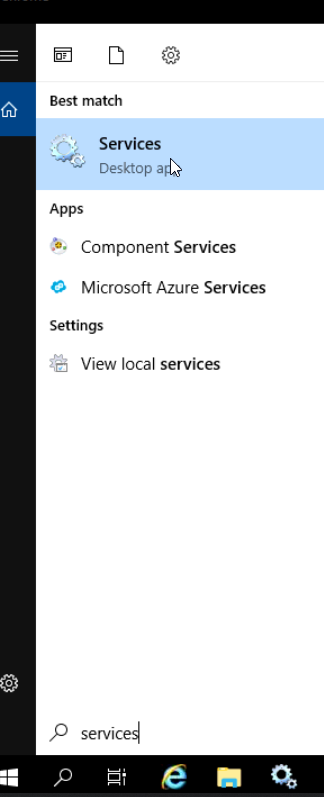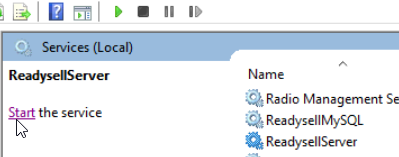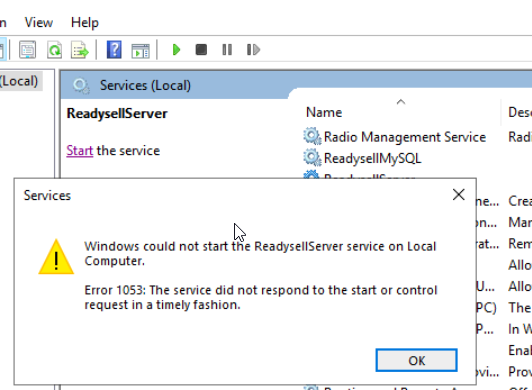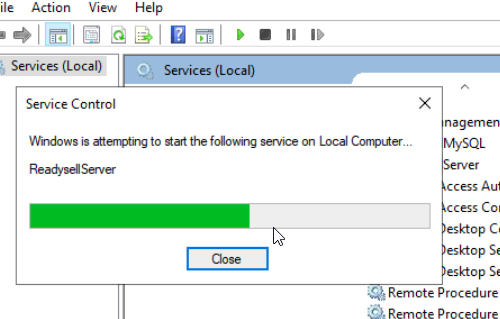Restarting the Readysell server
Overview
Readysell's server component runs a Windows service called ReadysellServer. On occasion you may need to restart the ReadysellServer service. This may be due to specific configuration changes, or for troubleshooting purposes.
There are a couple of ways to do this. Usually, it's easiest to do so using the Readysell user interface, but we've also documented some alternate methods below (should this not be possible for some reason).
Procedure
Using the Readysell user interface
- Click the Tools tab in the Readysell ribbon
- Click Restart Service
Control Panel
- Click on the Search
- Type in Services
- Right-click on Services and select Run as Administrator
Search for ReadysellServer and highlight itClick on Start the service
Wait for it to finish
You may get an error 1053 click on OK
Click on Start again until you see Stop and Restart
If you only see Stop and Restart
Then highlight the ReadysellServer
Click on Stop
Then click on Start
Using the Microsoft Management Console
- Connect to the server on which the ReadysellServer service is installed (e.g. using RDP)
- Click Start > Run (or use Win key + R)
- Type in "services.msc"
- Click OK
- Scroll down to "ReadysellServer"
- Click the Restart button in the toolbar
Using the command prompt (force restart)
- Connect to the server on which the ReadysellServer service is installed (e.g. using RDP)
- Click Start > Run (or use Win key + R)
- Type in "cmd"
- Click OK
- Type in the following command and hit Enter
net stop ReadysellServer && taskkill /f /im Readysell.Server.exe && net start ReadysellServer
Restarting the Readysell Server for Cloud
- Connect the RoyalTS and log into APP-0
- Open Services in the session
- Select the correct store (using the Store code) and then restart the service.
If the Readysell Server service doesn't start/restart
Open the Readysell.Server folder in the Readysell and run the Readysell.server.exe application (most often as administrator) and see if the Command Prompt produces an error. if it doesn't produce an error, try starting the service again. the issue still remains, contact the development team to investigate the matter further.