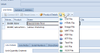/
Export To Button
Export To Button
The 'EXPORT TO' button will Extract and Export the data to the format selected depending on the context. The 'Export To' Button at the top of the Screen on the Ribbon will Export the highest level object. Whilst the 'Export To' on a tab will Extract and Export the data shown on the tab on that line level.
Example of Both 'Export To' Buttons for Sale Shipment (SALSHP)
- Click on Sales
- Click on Shipments
- Search or highlight one of the shipments
- Click on 'Export To' at the Header Level
- You will see a select of the format you can extract/save/export the details
- Highlight one of the selections e.g., XLS File
- The Loading Data Process Bar will Appear and then the details of all the sales orders will extract onto a Excel Spreadsheet.
- If you now click on the 'Export To' at the line level, it will act the same way but the data exported/extracted will only be the data at that line level for that shipment.
, multiple selections available,