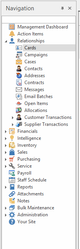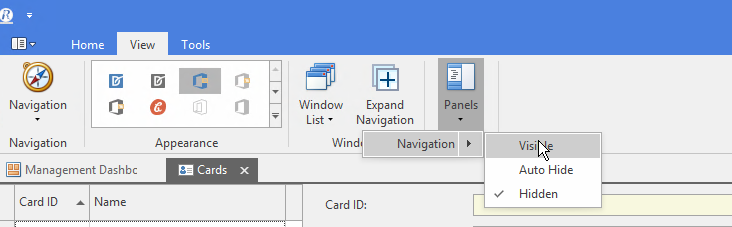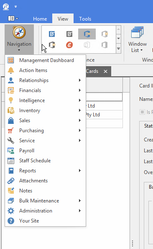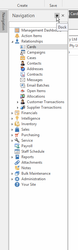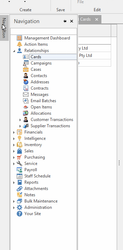/
Using The Navigation Panel
Using The Navigation Panel
The navigation panel normally shows on the left hand side of the window:
- The navigation panel can be closed, normally this is not intentional. It can be made visabile again using the panel button on the view tab on the ribbon
- The navigation panel can be moved from the left of the screen and treated like just another tab
- There is a navigation button on the view tab on the ribbon which you can use as a alternative to the navigation panel, it has all of the same features displayed
- You can search inside the navigation panel using the automfilter row at the top of the pannel
- It can be set to hide when not required using the pin button near the top right hand corner of the navigation panel. If the panel is hidden, moving you rmouse to the left of the screen will cause it to display.
- You can pin or autohide the navigation panel. Auto hide frees up screen space. You move your cursor to the left of the screen to make the navigation panel display
, multiple selections available,
Related content
Users
Users
More like this
MYOB - Account Right - Integration
MYOB - Account Right - Integration
More like this
Product Sites
Product Sites
More like this
Currencies
Currencies
More like this
Financial Reports
Financial Reports
More like this
Sale Invoices
Sale Invoices
More like this