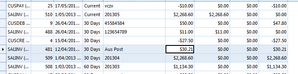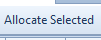/
Unallocate Selected Button - Payment Allocations
Unallocate Selected Button - Payment Allocations
The 'UnAllocate Selected' button will set the value in the 'Allocate' field back to Zero for all the Open Items you have highlighted.
'Unallocate Selected' works the same way in Suppliers as it does in Customers.
See example below of 'UnAllocate Selected' for a Customer.
- Click on "Relationships"
- Click on "Customer Transactions" for a Manual Payment or 'Card' for Automatic Payment
- Click on Payments
- Enter the Customer Payment with all the details required.
- Click on 'Finalise and Allocate'
- Allocation window appears with a list of all the customer open items that are outstanding for payment. See screen shot below:
- Click on 'UnAllocate Selected' and click on 'Control Button' on your keyboard and then click on each open item you wish to unallocate against the payment. The open items will become highlighted in blue..
, multiple selections available,