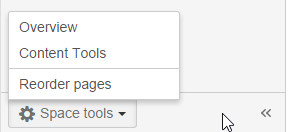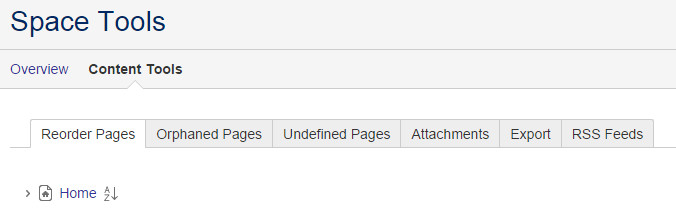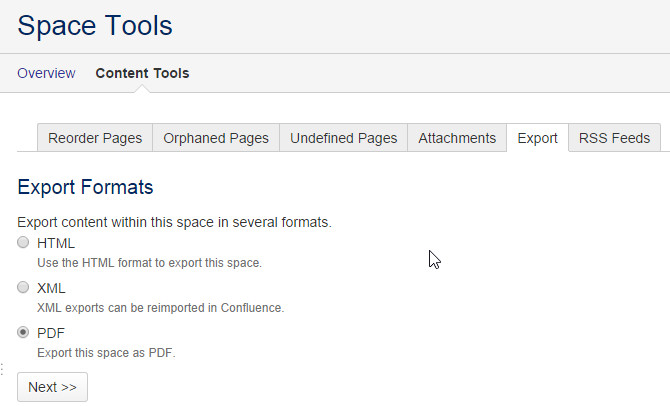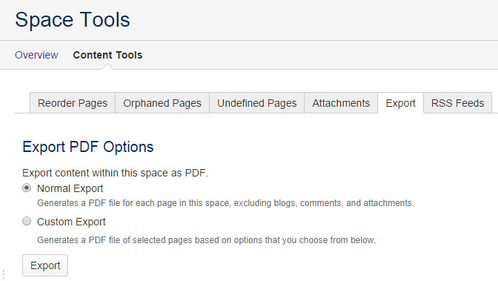Exporting multiple pages or the entire space
Exporting multiple pages or the entire space
You can convert multiple pages or an entire space to PDF.
To export a space or selected pages to PDF:
Go to the space and choose Space tools > Content Tools from the bottom of the sidebar.
Choose Export. This option will only be visible if you have the 'Export Space' permission.
Select PDF then choose Next
- Decide whether you need to customise the export:
- Select Normal Export to produce a PDF file containing all the pages that you have permission to view.
Select Custom Export if you want to export a subset of pages.
- Select the pages you want to export.
- You have the option to Select All or Deselect All pages.
- When you select a page, all its child pages will also be selected. Similarly, when you deselect a page all its child pages will also be deselected.
- Choose Export.
- When the export process has finished, download and save the PDF file as prompted.
, multiple selections available,