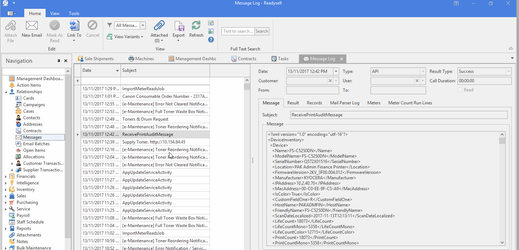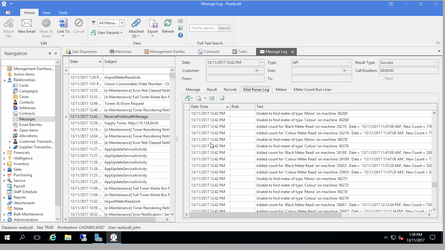Testing and troubleshooting Print Audit integration
Overview
Once the settings appear to be correct for Print Audit integration. You need to go to messages and review the results. Then look at some of the machines that did not work and adjust them until all the machines you require have data importing correctly from Print Audit.
Procedure
Check that messages are being received by Readysell
Print Audit periodically sends XML messages to Readysell. To check that they are being received:
- Navigate to Relationships > Messages
- Drop down the filter to "System Messages"
Look to see if there is a recent message with a subject "ReceivePrintAuditMessage"
If there are no messages, check your Print Audit settings.
Check that messages are being interpreted as you'd expect
- Navigate to Relationships > Messages
- Drop down the filter to "System Messages"
- Look to see if there is a recent message with a subject "ReceivePrintAuditMessage"
- Find the message you want to investigate (based on the XML details area)
- Click the Mail Parser Log tab
- The lines showing a message like "unable to ..." for a machine show where Print Audit's message could not be imported
- Lines showing a message like "Added count for "..." for a machine show where the count for the meter has been updated
Review the success and failure messages. Investigating the setup of the meters where the import failed.
Once you have tidied up any errors you have identified. Go to the Print Audit website and trigger a new updated. If you don't know how to access your Print Audit website, contact print audit and make sure you find out how. In the short term, you can wait until the next day, the print audit feed will normally be run by Print Audit's clouds server at least once a day.