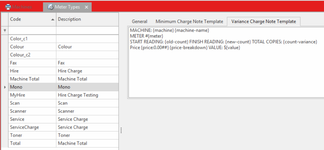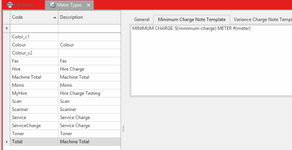Meter Types
Overview
Meter types perform the follow functions. They:
- store a token to support automatic import of data onto related meters
- provide a way of classifying similar meters on different machines
- default settings onto new meters, such as the product to be used on invoices and if meters are normally counted
- contain two tabs that define templates used to structure the note that appears below each invoice line for meters explaining minimum charges or count charges
Meter type templates
The variance charge note template is normally the most important template. As it is used to construct the note on meter charge invoice lines when the actual counts on the meter is charged. Which is normally the bulk of the meter charge lines.
The minimum charge not is only used when a minimum charge by value is calculated on a total meter. This is less important
Readysell comes with a standard set of template text on your default meter types. You can change the template text to get different results on your meter charge invoices.
Always change the templates on test first and try out a few meter charge runs on test. If you like the result, then copy it into the meter template on the meter types on your live system.
If you do not want any notes to appear on your meter charge invoices. Just clear out all the template text from your meter types. We suggest you try this on test first before doing it on live to ensure you are happy with the result.
| Templates Tokens | |
|---|---|
{meter} | Meter Name |
{machine} | Machine ID |
{machine-name} | Machine name |
{machine-address} | Address of the machine not the Invoice Address (general tab) Machine Address Location: {machine-address} |
| {machine-customer-reference} | Location/Customer reference |
| {address-display-Name} | Display name of the Invoice address not the Machine address token: Invoice Address: {address-display-Name} |
{product} | Machine Model Product |
{product-name} | Machine Model Product Name |
| {Serial-Number} | Machine Serial Number |
{period} | YYYYMM |
{old-count} | Start Reading |
{new-count} | Finish Reading |
{count-variance} | Total Pages |
{count-weight} | |
{price} | Copy click price |
{price-breakdown} | Breakdown of the individual meter prices and the portion of the total value generated from each price type. Prints only where there are multiple prices on the meter. If a meter only has one price, it doesn't print anything. |
| {full-price-breakdown} | Breakdown of the individual meter prices and the portion of the total value generated from each price type. |
{value} | The full value of the charge. |
| Tokens that only apply to minimum charge note template | |
| {minimum-charge} | The minimum charge. |
Tokens that apply only to rolling minimum | |
| {rolling-minimum} | Minimum volume |
| {charge-count} | Billed volume |
| {under-rolling-minimum} | Under Pages |
| {over-rolling-minimum} | Over Pages |
| {credit-count} | Clawback Pages |
Data formatting
You can modify tokens can change how your data formats in the note template. Add the following at the end of the token to change the format.
| Feature | Token | Example |
|---|---|---|
| New Line | not required | Press enter after each phrase to start a new line |
| Value to include dollar sign to two decimal places | :c | Value {value:c} |
| Price to four decimals where the first two decimals are required (0) and the last two are optional (#) So in the example token, the price will show up to 4 decimal places | :00## | Price {price:0.00##} |
| | - Pipe symbol (if there is no quantity or value to print it will skip it) | | | Value| |
Procedure to set up and assign meter type templates
- Log onto Reaydsell > Meter Types
- You should already have a set of default meter types. If not you can create your own.
On the meter types in the detail area is two tabs of Minimum Charge Note Template and Variance Charge Note Template.
Decide what needs to be printed on the Invoices and structure your own templates or use the default structure on each meter type.
Eg of screen shots below for a Mono Meter and a Total Meter- Once you have tidied up your meter types or created your own meters types you can make sure the correct machine/meter has the meter type assigned to it.
Meter Type General Tab
When configuring meter type, the following fields needs to filled to import meters for machines:
- Code: The Code referring the meter (E.g. Mono, Colour, etc.)
- Description: Brief description of the Meter Type.
- Charge Product: the product that is on that machine meter
- Weight: leave blank
- MPS Meter Name: The name given for the meters for the Print, Fm and Inbound email referring to. Name cannot start with punctuation or a number (E.g. PageCountMono, LifeCountMono, etc.)
- Canon Counter Number: The number given from Canon E-maintenance reffering to the meter type (E.g. 112 = A4 Mono)
Once the Meter types are created, you then assign these meter types to the appropriate Meters on the Machines.