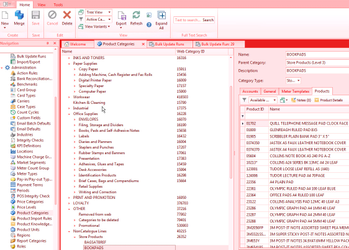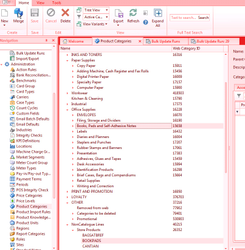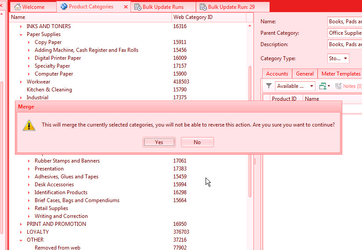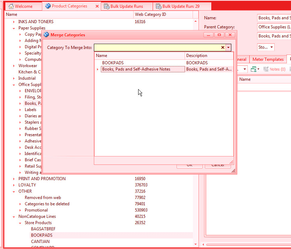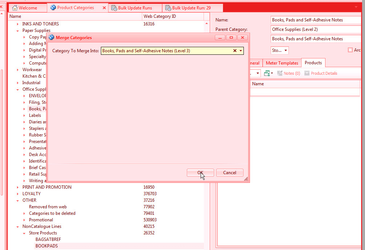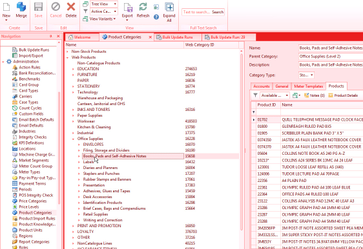Merging product categories to clean up store categories
Overview
If your buying group is providing product category's to you via a data feed. You should not merge from the category that is provided by the buying group. You should only ever merge from categories that you have created manually eg the store products category's. If you do merge from a category created from your buying group. This will fight against the data feed coming from the buying group. In which case we cannot be sure as to what results you will get. The data feed from the buying group might put the category back, might move products back into that category and may have problems syncing products and categories to your website.
You don't want any product categories for stock products that do not have a webid. The way to fix this issue is to merge the store product categories into your standard web categories. Always remember to keep the product category with the Web category WebID filled in.
Procedure
For example, say I have some store products in the category "BOOKPADS". I review the products in the category and decide the closest match with a category that has a web category id is "Books, Pads an Self-Adhesive Notes".
I click on the two categories while holding down the "CTRL" button to select them both. Then click on the "Merge" button.
Click on the "Yes" button when you are asked to continue.
When the "Merge Categories" popup window displays, click on the right down arrow at the right of the field. Then click the category you want to keep.
Take care to highlight THE CATEGORY YOU WANT TO KEEP. If you select the wrong one, there is no way to reverse the update.
Then click "OK" to complete the merge.
The update might take quite a while to complete. But at the end all the products from the store category will now be in the web products category. They will show under the category you selected on the website.
Repeat the above procedure until you have no stocked categories that do not have a web category id.
See Also: