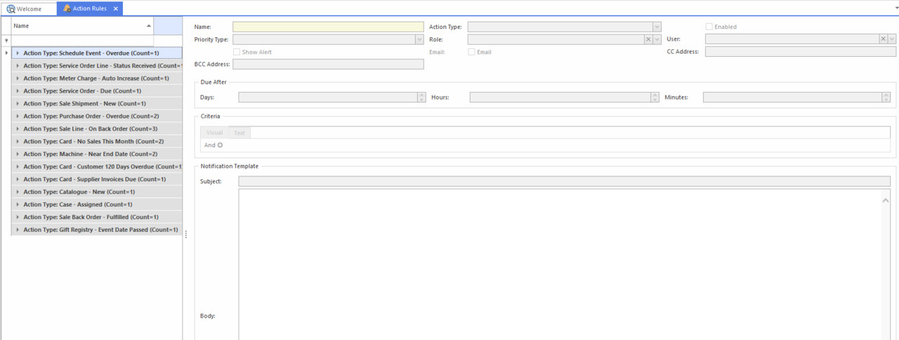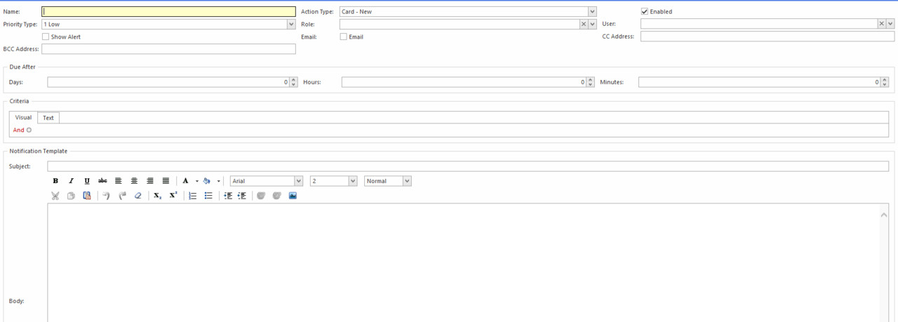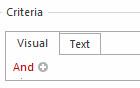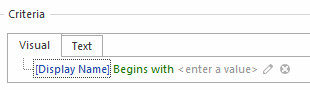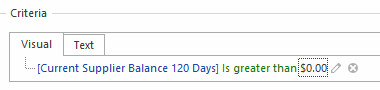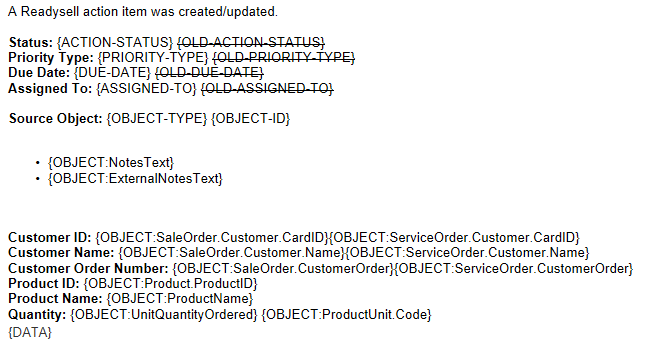Action Rules
This is for monitoring Business requirements, an example of a rule; Sale Orders not finalised within 5 days. If a sale order has not been invoiced to a customer within the 5 days, staff will receive an email informing them.
Creating an action rule will make the Alert.
The alert that is triggered might result in either an Email or SMS.
This feature is not available in Readysell Lite.
- From the navigation panel, double-click Administration> Action Rules.
The Action Rules browse appears to screen
- Click on button "New"
The Action Rule window appears
- From the Name field enter a description.
- Select an Action Type
- Select a Priority Type
- Key in the Due Date in the Days Due field
- Key in the time limit in terms of hours in the Hours Due field
- Key in the time limit in terms of minutes in the Minutes Due field
- Select the Role from the drop down list that this Action Rule is to apply to
- Select the User from the drop down list
- Tick the flag for Notify Users By Email
Create a "Visual Criteria" relevant to your rule.
Use the + to add another criteria
- When you left click on "Display Name", it gives you a drop down list to select from. Make a selection.
- Left click on "Begins with". You get a drop down box to make the appropriate selection from.
- Left click on "enter a value"
Example:
Converted to Text on the tab "Text"
Click "Save and Close".
More information such as card-id can be added to the content of action rule if required using {OBJECT:<objectname>} tag
Some examples
"Days Due" (or "Hours Due" or "Minutes Due") on action rules will set the "Due Date" on the generated action item.
Once the due date is passed, the action item becomes "Overdue".