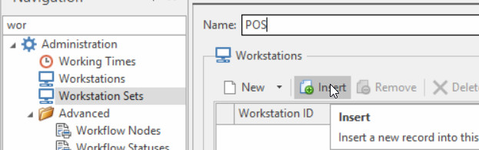Workstation Set
A Workstation Set is made up of Multiple Workstations.
All transactions that have a tender on it that points to a form of a bank account, that have been entered on a Workstation that is part of a workstation set will be part of the End of Day Count and End of Day Shift.
All transactions that have a tender on it that point to a form of a bank account, will be part of a Shift.
At the end of the day, all workstations that are part of a workstation set will be counted and the shift will be closed for that workstation set.
Once the Shift is closed, if any reversals on a later date are made to any source record that were on a closed shift will be accounted for on a current open shift for that workstation.
Note: Bank Payments and Bank Deposits, if they are not to be part of a shift or cash count please ensure that these transactions are entered on a workstation that is not part of a workstation set.
Note: If a transaction that was on a previous ended shift, has been reversed at a later date due to eg a wrong tender please ensure these reversals are done on a workstation that is not part of a workstation set as it will cause cash count variances for the current open shift.
Note: If a cash count was accidently entered incorrectly and the shift has been closed. The system will create a Bank Variance. If this Bank variance is not a true variance then reverse the banking transaction.
Note: Once a shift is closed you cannot re open it.
Setting up Workstation Sets:
- Log onto Readysell>Administration>Workstation Sets
- Click on New
Create a Name to stand for your workstation set
- In the detail area click on Insert
- Click on the Search Filter and Highlight all the workstations that are going to make up the one workstation set and then click on OK
- Clck on Save.