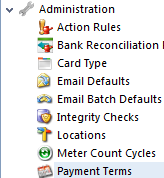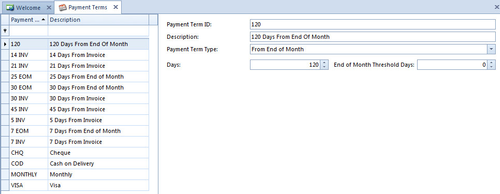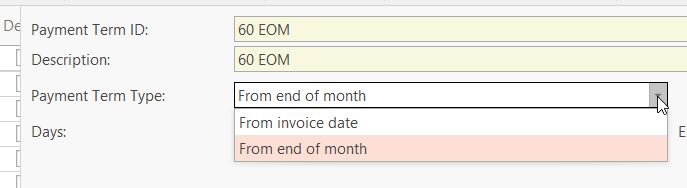Payment Terms
Payment Terms
In the Payment Term dialog box, you can add or edit the payment terms, descriptions, payment due, and any cash discounts that your company offers to a customer, that a vendor offers to your company, or that relate to sales tax payments to tax agencies.
- From the Navigation panel
- Double click on "Administration"
Click on "Payment Terms"
The list of current available Payment Terms are now displayed on the screen
- Please do not make any changes to the right hand side of this screen, unless you are correcting a system reference for payment terms that has already been created.
To Create a New Payment Term
Click on button New
The Payment Term window appears ready for you to create a new payment term to add to the system reference file.
- Key in the "Payment Term ID"
- Key in the "Description"
- Select the "Payment Term Type" from the drop down list
There are two Payment term types. Select either one being careful to assign the right value to either 'Days' - Enter the "Days". The number of days based upon what payment term type you have selected.
- Enter the "End of Month Threshold Days"
- Click "Save and Close"
This payment term is now created, added to your list of available Payments Terms and you can select these payment terms when setting up a customer.
, multiple selections available,
Related content
Sales Order Payment Terms
Sales Order Payment Terms
More like this
Customer Payment Discount Feature on over and under payments through Customer Transactions.
Customer Payment Discount Feature on over and under payments through Customer Transactions.
More like this
Creating a Recuring Bank Payment
Creating a Recuring Bank Payment
More like this
Allocating a Supplier Payment/Credit through Cards
Allocating a Supplier Payment/Credit through Cards
More like this
Financials quick reference guide
Financials quick reference guide
More like this
Customers End Of Month Procedure
Customers End Of Month Procedure
More like this