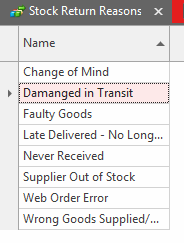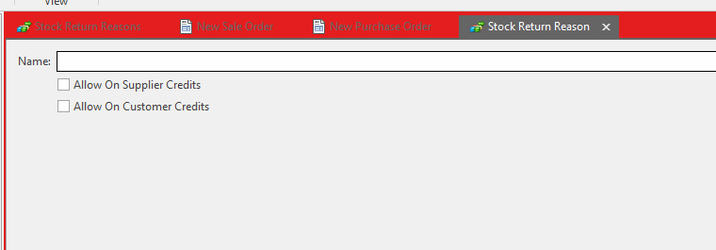Stock Return Reasons
Stock Return Reasons
From the Navigation panel, click on "Administration" then click on "Stock Return Reasons"
The Stock Return Reasons browse window opens
- To create a new suburb, click on button Stock Return Reasons
The Stock Return Reasons entry window appears
- Key in the Name of the Stock Return Reasons
- Flag either or both "Allow On Supplier Credits" "Allow On Customer Credits"
- Click on button Save and Close to save this Stock Return Reasons into the sales and purchasing modules.
, multiple selections available,
Related content
Setting up & handling of Non Stock Suppliers
Setting up & handling of Non Stock Suppliers
More like this
Back Orders Only
Back Orders Only
More like this
Supplier Credits
Supplier Credits
More like this
Customer Debits
Customer Debits
More like this
Supplier Debits
Supplier Debits
More like this
Entering Supplier Credit Requests
Entering Supplier Credit Requests
More like this