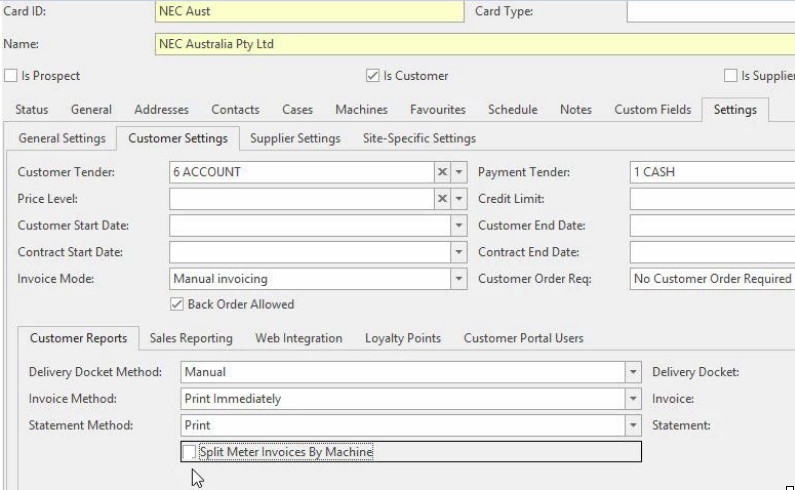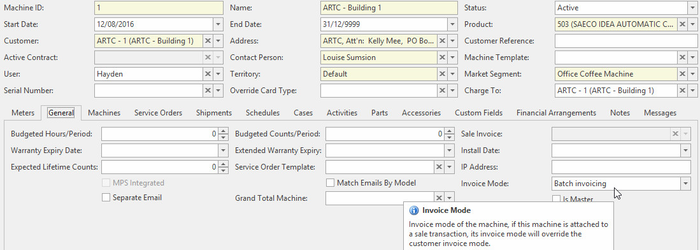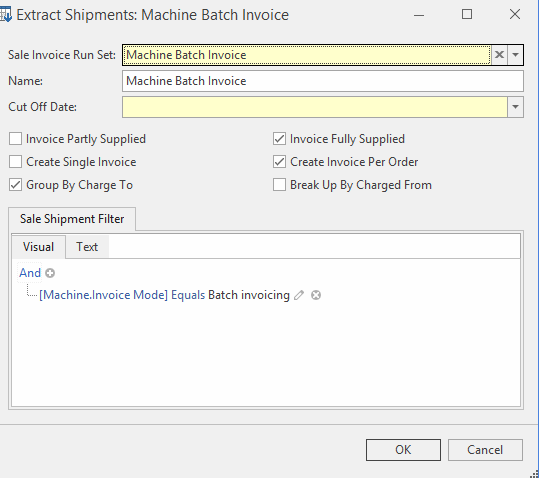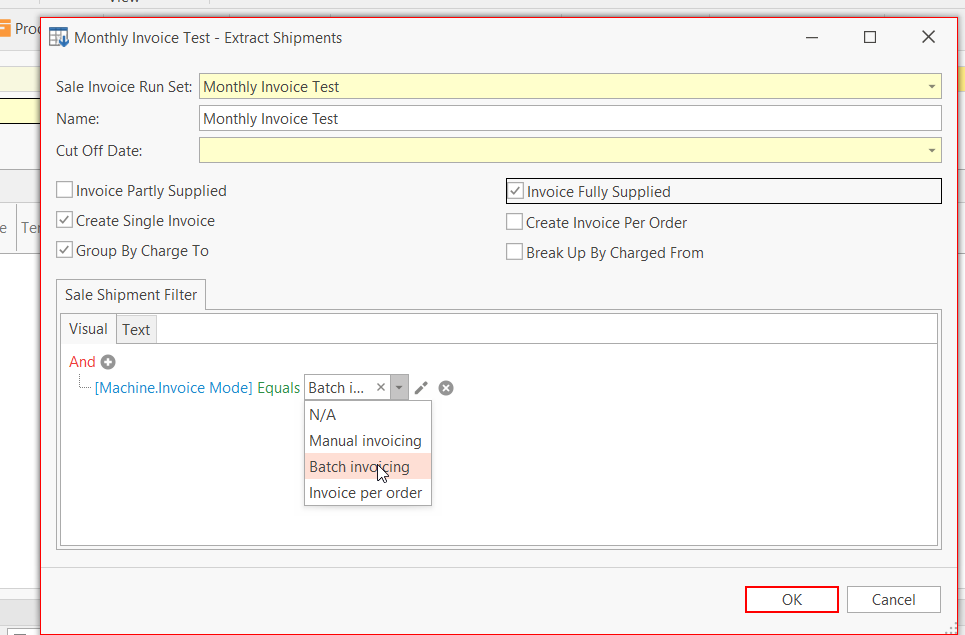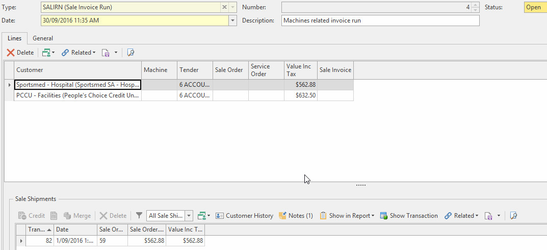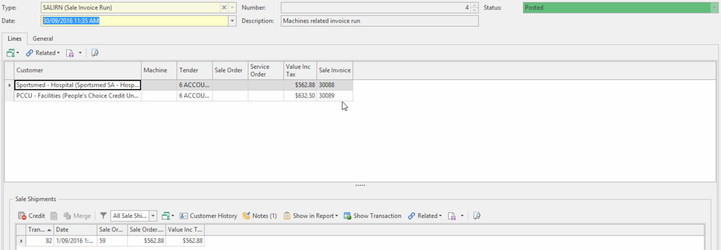Batch invoicing shipments from machines (sales invoice run)
Overview
You can setup machines so that meter charge runs only create shipments for the machines. To invoice the machine you must insert and post a sale invoice run.
Some of the reasons why you might want to use this feature include:
- Customers that want one invoice for the month for all goods and services you provide. Including both meter charges, service work and sales orders onto one invoice for the month
- As above for head office customers. Allowing all work for multiple customers to be consolidated to one monthly invoice for a head office customer and no invoices going to any of the branches.
You do not have to use this feature if you just want meter charge invoices for a number of machines to be on one invoice. To do that you can change invoice address on the machines and do not need to use batch invoicing or invoice runs.
Procedure
We suggest that you do a test run on your Readysell Test database if your readysell system is locally hosted of your changes to invoice methods before you do this in live database.
Ensure that each customer card for each Split Meter Invoices By Machine checkbox is not Checked (tick is OFF).
Ensure that machine Invoice Mode drop box on the General Tab for all the machines involved is set to 'Batch Invoicing.
- Create a meter count run for those machines to get one invoice
- Charge the meter count run. No invoices will be created for any machines that are set to batch invoice mode
- Go to Invoice Runs
- Click on New to create a new Sale Invoice Run
- Ensure you change the Date on the Invoice Run to be the date as at the End of the Month.
- Enter a Description for the run
Click
Click
Select a Sale Invoice Run Set from the drop-down
If you have not created a run set prior, click to create one
Enter a Cut Off Date
This is the date you wish to use to generate invoice for shipments dated Less than or equal to that date. Usually the last day of the month
Check the relevant options
Name Description Name The name to best describe the run set Cut Off Date End date of the month (this is the date the invoices will use) Invoice Partly Supplied Ignore back order and generate an invoice for goods that have been shipped Create Single Invoice Create one single invoice for multiple shipments Group By Charge To Create the One Invoice by Charge To Invoice Fully Supplied Only generate invoice if shipments have all been fully shipped and there are no backorders Create Invoice Per Order Create one invoice for each sales order Break Up By Charged From Create an invoice for each Charged From Sale Shipment Filter Use shipment filter to specify additional criteria e.g., extracts only machine linked shipments which resulted from meter charge, service order, sale order Click OK to extract
Click and to produce invoices for this run
Check the result and ensure that invoices generated are correct