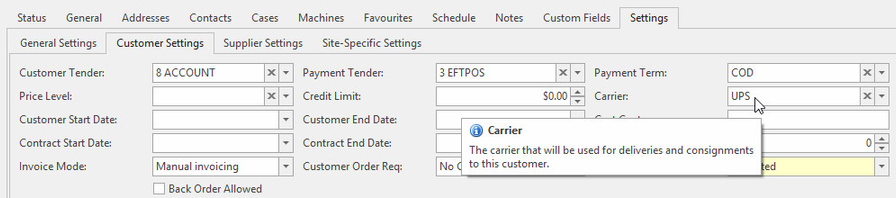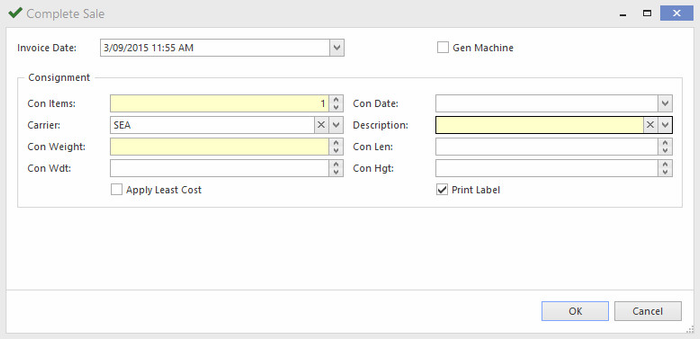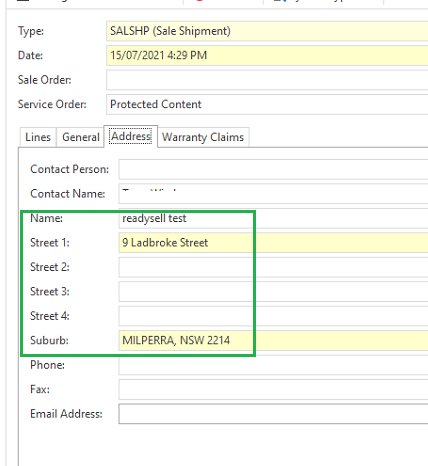/
Completing consignment details to send to SmartFreight
Completing consignment details to send to SmartFreight
- When you complete a Sales Shipment the following fields need to be completed via a pop-up
- Required
- Con Items: The number of boxes for the Shipment you are sending
- Con Weight: the weight of your Shipment
- Description: This will auto-fill based on your Carrier
- Optional
Carrier: Choose the carrier (with SmartFreight Account details specified) to send your shipment through.
Carrier can be auto-populated to a default value on the consignment pop-up for a customer. This is located in Relationships > Cards > Settings > Customer Settings > Carrier
- Con Weight: the weight of your Shipment
- Con Wdt: The width of your box
- Con Date: The date you are sending your Shipment
- Con Len: The length of your box
- Con Hgt: The height of your box
- Print Label: To print a consignment note for your shipment (this is the default setting)
Apply Least Cost: Applies the cheapest Carrier for your shipment. Must be checked if a carrier is not specified
- Required
- Make sure shipment has Customer Name and complete address on Address Tab
Click OK to send the order to Smart Freight Express
Log onto Smart Freight Express to view the order
, multiple selections available,
Related content
Setting up SmartFreight integration
Setting up SmartFreight integration
More like this
Adding consignment information to a shipment
Adding consignment information to a shipment
Read with this
SmartFreight Delivery Options
SmartFreight Delivery Options
More like this
SmartFreight migration to new SFO from legacy
SmartFreight migration to new SFO from legacy
Read with this
WB KL POS SmartFreight setup
WB KL POS SmartFreight setup
More like this
Tracking deliveries for external couriers
Tracking deliveries for external couriers
More like this