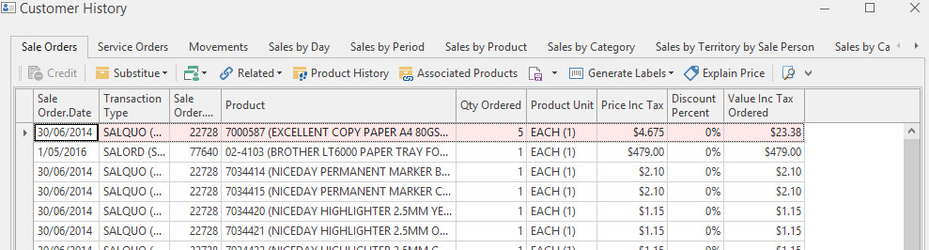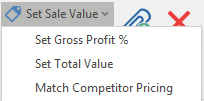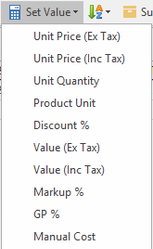Sale Shipments
Overview
Getting Started
Reference
Buttons
Refer to Common Buttons.
| Image | Field | Description |
|---|---|---|
| Credit | Generate a credit based on this sale shipment. Usually, a credit applies if stock is physically been brought back. If you are using the Credit action button from within a shipment and the sales order does not have a status of POSTED then you can decide as to whether the products you are crediting you require them to go back to allocated on the linked sales order. | |
| Re-open | Change the shipment to "Open" from "In progress" | |
| Pick | Pick this shipment Note. Most sites use stock allocation. If your site does not use stock allocation, you should never press the pick button. Should you press the pick button on a sale shipment where stock allocation is turned off for your site or where the supply type on the sale shipment like is "ignore", then the location on the sale shipment line will be set to blank if the product's stock on hand for the sale shipment site is zero. | |
| Invoice | Create an invoice for this shipment. This button comes up if the shipment has previously been finalised (which means the stock has been sent out but the invoice has not been generated, therefore nothing on customer open items yet) and now needs to be Invoiced. | |
| Complete | Complete (ship and invoice) this order in full. It means that the stock on hand is affected and the dollar value goes to the customer open items. | |
| Create Customer | Quickly create a new customer or prospect (Is Prospect option- The only required properties is Card Id (which is automatically filled in) Name and either (phone number or email address)) and attach it to this shipment | |
| Select Address | Select from the list of available addresses on the relevant customer card(e.g: when creating a new sales shipment after selecting a customer you can click on this button and select an address to automatically fill in the fields in the Address section. | |
| Extract Products | Extract products onto a shipment for a particular customer from sold products history, order movements, favourites, all products The button is not available if no customer is selected. | |
| Consignment | Set the consignment details on this sale shipment | |
| Customer History | Pop-up windows to show customer various history e.g., sales | |
| Set Sale Value | Adjust the values on this sale shipment based on a desired gross profit percentage, set total value and match competitor pricing |
Fields
| Field | Description |
|---|---|
| Type | This is the transaction type for this sales order |
| Number | The unique number for the transaction of this sale shipment (this is system generated) |
| Status | The transactions current status which is system generated (Can be open, in progress, posting or posted) which can have optional colour coding of the status property on all transactions |
| Date | The date and time of creation of sales shipment |
| Customer | This is the customer for this sales shipment |
| Customer Order | This field shows the customer order reference for this sales shipment. Sometimes compulsory depending on how the customer is set up. Usually the customer's purchase order number to you or the customer's name. |
| Value | This is to total value inclusive of GST for this sales shipment. This value is automatically calculated. |
| Tax Value | This shows the total tax applied to this sales shipment. This value is automatically calculated. |
| Document Group | Cards can have a certain document number range per group. I.e. Government customers might get invoices that are in the 1000000-2000000 document number range, normal customers get invoices in the 3000000-4000000 document number range, school customers get invoices in the 5000000-6000000 document number range) |
| Sale Order | This is the sale order number that this sale shipment relates back to (if there is one) |
| Service Order | This is the service order number this sale shipment relates back to (if there is one) |
| Sale Invoice | This is the sale invoice number this sale shipment was posted to |
| Picker | This is the person picking the sale shipment |
| Packer | This is the person packing the sale shipment |
| Value | This show the total value including tax applied to the sale shipment |
| Machine | Filters machines on sale shipments to show only those for the customer selected |
Lines Tab
Buttons
| Image | Field | Description |
|---|---|---|
| New | Creates a new sales order line | |
| Warranty Claim | ||
| Credit | ||
| Delete | ||
| Accept Variance | ||
| Set Value | Adjust the values on this sale order or quotation based on a desired gross profit percentage, total value or competitor price match. Unit Price (Ex Tax) |
Lines
| Field | Description |
|---|---|
| Product | |
| Product Name | |
| Qty Shipped | |
| Manual Qty Scanned | |
| Product Unit | |
| Location | |
| Price Ex Tax | |
| Price Inc Tax | |
| Discount Percent | |
| Tax Code | |
| Value Inc Tax Shipped | |
| Reason for Credit | Enter details for creating a credit on sale shipment |
Line details tab
These fields relate back to the shipment product line you are currently on
| Field | Description |
|---|---|
| Each Cost Ex Tax | The cost ex tax for the product |
| Unit Cost Ex Tax | The cost ex tax for each sell unit of the product |
| Unit Price Ex Tax | The price ex tax for each sell unit of the product |
| Tax Code | The tax code on this product |
| Unit Qty Picked | The unit quantity picked for this product for this shipment |
| Unit QOH | The quantity on hand based on the unit |
| Warranty | What the warranty period is on the product (if applicable) |
| Warranty Expiry | When the warranty expires on the product (is applicable) |
Line Notes tab
| Field | Description |
|---|---|
| blank text field | Provided you have selected a line of product on the shipment to attach a note to, you can key in any related note, colour the font, highlight the font, make is larger/smaller, etc. This will then print on the shipment and invoice. |
Internal Notes tab
| Field | Description |
|---|---|
| blank text field | Provided you have selected a line of product on the Shipment to attach a note to, you can key in any related note, colour the font, highlight the font, make is larger/smaller, etc. This will only print on the shipment and NOT for customer . |
Serial Numbers tab
| Field | Description |
|---|---|
| Serial Numbers | Any relevant serial numbers to the product you have selected from the product lines on this shipment. You can add a new serial number to this product during a sale shipment before you invoice it. |
Dissections
| Field | Description |
|---|---|
| Account Site | The site code for this shipment |
| Debit Value | This is the debit value of the dissection |
| Credit Value | This field shows the credit value for this dissection |
| Narrative | The narrative for the dissection |
| Description | This field contains a description of the dissection |
Movements
| Field | Description |
|---|---|
| Location | The location of the stock item (where it is located in your site/store) at the time of the stock movement |
| Quantity | The quantity on this movement record |
| Original Each Cost Ex Tax | The original each cost price ex tax |
| Each Cost Ex Tax | The each cost price ex tax on that movement record |
| Value Ex Tax | The value of the product ex tax on that movement record |
Machines
| Field | Description |
|---|---|
| Machine ID | The Machine ID if this product is a machine (if relevant) |
| Name | The Machine Name if this product is a machine (if relevant) |
| Charge To | Who the Charge To is for this Machine (if relevant) |
| Active Contract | Any active Machine Contracts for this machine (if relevant) |
| Territory | The territory on this machine (if relevant) |
| For Hire | If the machine is on hire (if relevant) |
| Service Order Template | If the machine is on a Service Order Template, what the template name is (if relevant) |
| Machine Template | If the machine is on a Machine Template, what the template name is (if relevant) |
| Meter Charge Overdue | If the machine Meter Charge is overdue, by what date is it overdue by (if relevant) |
General tab
| Field | Description |
|---|---|
| Site | The site at which the sales shipment was created |
| Period | The financial period the sales shipment falls under |
| Created By | Which user created this sale shipment |
| Purch Receipt | Which purchase receipt number did the stock come in on for this sales shipment (if relevant) |
| Ref Number | The reference number for this sales shipment. If the order originally came in by a web order, the web order number automatically populates into this field and is viewable in the sales shipment in this field. |
| Picker | Which user picked the shipment/picking slip |
| Packer | Which user packed the shipment/picking slip |
| Value PIcked | What the value of the stock that was picked |
| Tax Picked | The tax value of the stock that was picked |
| Carrier | Who the courier is for this customer |
| Delivery Run | What delivery run does this customer fall under (if relevant) |
| Delivery | What the delivery method is for this sales shipment |
| Date | The date of the sales shipment delivery |
| Items | The number of items that went out on the delivery run |
| Note | Any special delivery note on this delivery |
| Payment Term | What the payment terms are for the customer |
| Price Level | Manually overrides the price level on the sale shipments (Example: The user enters a sales order. The customer is set to the level 1 price level. The user negotiates a special deal with the customer. They change the price level on the sale order to government price level. All the sell prices that are not manual sell prices on the sale order lines recalculate to government price level) |
| Hour | This shows the postedat property of transactions as an hour of the day in 24 hour clock format. Its used if the user wants to make an analysis report based on day of week and hour of day to determine staffing requirements. |
Address
| Field | Description |
|---|---|
| Contact Name | The Delivery contact name for this sale |
| Name | The Delivery name of the business or customer name (depending on how the card is set up or what you key in manually into this field) |
| Street 1- 4 | The actual Delivery address of where the goods are to be shipped to |
| Suburb | The suburb for the Delivery address |
| Phone | The phone number associated to the contact or manually keyed in by the user for this sale |
| Fax | The fax number associated to the contact or manually keyed in by the user for this sale |
| Customer Email Address | The email address associated to the contact or manually keyed in by the user for this sale |
After a shipment is completed we have an option where you can edit addresses (e.g: Customer enters Incorrect delivery addresses (they have many offices spread over many floors in many buildings in the city). There is a system reference for this in SALES> SHIPMENT-DELIVERY-ADDRESS-EDIT-DAYS: Set the days after posting that the delivery address of the sale shipment can be edited.
Warranty Claims
| Field | Description |
|---|---|
| Transaction Number | The transaction number for the warranty claim against this sale |
| Customer | Which customer code has claimed |
| Manufacturer | Who the manufacturer is that the claim was lodged with |
| Charge To | Who the charge to is on this claim |
| Customer Territory | The territory for the customer |
| Percent Allocated | Percentage allocated to this warranty job |
| Value Inc Tax Ordered | The value inclusive of tax ordered for this warranty |
| Value Inc Tax Back Ordered | The value inclusive of tax back ordered for this warranty |
| Status | The status of the warranty job |
| Work Location | Where the work is to be done |
| Order Type | What the order type is for this warranty |
| Overdue | If the warranty job is overdue |
| Transaction Created via | How the warranty transaction was created |