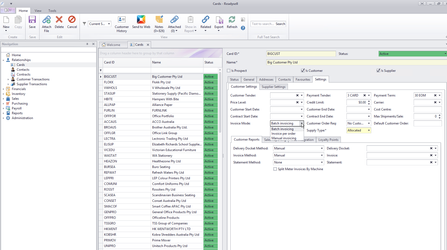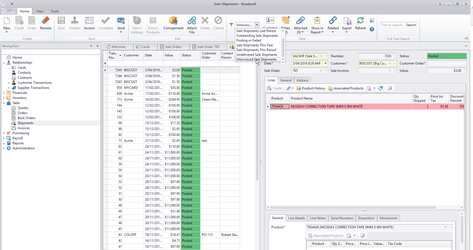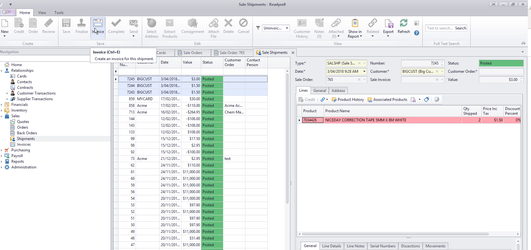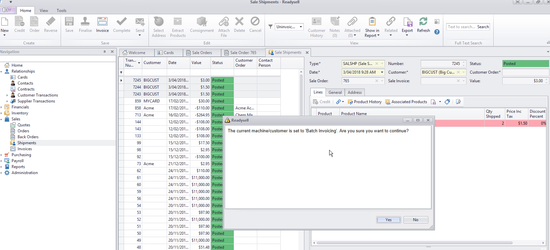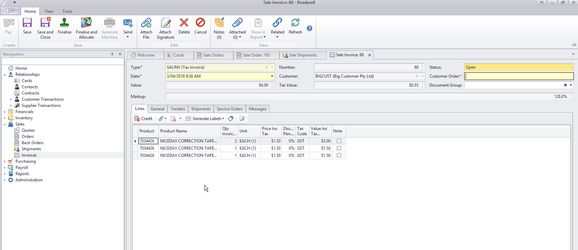Processing monthly batch invoices with Readysell Lite
Overview
To process one invoice per month for Readysell Lite sites:
- You change your shipment list to only show sale shipments that have not been invoiced
- Sort by customer
- Then highlight the shipments for the month
- Then click the invoice button.
You have to set the customers invoice mode to "Batch" before the start of the month. That way only sale shipments will be created for the customer. All the shipments remain uninvoiced. Allowing you to follow this batch invoice procedure at the end of the month. See Setting customers up for batch invoicing one invoice for the month
Procedure
Set the customers invoice mode to "Batch". See Setting customers up for batch invoicing one invoice for the month
In this case I have set my customer "BigCust" to be in batch invoice mode. See screen print below:
If you put a few sales through against the customer. The sales will ship, but the order status will change from open to pending, not to posted. As the shipments will not be invoiced. In this example I have put through three sale orders for "Bigcust"
At the end of the month
Select sales then sale shipments from the navigation panel. Then select the "Uninvoiced shipments" filter from the filter view above sale shipments
Highlight all sale shipments for a batch invoice customer. In this case "Big Cust". Then click on the "Invoice" button. Make sure you highlight all sale shipments for the month being invoiced. Watch out that you ONLY select sale shipments for the right customer in the right month.
You should get a warning about the customer being set to batch invoicing. Click on the "Yes" option.
That's it! An invoice will be created for all the sale shipments you highlighted.