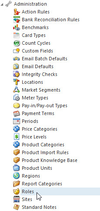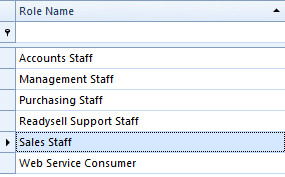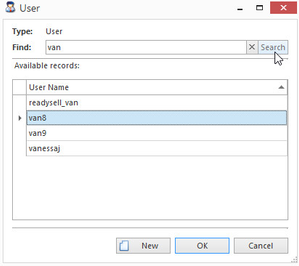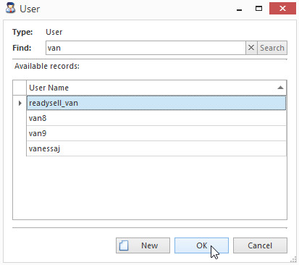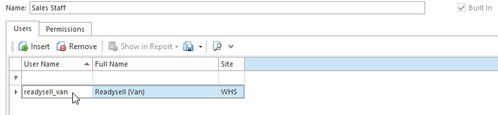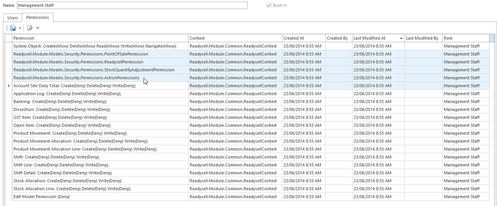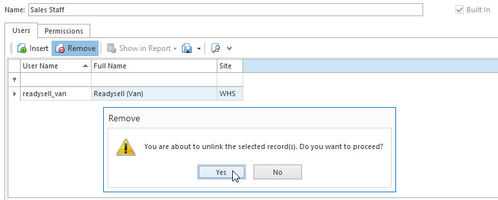Assign a Role to an existing User
Assign a Role to an existing User
From the Navigation panel, click on Administration then click on Roles
Select a Role to be assigned to Staff Member
Click on button Insert in the Users tab
A User pop-up window appears from which a user can be searched and selected to be added to the role
Select a user and click OK to add the user to the role
Click on Permission tab to view permission set associated with the role
Click on button Save
- To remove a user from a role
- Select a user assigned to a role
- Click on Remove
Click on Yes to proceed
, multiple selections available,