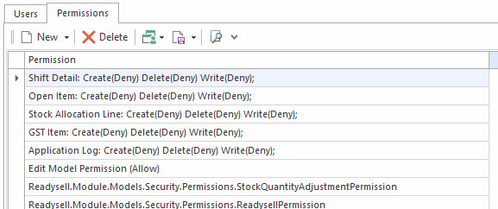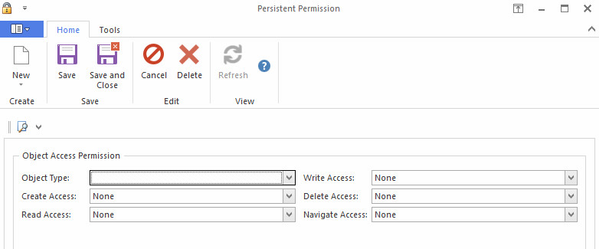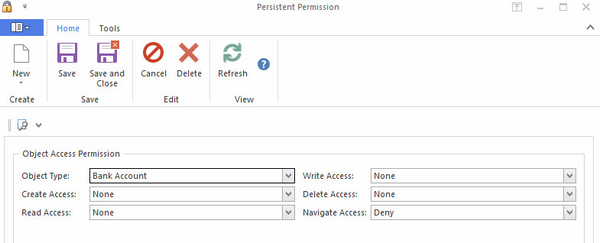/
Adding Permissions to roles
Adding Permissions to roles
If the role you want does not exist:
- From the Navigation panel, click on Administration then click on Roles
- Click on the "NEW" button
- Fill in the required details on new the role that has displayed on the new detail tab
- Then click on the "SAVE" button to create the role
To add permissions to roles you need follow the below steps
From the Navigation panel, click on Administration then click on Roles
Select a Role of the Staff Member.
Click on the Permissions tab
- There will be permissions that already exist for the role
Click on New
- Add the object type
Example
If you need to give Purchasing staff access to financials then you need to go to Purchasing role then click on new from Permissions. Each navigation menu needs to be added into a new permission as the object type of i.e: Bank Accounts, Bank Deposits, Bank Payments, Bank Transfers, Bankings and Bank Reconciliation which is all under Financials> Cashbooks. This will give the user access to each section.
- Once you have added all permissions then save your changes
- The users in that role will need to log off and log back on Readysell for changes to take affect.
, multiple selections available,
Related content
Roles Permission Reference
Roles Permission Reference
More like this
Roles
Roles
More like this
Example : Configuring permission for custom fields
Example : Configuring permission for custom fields
More like this
Assign a Role to a New Staff Member
Assign a Role to a New Staff Member
More like this
Example : Add a Order Release/Hold button to a role
Example : Add a Order Release/Hold button to a role
More like this
Adding Report Category to roles
Adding Report Category to roles
More like this