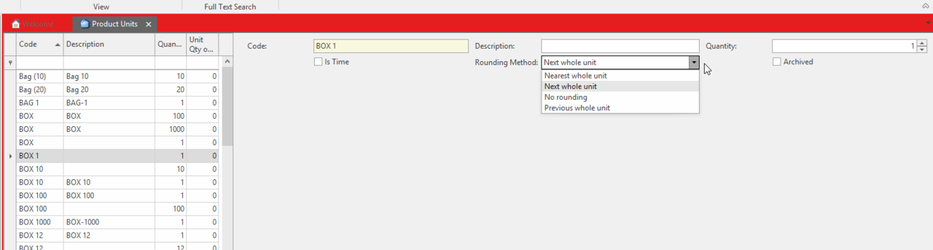Product units admin
From the Navigation panel, click on 'Administration' and then click on 'Product Units'
Product Units browse appears
- The browse shows an existing list of Product Units (sell and buy units) that are used in the set up of products and used for selling and buying products.
- Click on button 'New'
Product Unit window appears ready for you to create a new Product Unit
Create a 'Code' for the Product Unit (e.g: Box10)
The code should include the quantity. So a code for a box of 10 should be "BOX 10". The display name of the code would be "BOX 10 (10)". The reason why we put the quantity in the code as well as in the quantity field is that the code is displayed by itself some times. So you want to see what the quantity is when you just display the code by itself. Such as when the OB stock unit button on products displays the code for a suggested product unit.
- Key in the 'Description' of the Product Unit (e.g: Box of 10)
- Key in the 'Quantity' that it represents (e.g: 10)
- Click on button Save and Close
- The reason is added to the Product Units browse to be used/selected in future for setting up or changing a product.
If you no longer want a unit to be available. Check the "archived" checkbox on the product unit.
You can't archive a product unit if it is used by any products. You can see which products use the unit from the product unit itself. You may need to go the products and change their units. Then return to the product unit and archive it.
You can delete a product unit if it has never been used in any transactions. If you make a unit in error, just delete it quickly before it is used in a transaction.
Units of time
To support non-stock units of time. You can change the unit on product to be a unit of time if you are selling labour, travel etc.
Rounding of units is optional for units used on non-stock products
You may not wish to round units on non stock products where you are selling part of a unit. If so change the rounding the unit and if you wish to not round, select NO Rounding and you will see the difference between start and end time.