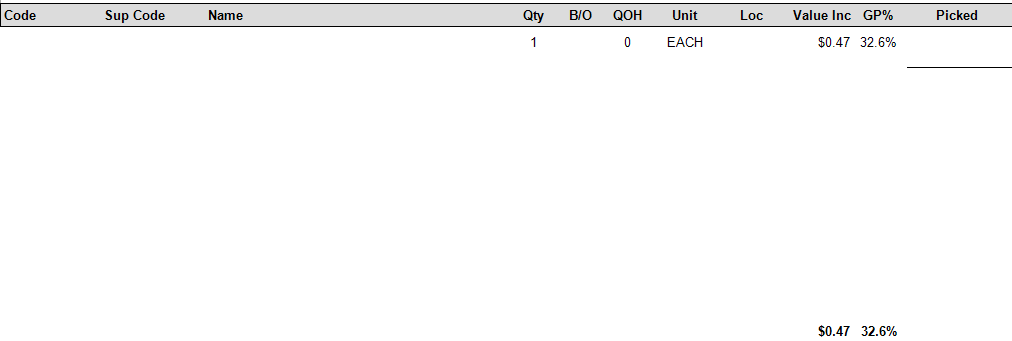Manually picking and packing a sale shipment
When the button Pick has been clicked on in the sales shipment window it generates a picking slip if the workstation is set to Print the Picking Slip.
If stock allocation is turned off for your whole site or for any lines on the sale order you should press the 'Send' button and select print instead of pressing the pick button. Do not use the pick button if stock allocation is turned off at your site or for any lines in the sale!
On the picking slip is a list of all products that are on the sales shipment and can also list those products that the system thinks needs to go to back order (if the shipment was created from a sales order).
Picking slip head looks as per below:
The user uses the picking slip to pick and pack the goods.
The goes back to the computer, scans the barcode on the picking slip, this will automatically bring up the sales shipment from which the user can now complete the shipment.
Zones causes