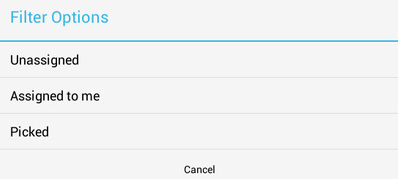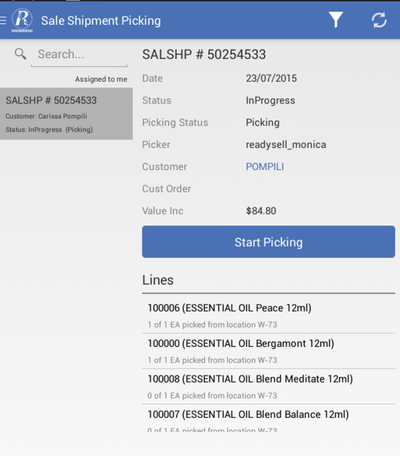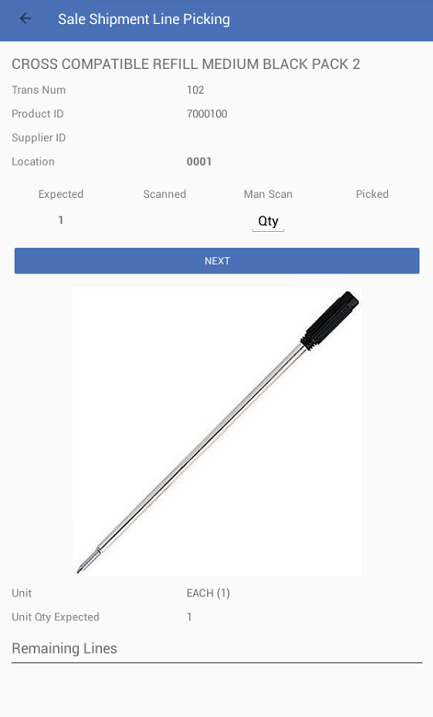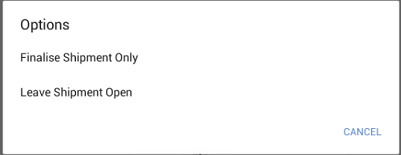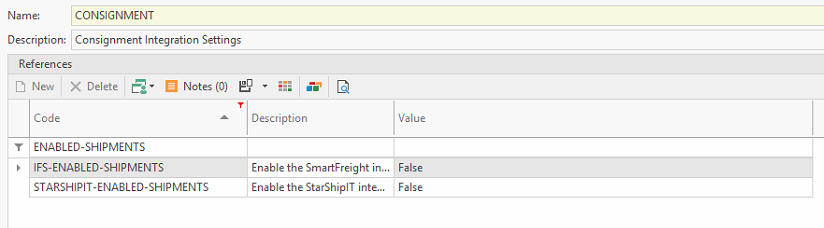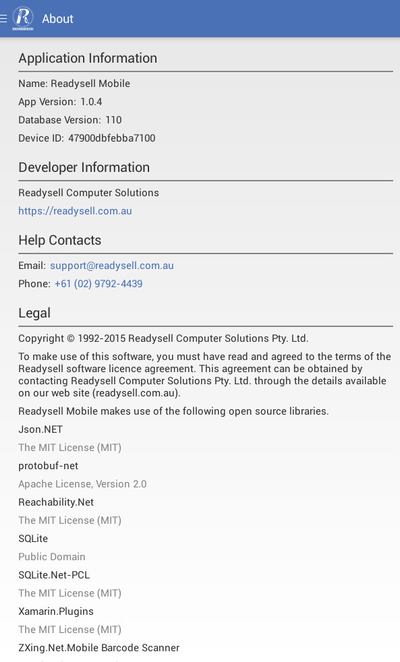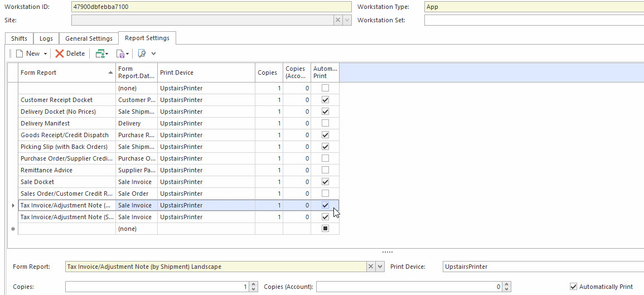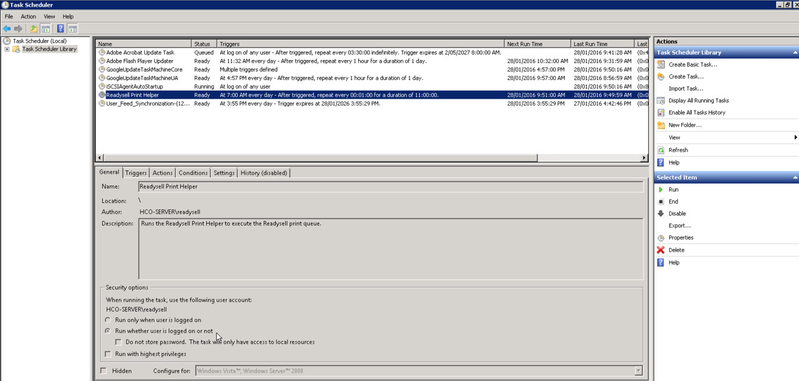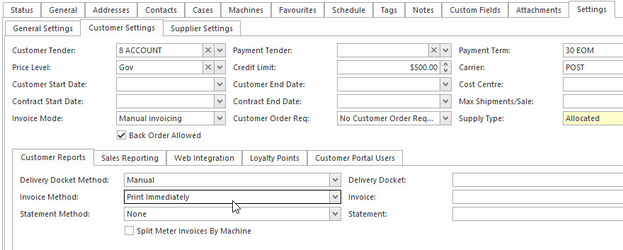Sale Shipment Picking
Overview
The mobile app can be used to pick sale shipments without the need for printed picking slips. This is used to process all In progress picking status shipments in Readysell as only these are sync to the mobile app.
Before you can use sale shipment picking the user within Readysell will need to be flagged as "Is Store Person" can view Customers, Products, Stock Put Away, Sale Shipment Picking, Stocktakes, Stocks Transfer Picking, Settings and About.
Reference
| Icon | Options | Description |
|---|---|---|
Filter |
| |
Sync |
| |
Breadcrumbs | Force Full Refresh |
|
Picking a sale shipment
From the Main Menu, select Sale Shipment Picking.
Use the Filter and Search options to facilitate shipment look-up.
If sale shipment picking does not appear on the screen, first check the filter options used then if needed click the Sync button to refresh the screen.
Click Start Picking button to start shipment picking.
The Sale Shipment Lines will now appear
The top half of the screen shows one product that you are currently picking. The bottom half displays the remaining lines of the products on the sale shipment.
manually enter the quantity, click the Man Scan area and key in a value from a pop-up numerical keypad or scan the item with the scanner.
If the system type MOBILE-APPLICATION>VALIDATE-SHIPMENT-PICKING-LOCATION is set to True the location scanning in Sale Shipment Picking is mandatory.
i.e., cannot skip location scanning and system will issue a message 'Location scanning is mandatory' if it is skipped.
The scanned/manually entered line is no longer displayed on the sale shipment, when all the lines are scanned click Yes to end picking.
Select the required shipment processing option.
Finalise Shipment and Invoice - posts the shipment and creates invoice and may print a invoice if set-up
Finalise Shipment Only - posts the shipment only and may print a Delivery Docket if set-up
Leave Shipment Open - leaves the shipment open
Finalise Shipment and Invoice is available as an option if the customer on shipment is :
Not freight integration enabled
Readysell Client > Administration > Advanced > System TypesInvoice Mode is not Batch Invoicing
Customer Tender is set
Invoice printing Settings
Below is an overview on the Readysell settings when printing of invoice on the mobile app is required.
- From the Main Menu, click About.
Record/note the mob app Device ID.
- Go to Readysell, from Navigation panel click Administartion>Workstations.
- Select a Workstation ID that is the Device ID of the mobile app.
- Click Report Settings then click Populate From Presets.
Form Report should have Tax Invoice/ Adjustment Note and Print Device should selected.
Click Save.
- Invoice Mode : Batch invoicing will not have option to Invoice when finalised.
- If part paid order is shipped and picked using the mobile app. the shipment will not finalise until full payment is made.
Readysell Support to check that the Readysell Print Helper task is running to service print requests
Delivery Docket printing can be set-up similar to invoice printing.
Card settings for Invoice printing
- If invoice printing is required the Customer card must have a tender e.g., Settings> Customer Settings>Customer Tender must be set to a value.
On the customer card in Settings> Customer Settings>Invoice Method must be set to Print Immediately.