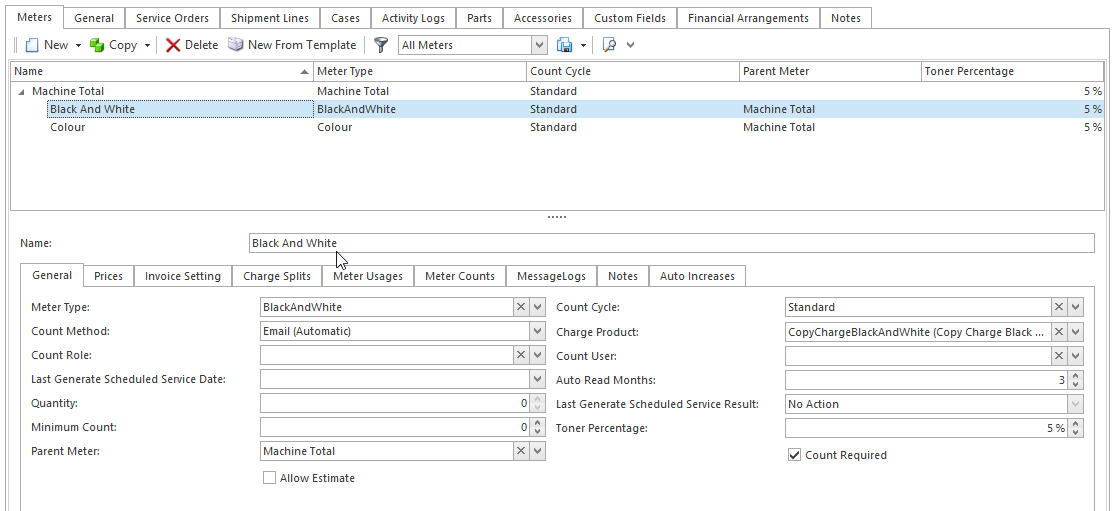Setting Up a Meter
You can have up to 6 decimal places on any Machine meter product price
The System Reference = Reports; Code = Unit-Price-Decimal-Places; Description = Maximum number of decimal places to show on unit prices on invoices; Value = number of decimal place to print for the unit price on the invoice.
Please note, that the value in this system reference will apply to all Standard Tax Invoice Layouts
If you have your own custom designed Tax Invoices for Meter Charge Runs you will need to advise Readysell of the name of each one of these Invoices as this system reference only applies to the Standard Tax Invoices.
- Log onto Readysell>Services>Machine
- Click on button New on the Total Meter in the detail area on a machine to add a new meter.
- Enter name for the meter.
- In the General tab, enter the following (click here for fields reference)
- Select a Meter Type
- Select a Count Cycle
- Select and/or check the Parent Meter
- Select the appropriate Count Method
- Count Weight = 1
- Select the correct Charge Product that stands for that meter
- Aggregation mode only applies if you are using Total Machines otherwise select N/A
- Enter a Auto Read Months usually = 3
- If there is an initial count on the Meter then insert it in 'Initial Count'
Turn Count Required indicates that a count is required for this meter, if so turn the tick on.
Email Count required applies if you are receiving the count via an email, if so turn this tick on
Click on Save
- Click on the Tab 'Prices' to set up the price for the meter
- Click on New
For a standard copy click charge on the meter, Count, Qty = 0, Type = Count; Price Ex Tax = price per copy click (up to 6 decimal places. Please read Note above)
- Click on Save
- If you wish to apply other meter product pricing methods, please read the link to the document Meter pricing