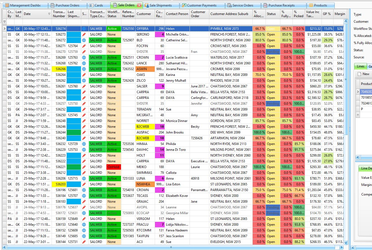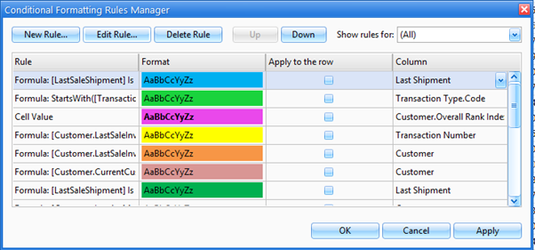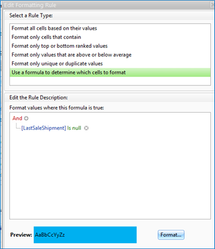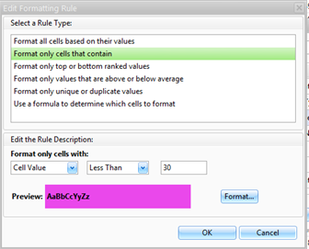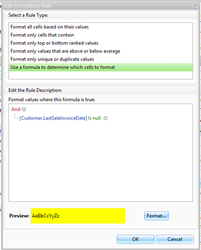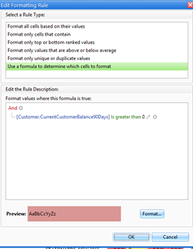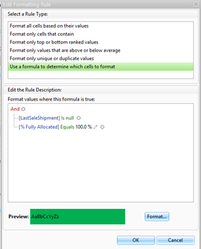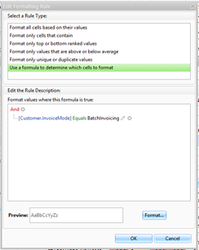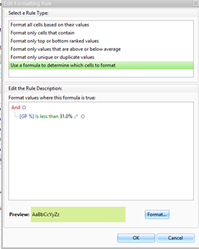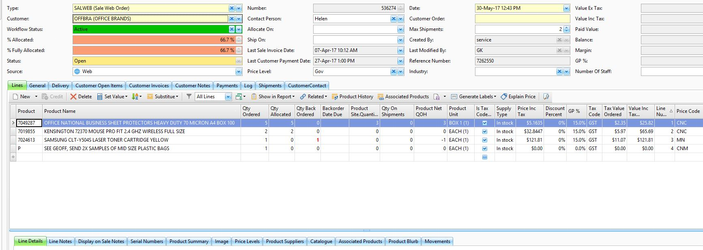Mentoring Follow up getting your data right
Overview
Mentoring week 2, Getting your data right is about:
- You need to be able to know what and who to measure, how and when. Do to this you need clean data.
- Understanding why improving you data is important
- Identifying the areas where data in your business probably need to be cleaned up
- Planning to improve your data by setting small and manageable targets for data cleanup as well as longer team strategic goals
Understanding the tools available to help you clean up your data.
The value of your business depends substantially on the quality of your customer and contact data. If you clean up your customer data, you are increasing the value of your business.
Data cleansing enables the best practices discussed later in the mentoring program. Until you get your data right you will not be able to make best use of your IT systems or properly implement best practice in your business.
Above all else, getting your customer data right is key. It is easy to focus on product information rather than on customers. Try to resist the obvious traps of not cleaning up your data at or just tidying up product data. Make sure you get your customer information as clean as possible as well!
Please watch the video below before starting your follow up work for mentoring week 2
Aim
- Create an action plan detailing how you are going to get your customer, product and sales data right by the end of the year
- If you have 2000 customers to review. Then do a block each week. Start from the best to the worst. So you will get the very best complete by the end of the year
- By next session, participants should understand the data they need to tidy up, have made a plan about how they are going to get the tidy up work done and should have made a start on tidy up of their data
- You don't have to have made a start on automatic price updates or flyer loads. But you should at least be starting to plan when you are going to implement those features
- Once you have your data cleanup starting to happen during the week, you should also make a start on improving the presentation of your sales order detail and list views, but only after you have made a start on the data tidy up.
Automatic product price updates
- You should be using automatic product price updates. See:
Automatic flyer loads
- You should be automating flyer loads. See:
Locations
- Update from purchase receipts. Use highlighting
- Review your warehouse zones and locations
- Consider using a location only stocktake to get your location data right
- See:
SOH accuracy. VIP. Paradigm: stocktake once, never again.
- How to improve: scanning in and out | Rolling stocktakes | detailed pick slips | stock adjustments
- Stock accuracy…how? Detailed Picking slips…as stock adjustment sheets. Count everything you pick and check against SOH on pick slip. Objective..never to stocktake again. Scan check IN and OUT.
- Move to mobile app picking
Purchasing: avg weekly sales or min/max…are you updating min/max or purchasing what you sell (Avg weekly sales)..or both?
- Avg weekly sales help make sure you have the right stock on hand based on historic fluctuations in product movements.
What is selling…what is not?
- Value Rank vs Qty Rank vs Margin Rank vs Overall Rank on all goods and customers.
View variants for low GP / High GP / Dead stock…so what?!
- Use the low and high gp list views built into your product list view
Back order performance report….indicator of how well you are controlling stock.
- Where is it? This is a form report that you should be using. It can be scheduled to run automatically and email itself to you
Customer data effects on Max and CRM
- Correct the data as you enter sales:
- Put the industry field on the sales order screen. Correct industry as you go entering sales
- Created a tab with all contact data on the sale order screen
- The biggest issue with CRM is communicating the wrong thing to the wrong person
- By the end of the year we want marketing information to come from customer and contact data
- This requires the data to be a lot better
- The tools need industry and role data to be a lot better. It is currently very incomplete.
- Setup defaults for creating new customers and products
- Decide your standard:
- Then set system references to fill in the correct values
In the alternative, you can create some template accounts. Then copy the template when you create new accounts. This ensures you get all the normal fields filled in for new customers
Who’s performing..who is not! Lapsed customer view variant (not report).
- Top 10 AA client reports in CRM.
- No spend category analysis..CRM.
Using Optional Validation Messages to help / remind you to update industries / employees/emails.
- Warnings display if you save a customer card and the data expected is not filled in. Try not to ignore the messages. Fill in the data as you go.
Putting contact data onto a new tab in sales order module –
- to update as/when you enter sales orders.
- You can add a tab to your customer sales screen as discussed below. Then edit contacts as you enter sales.
Setting default values for customer card creation – helps ensure values are created.
- Readysell has field defaults in a system type for many fields. You can get some fields to automatically fill in every time you create a customer
Aged debtors…view variant, no report, cases or CRM if share debt collection job.
- Email batch for overdue customers..edit wording. Email batch for account receivable followups can and should be automated.
See:
Sale orders
Please review or revise the documentation on dragging and dropping columns onto a list view, saving view variants, customize detail view layouts using window layout manager and conditional formatting for list views. See:
Customising Readysell lists and detail view user interface then saving and sharing the results
Changing the formatting on lists using appearance rules
Dragging and dropping a field onto a list view
You need to understand a lot to implement those changes. The data tidy up covered above this point is more important during week 2 than the following screen tidy ups. Get your data tidy up's going before you attempt this section. When you start this work, It is hard, so don't be put off if you have trouble. Give it your best shot, then contact Readysell for assistance if you get stuck or have questions.
Then use conditional formatting and column chooser to make your own view variant for sale orders and use customize layout to setup your sales order entry detail view:
- Make orders that have no shipments show in blue
- Customer in the top 300 show in pink
- Orange for new customers that have last invoice data of null
- Put on GP% on your sale orders
- Put product blurb onto the sale orders. Add a new tab and drag product blurb onto a new tab
You want your sales order list view to look like the following
Setting up appearance rules on the sale order list view
- The steps required to setup your appearance rules as shown below. Your sales order list view should have appearance rules on your sales order view should end up looking like the following:
- Unshipped Sales Orders to go fluro blue
- Web orders (transaction type SALWEB) show as fluro Green
- The top 30 customers show as pink
- Sale orders for new Customers show as yellow
- Orders for Customers with an amount in 90 days show as red
- Orders that are 100% allocated, and not shipped highlight order transaction number as green
- Orders for customers that are set to BATCH invoicing go grey text
- Orders with GP of < 30% show as light green
Adjusting the sales order detail screen
You want your sales order entry detail screen to look like the following:
Who’s performing..who is not! Lapsed customer view variant (not report).
- Top 10 AA client reports in CRM.
- No spend category analysis..CRM.
Aged debtors…view variant, no report, cases or CRM if share debt collection job.
- Email batch for overdue customers..edit wording. Email batch for account receivable followups.
Review the roles in your business
Staff effectiveness depends on well defined roles. If everybody is responsible for everything, the result is often that nobody takes responsibility for anything. Define your staffs roles and they will be both happier and more effective.
Check the roles and responsibilities of your team. Start by considering the following, making sure the tasks below are clearly defined to particular members of your team:
- Warehouse people should pick, pack, complete…not substitute/delete/reship orders.
- Customer service 100% responsible for order entry / substitution and order accuracy at point of origin.
- 1 person to control / double check stock adjustments (or can make it worse)
- Substitutions to be done at point of order origin.
- Have clear way of handling / checking and confirming web orders.
- Finance / payments / payroll / debtors / creditors / bank rec / GST / IAS / workers comp / super…all 1 person?
- Purchasing: now easy, and is a shared role…purchasing also helps in warehouse when time allows.
- Inbound phone calls…sharing?
- Inbound faxes…handled via fax to PC? 1 person has folder shared. Customers that send in faxes are an opportunity to move over to web customers
- Sharing email folders / accounts across no of people.
- Who does / checks web orders.
- Someone to review all shipped sale orders (SALORDS), daily. Use colour variant to make them obvious.
Someone to monitor supplier back order ETAs, and ensure supplier lead times are up to date.
Also consider additional staff training. You may have defined the roles for your team. But is each team member properly trained to complete all tasks assigned to their role? Dealers tend to under train their teams. Your standards will fall in a hole if your team can't implement the new well defined workflows.