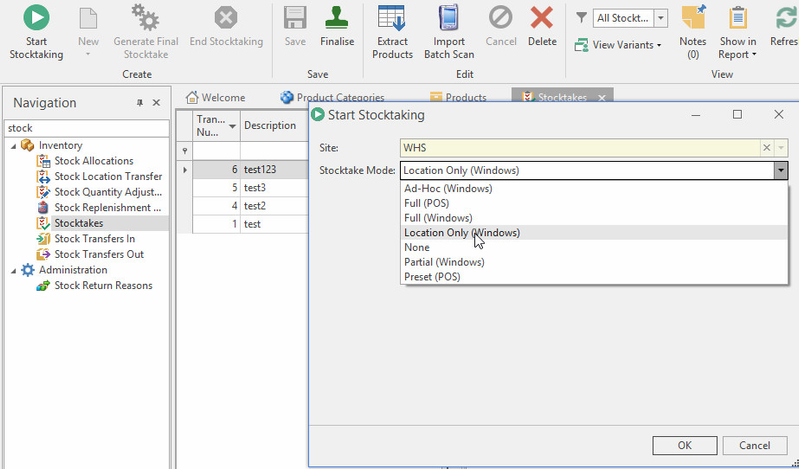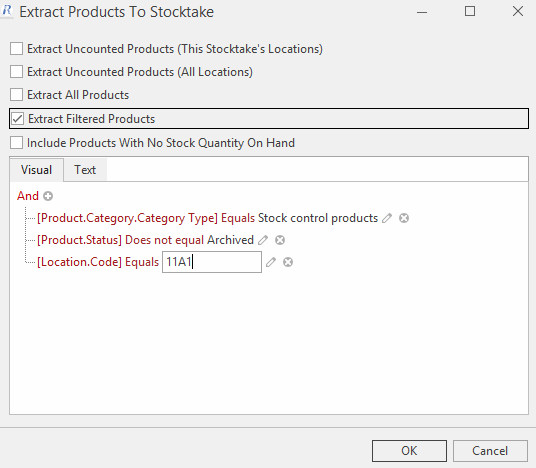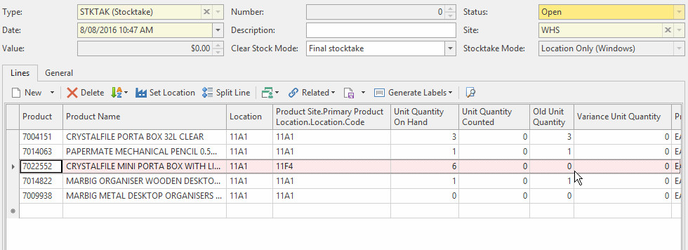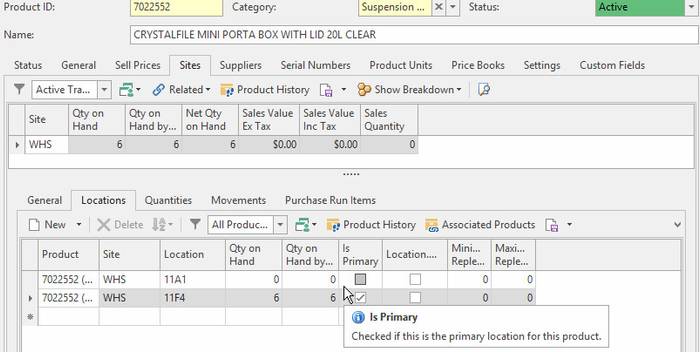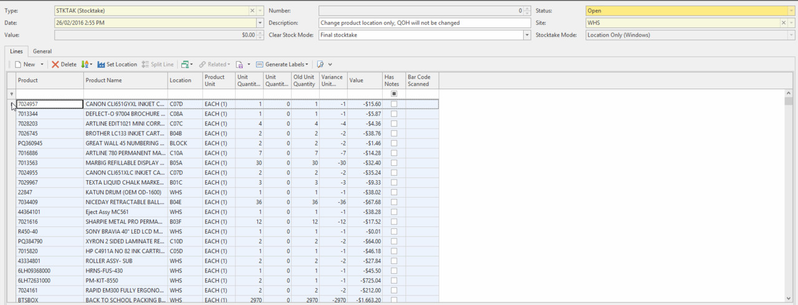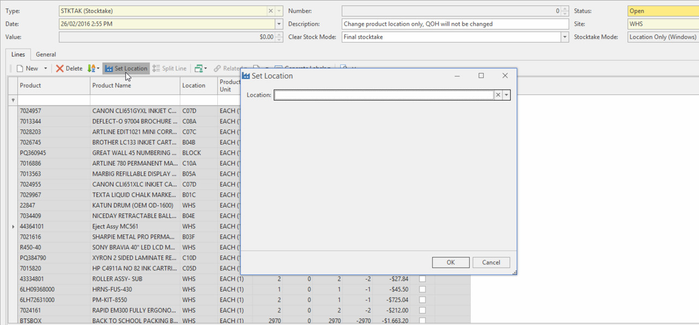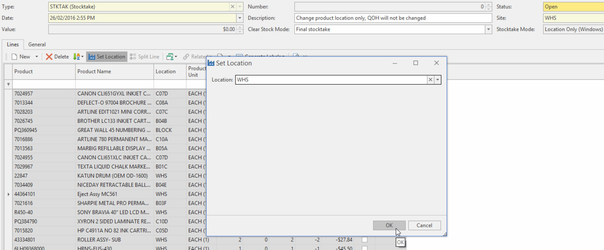Model location only stocktake used to setup your product locations
Overview
You should track the location in which stock is stored in the business. Don't lump all your stock into one location, take control of stock locations. Properly locating your stock will make your business more profitable by directing staff to the correct location, reducing stock variances and improving reporting. Stock locations also enable more advanced control of quarantine stock, use of mobile apps for picking and stock put way and many other benefits.
Stocktake location only is the way you put stock into locations. When you need to correct the locations of products, but do not need to change the stock on hand at this time. Such as when preparing for a stocktake or reorganizing your warehouse. It is intend to do a stock location change and leave the Unit Quantity unchanged.
Video
Procedure
- From the Navigational panel, click Inventory then Stocktakes
- Click Start Stocktaking
- Select Site e.g., WHS
- Select Location Only (Windows) for Stocktake Mode
Click OK
- Click New to create a stocktake transaction
Enter Description
The Clear Stock Mode is not relevant for this stocktake mode i.e, can be set to any available value.
- Click Extract Products
- Select the appropriate extraction option e.g., Extract All Products
Click OK
To extract products with "Qty on Hand"=0 check the "Include Products With No Stock Quantity On Hand" option. Note that while product QOH may be zero the extracted location it can have stock at another location, go to Product>Sites>Locations for details.
- Select all product lines by :
- Highlight the first product line
Press down on 'Ctrl' key then 'a' key to select all lines
Click Set Location
Select the location to change all product lines current locations to e.g., WHS
- Click OK
- Click Save
- Click Finalise to post the transaction
Click End Stocktaking to end the run
Generate Final Stocktake is not required for this mode