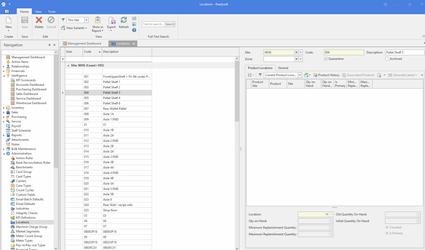Locations
Overview
You create a manage locations from the locations list view in administration. The location list in administration is the master list of locations for your business.
There is a locations list view in the navigation panel under inventory. That list is product locations, which locations products are in. It is not the master list of locations.
If your site has a warehouse running multiple locations you have to set up your warehouse location map in Readysell before doing any inventory transactions.
- For new sites we can import the location data from a spreadsheet.
- You need to check the locations with care to ensure they are correct.
- If you have more than one site, each site can have a separate list of locations.
- If you have just one location at your site :
- All purchase receipts will go to that location,
- You don't have to click the pick button to pick stock transfer our and sale shipment transactions.
- If you have multiple locations :
- Locations can be part of a zone, to control the flow of picking, such as to get bulk paper products always picked last
- Locations can have a supply type, for example to stop retail zone locations being considered by picking slips from the warehouse. Note, the retail zone product can show on the picking slip with no location, so the warehouse team know it is in retail and can still pick it if they have to
- You have to specify the location when you process a purchase receipt. The location will default to the primary product location for that product.
- You have to click the pick button before you pick a stock transfer our or a sales shipment. As the system needs to split the lines between stock locations (Note: except if stock allocation is turned off for your site. Most sites use stock allocation, but if you are not using stock allocation, do not press the pick button).
Set the supply type of any location to be used for quarantine stock to "Ignore". The "Quarantine" tick box on locations is only related to picking stock. A special case where you want stock to allocate but want to quarantine it from picking. Ticking Quarantine on a location does not make the location into a quarantine location. Only the supply type can do that.
This feature is not available in Readysell Lite.
- Creating a location to manage back to school stock
- Managing changes to locations when stock is being picked at the same time
- One line for a product on a sale order can result in multiple lines for the same product on the resulting sale shipment
All locations "Depending on the filter you choose up the top" and on the right it displays the products in the particular location.
Reference
Buttons
There are no custom buttons for this list. Refer to Common Buttons.
Fields
| Name | Description |
|---|---|
| Site | The site for this location |
| Code | This field shows the code for this location |
| Description | This field contains a description of the location |
| Quarantine | Indicates the location is not to be picked from even if it allocates according to the supply type. It does not stop it from allocating, it stops it being considered by the pick button. |
| Archived | Indicates the location is archived e.g., no longer in use |
Product Location tab
| Name | Description |
|---|---|
| Product Site | |
| Product | The Product Id and product name |
| Site | The site where the product is located in |
| Location | The products location |
| Supply Type | The supply type to be used if the product is being sold from this location. If you want the location to be quarantined, set the supply to type to Quarantined, otherwise leave it as allocated to behave as usual. |
| Quantity On Hand | The quantity of this product on hand at this location |
| Minimum Replenishment Quantity | Use in stock replenishment runs |
| Maximum Replenishment Quantity | Use in stock replenishment runs |
| Counted | This is checked if this location has been counted |
| Is Primary | Checked if this is the primary location for this product |