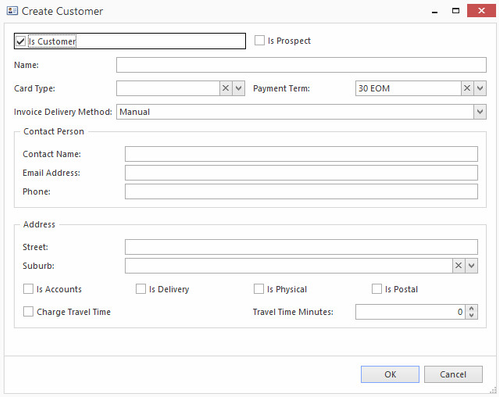Creating a new customer from a sale order
If you are in the middle of a sales order and need to record details for a new customer, you can use the Create Customer functionality. This allows you to create a new customer without needing to leave the screen you are on.
In the ribbon, click Create Customer. The Create Customer window displays, where by default Is Customer is checked.
- Is Customer option- The required fields are contact name, name, phone, address and suburb
Is Prospect option- The only required properties is Card Id (which is automatically filled in) Name and either (phone number or email address).
Example of when you should use Is Prospect: A person walks in off the street and purchases a printer for cash at the front pos counter. The printer is worth $300.The system notices the sale is worth more than the minimum. It either forces the user to create a customer or prospect or it warns them or does nothing automatically. There is a System Ref to set the maximum value of a sale that can be placed if there is no customer before a warning is displayed: MAX-SALE-VALUE-WITH-NO-CUSTOMER
- Enter the customer's name. Optionally, you can enter a card type, a payment term and an invoice delivery method. By default, the payment term is set to 30 EOM and the invoice delivery method is set to Manual.
- In the Person section, enter a contact name and a telephone number. You may also enter an email address.
- At the bottom of the screen, enter the customer's address. Select either/all Accounts, Delivery, Physical or Postal. To add multiple addresses you will need to go to cards and find/ select the newly added customer.
- When you have finished, click on button OK.
The new customer will be created, and their details will be entered into the sales order you are creating.