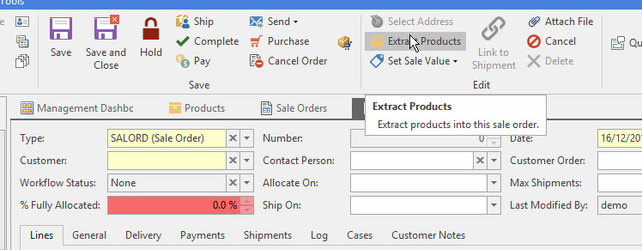Adding multiple products to a sales order or quotes using the extract product button
- In the Navigation panel, click on Sales then click Orders.
Click on button New in the ribbon. (If your screen is small, you may need to click on Create then New.)
The New Sale Order screen displays.
- Select the customer
- On the detail screen top panel click on the Extract Product button
Extract Products box appears
Start Date can be changed at the top of the extra screen so show you products sold from a certain date rangeIn the Sold Products tabs a list of products appear that have been ordered by the customer from the last 6 months. This is where you can select multiple products, hold down the CTRL key and select the products that you require for this sales order, then click on the Order Selected button then OK, the selection will then be pre populated in the lines with a quantity of 1.
Enter in the quantity in the Unit Quantity column box that you require to order for each of the products. Then hold down the CTRL key and select multiple products that you require for this sales order. Click the Order Selected button then OK. The products and quantity will then be pre populated in the lines.- The Order Movements tab has a list of products that have been used in the current period. This is where you can select multiple products, hold down the CTRL key and select the products that you require for this sales order, then click on the Order Selected button then OK,
- The Favourites tab has a list of products you may have added in as favourites.
- The All Products tab allows you to search the products you wish to add and view all products available, you can also select multiple products from here, hold down the CTRL key and select the products that you require for this sales order, then click on the Order Selected button then OK,
- The Parts tab allows you to extract parts that are associated to the machine selected on the general tab of the sale order.