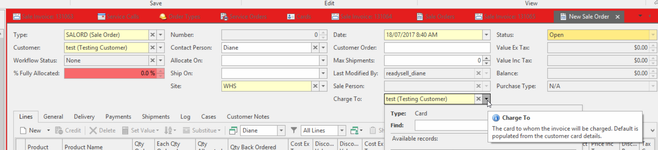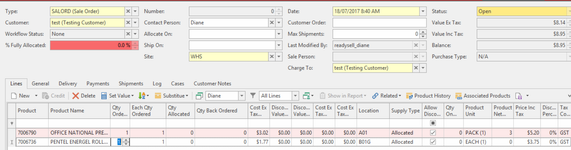Creating a Sales Order and changing the Customers Charge To
- From the Navigation panel>Sales> Orders.
Click on button New in the ribbon. (If your screen is small, you may need to click on Create then New.)
If a screen pops up asking for an operator code this indicates that the code must be entered (or a staff card must be scanned) before any new transaction is performed on this workstation. Typically used for shared terminals (such as point of sale or warehouse machines) for audit purposes. The operator code is generated in the users section of Readysell by an authorized person.
The New Sale Order screen displays.
Select/insert the Customer cardid
- In the Customer Order field, enter the customer's order reference
- In the Charge To field, select or search for the customer you wish to receive and charge this invoice to
- Select and/or check the customers delivery details, if need be select a different address
In the Lines tab in the detail area commence scanning or entering products and quantities
Once you have finished the entry of the sales order, click on Save or Complete if the customer is at the counter or have a read for further instructions on what is available when inserting a sales order Entering and processing a sale order