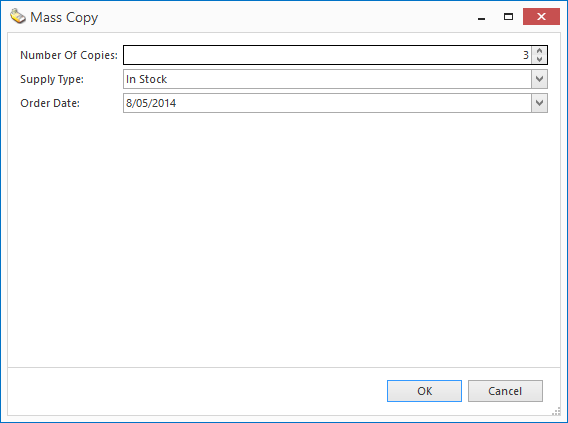/
Creating multiple sale orders/quotes using Mass Copy
Creating multiple sale orders/quotes using Mass Copy
- From the Navigation panel, double click on Sales then click on Orders.
- Search for and select the order/quote you wish to copy. (Or create your own sales order/quote)
Click Mass Copy in the ribbon. The Mass Copy window displays.
- Enter information as follows:
- Number of Copies is the number of copies of the order that you wish to make.
- Supply Type specifies how a stock is to be allocated to an order (see supply types)
- Order Date is the date for these orders. You can enter a date in the future.
- When you have finished, click OK to generate a specified number of copied orders. These sale orders will appear in the list.
- Make any further changes as required and then they can be processed like any other sale orders/quotes.
, multiple selections available,
Related content
Creating a copy of an existing sale order
Creating a copy of an existing sale order
More like this
Creating a copy of an existing sale shipment that is not from a sale order
Creating a copy of an existing sale shipment that is not from a sale order
More like this
Adding multiple products to a sales order or quotes using the extract product button
Adding multiple products to a sales order or quotes using the extract product button
More like this
Generating a purchase order from a sale
Generating a purchase order from a sale
More like this
Entering a new sale quote
Entering a new sale quote
More like this
Create purchase orders from the sales back order list
Create purchase orders from the sales back order list
More like this