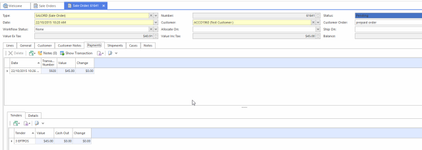Reversing a payment made on a sales order with a prepayment
How to reverse a payment made on a Sales order transaction that has a prepayment on it and has been fully Invoiced and the Sales Invoice transaction type = SALOIN.
Procedure
If the Sales Web/Order has a Shipment and/or Invoice you need to firstly reverse the shipment which will reverse the Invoice.
- Find the sale in sales order module
Check the Payment Value and Date and Tender by clicking on 'Payments' tab and noting
Then click on the tab Shipment in the detail area of the sales order to see if there is a Shipment and/or Invoice. If there is you need to reverse this before you can make changes to any sales order with a prepayment
- Left click on the shipment to highlight it (ensure the shipment has a status of posted and has a sales invoice no) see above screen shot
- Click on Show Transaction
- The shipment window will appear
- Click the Reverse button in the top ribbon
- You will be prompted with a date
- Click on OK to accept
- Go back to the sales order, the status of the sales order changes to either ‘In progress’ or ‘Pending’
- Click on the Payments tab on the sales order, note down the value of the payment and the tender that was used and the date of the payment
- Click on Pay button in the top ribbon area on the sales order
- Check the Payment Value is the same value tendered on the original transaction. Ensure that the Payment value now has a minus in front of it. The Value is now going to be in reversal for the amount that was originally made
- Check the date is the same date as the original payment made, a positive payment and negative payment for the same date will nett out to zero for that date.
- Click on OK
- Select the same tender that was on the original Payment
- Go back to the sales order
- Click on the Payments tab – there should be 2 payments now. A positive and a negative nett result being Zero
- If the customer genuinally didnt make a prepayment on the sale follow steps 20 thru to 25.
- Click on the Ship action button on the sale order
- Click on either Complete to finalize the shipment and generate a invoice in one go
- OR
- Click on Finalize to just finalize the Shipment
- Click on Invoice action button to Invoice the shipment
- You may be prompted for a tender if the Customer tender on the customer card settings is Blank
Making Changes to a Payment or Line on a Prepaid Sales Order
Following Steps as above from Points 1 thru to 19
- If there was a shipment and/or Prepayment on the Prepaid sales order ensure to reverse the shipment first
- Then Enter the prepayment in backwards following the above steps. By reversing the shipment and entering the payment in backwards the status on the Sales Order will change to OPEN
- Make the appropriate changes to the sales order ensuring that the sum of the value of all the lines still add up to the full depsoit received
- Now enter the Payment in again by Clicking on the Pay Action button in the ribbon with the same date and value and tender as the original prepayment.
- You can now either wait for Auto warehousing to generate the shipment or you can Click on 'Ship' and 'Pick' yourself to generate the shipment.