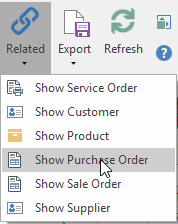Create purchase orders from the sales back order list
- In the Navigation panel, go to Sales then Back Orders.
List of Sale Back Orders appear on the left side.
Hold down the CTRL key, select multiple lines/skus from the back order module that you wish to manually create a Purchase Order, then click on the Purchase action button in the Ribbon
- The products that were selected will be created in New Purchase Order for each Primary Supplier on each product. Each Purchase Order window for each supplier will open.
- Products that are selected that have the same supplier will create 1 purchase order with the multiple product lines.
- Check each Purchase Order as per normal, then either Email the Supplier or EDI the supplier for each Purchase Order that was generated.
- Once the Purchase Order has either been Emailed or EDI the status on the Purchase Order will flip from a Status of Open to Inprogress.
- The Purchase Order number will be populated onto the Sales Backorder for each Product.
Click here for further help on Purchase Orders.
Purchase order for a back order can be display via the Related button