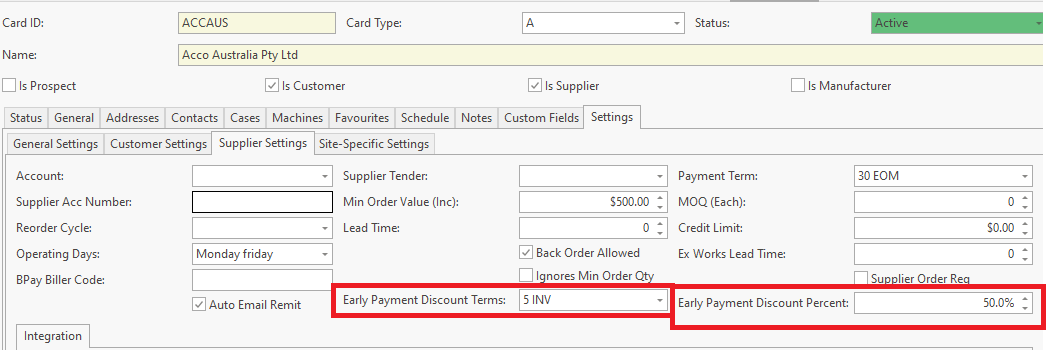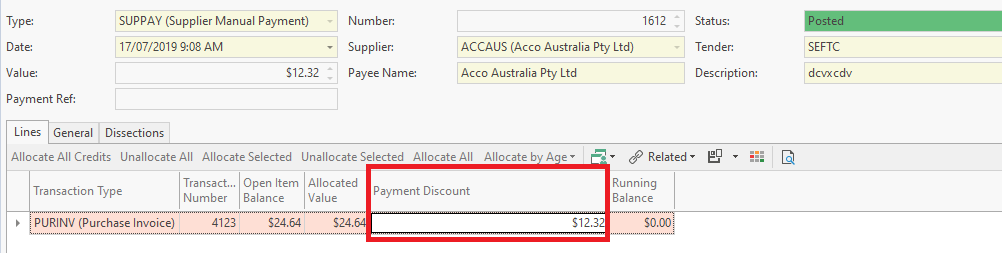Entering a new supplier payment through cards manually
A supplier payment in Readysell indicates that you are paying suppliers for items that have been purchased. A payment can be made via direct deposit, cheque, eftpos or cash etc
Once a payment has been entered, it can then be allocated against the suppliers card, and it then reduces the balance owing by the supplier.
If you need to make a payment to a supplier before placing an order with them, you can insert a payment against the suppliers card and leave the payment unallocated until you receive the goods and invoice.
Once that is done, you can allocate the payment against the corresponding invoice ensuring the amount paid to the supplier equals the value of the invoice.
- In the navigation panel, click Relationships>Cards.
Find the Card and Highlight it
Right Click on the Card
Highlight NEW and Select Supplier Payment Entering a new supplier payment through Supplier Transactions
- Or from the top ribbon, drop down the NEW action button, highlight and select Supplier Payment
- The Supplier Payment window displays.
- Enter header details for the payment:
- Enter the date of the payment.
- Enter the full value of the payment to make
- Enter a description to best describe the payment usually the invoice number
- Select the correct tender method. This is very important as it affects bank reconciliations.
- Enter a reference for the payment. This reference can be your account code with the supplier or something off the bank statement. If paying by cheque then enter the cheque number
- When you have finished, you have two options.
- Click Finalise to finalise the payment without allocating it.
- Click Finalise and Allocate to finalise the payment and allocate it against an invoice. refer to more details on the allocation and applying discount on the link Entering a new supplier payment through Supplier Transactions
Test data screen shot below
Supplier early payment discount terms can be applied to a supplier payment automatically by entering the "Early Payment Discount Terms" and "Early Payment discount Percent" on the supplier setting tab.
Note: The value of the payment term that you insert into the field 'early payment discount term' applies to the 'date' of the open item not the 'due date' on the open item.
eg If you have Payment terms of 30 EOM and you have an invoice dated 1/9/2020 the due date of the invoice would be 1/10/2020.
If you insert an early payment discount term of 15 and a discount percent, that means if you pay this invoice 15 after the date of the open item and before the due date, the discount will apply.