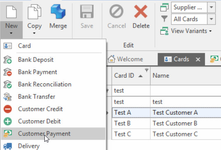Entering a Customer Payment through Customer Card where they have overpaid
A customer payment in Readysell indicates that a customer has made a payment for the items they have purchased. A payment can be received via direct deposit, cheque, eftpos or cash.
If the customer has overpaid you, then leave the outstanding amount on the PAYMENT itself. That is on the transaction type = CUSPAY.
Never turn a Invoice into a Credit or a Credit into a Invoice.
If the payment is received by cheque, ensure that you add the Cheque Bank Details to the Card first off before you commence entering the customer payment. Card general settings
- In the navigation panel, double-click Relationships then Cards.
Find the Card and Highlight it
Click on the Drop Down Action Button on the Top Left 'NEW'
The Customer Payment window displays with the Cardid you had highlighted
- Enter header details for the payment:
- Enter the date of the payment. For transactions off a bank statement, this will be the statement date; for other transactions it will be today's date.
- Enter the full value of the payment received.
- Enter a description to best describe the payment received
- Select the correct tender method. This is very important as it affects bank reconcilations.
- Enter a Payment Reference . Usually something off the Bank Statement, could be cardid, cardname. If payment is received via Cheque then enter the Cheque Number.
- If payment is cheque, ensure you select the Bank details
- When you have finished, you have one of two options.
- Click Finalise to finalise the payment without allocating it.
OR - Click Finalise and allocate to allocate the payment
- Click Finalise to finalise the payment without allocating it.
- The allocation window will appear
- You will notice that the full amount of the Payment has been Allocated.
- Firtsly highlight the transaction type of CUSPAY and click on 'Unallocated Selected'
- Highlight all the Open items that make up the Payment and click on 'Allocate Selected'.
- If one of the Invoices/credit has been part paid, then enter the value that has been paid into the allocated field.
- Now go back to the openitem transaction type = CUSPAY, highlight it and click on the action button from the top ribbon 'Allocate Remainder'
The Customer Payment will have a value of the Over Payment in the Balance column.
- If the Balance is very little then you can follow the steps to use the Discount Feature if you like. Customer Payment Discount Feature on over and under payments through Customer Transactions.
- Otherwise click on Finalise
- The Value in the top right hand side on the Allocation window has to be zero before you can finalise the allocation.