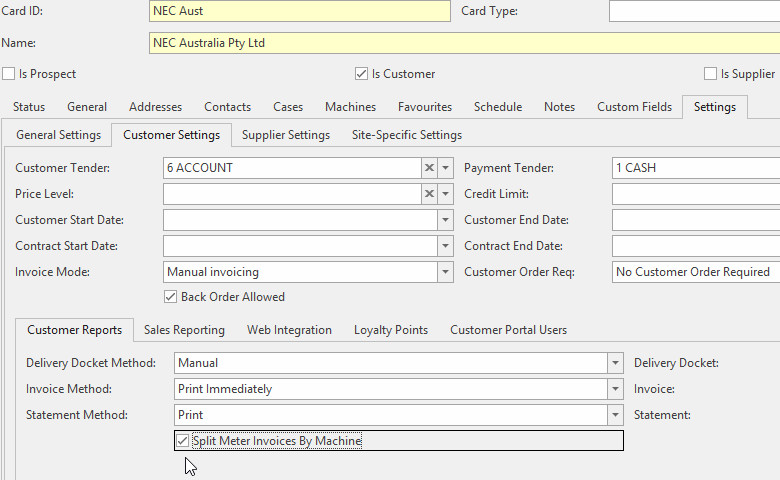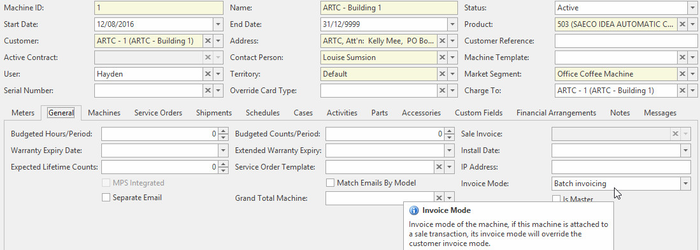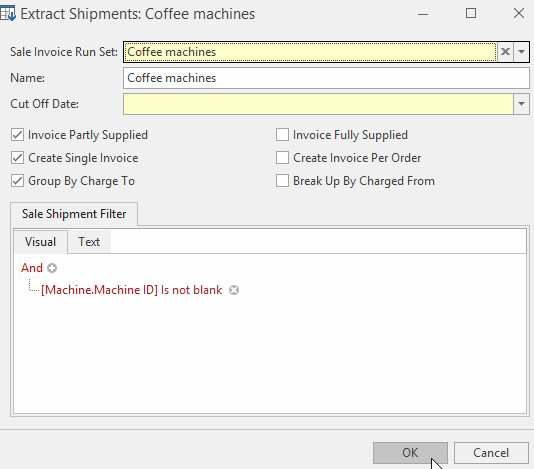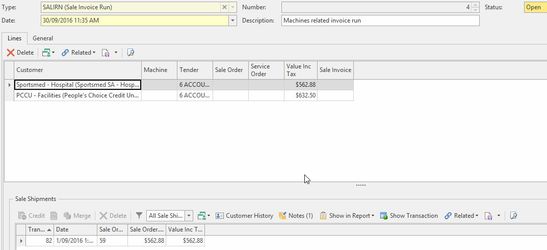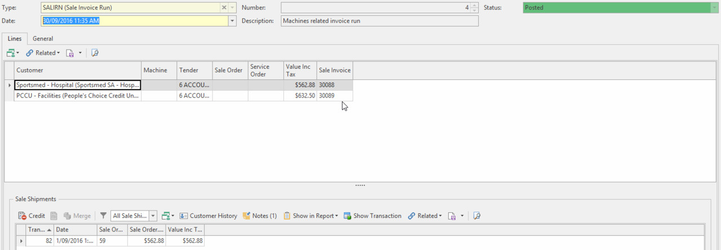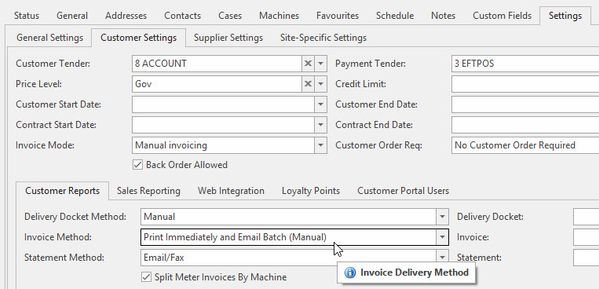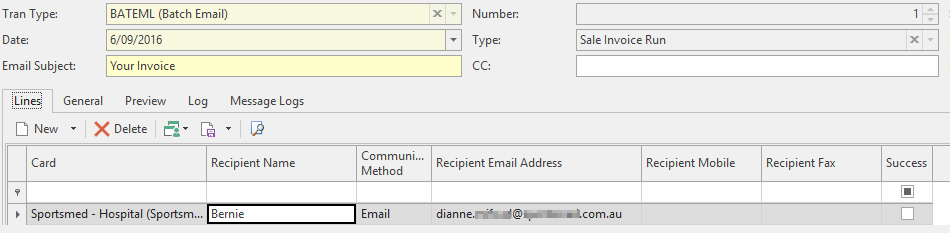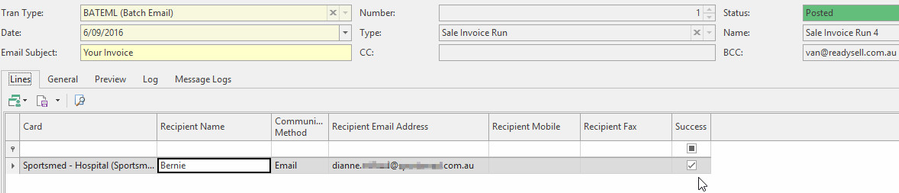Creating an invoice run for machine linked shipments
Readysell recommends user to conduct test runs in the training environment to get more familiar with the workflow and to verify that any related settings such as cards, machines are in effect.
Ensure that customer card Split Meter Invoices By Machine setting is configured so that customer invoice is splitted by machines for clarity
Ensure that machine Invoice Mode setting is configured so that invoice is not generated for a machine when completing a sale or service order, meter charge shipment that is linked to a machine
Before proceed further, you may need to create machine related shipments from meter charge run, service order, sale order (linked to a machine).
- From the Navigation panel, click on Sales then Invoice Runs
- Click on New to create a new Sale Invoice Run
- Ensure you change the Date on the Invoice Run to be the date as at the End of the Month.
- Enter a Description for the run
Click
Click
Select a Sale Invoice Run Set from the drop-down
If you have not created a run set prior, click to create one
Enter a Cut Off Date
This is the date you wish to use to generate invoice for shipments dated Less than or equal to that date. Usually the last day of the month
Check the relevant options
Name Description Name The name to best describe the run set Cut Off Date End date of the month (this is the date the invoices will use) Invoice Partly Supplied Ignore backorder and generate an invoice for goods that have been shipped Create Single Invoice Create one single invoice for multiple shipments Group By Charge To Create the One Invoice by Charge To Invoice Fully Supplied Only generate invoice if shipments have all been fully shipped and there are no backorders Create Invoice Per Order Create one invoice for each sales order Break Up By Charged From Create an invoice for each Charged From Sale Shipment Filter Use shipment filter to specify additional criteria e.g., extracts only machine linked shipments which resulted from meter charge, service order, sale order Click OK to extract
Click and to produce invoices for this run
Check the result and ensure that invoices generated are correct
Before Generate Email Batch ensure that the invoice to be emailed is set to a correct layout which is located in Administration>Advanced>System Types>Reports>TAX-INVOICE-ADJUSTMENT-NOTE
- Value = Tax Invoice/Adjustment Note (by Shipment) Landscape or Portrait
Click
To use the function the customer "Invoice Mode" will need to be compatible e.g., set Cards>Settings>Customer Settings>Customer Reports>Invoice Mode to either "Email Batch (Manual)" or "Print Immediately and Email Batch (Manual)"
Review the email batch lines generated e.g., recipient email address is correct
- Click
Observe the Success box is checked to indicate an email is sent successfully