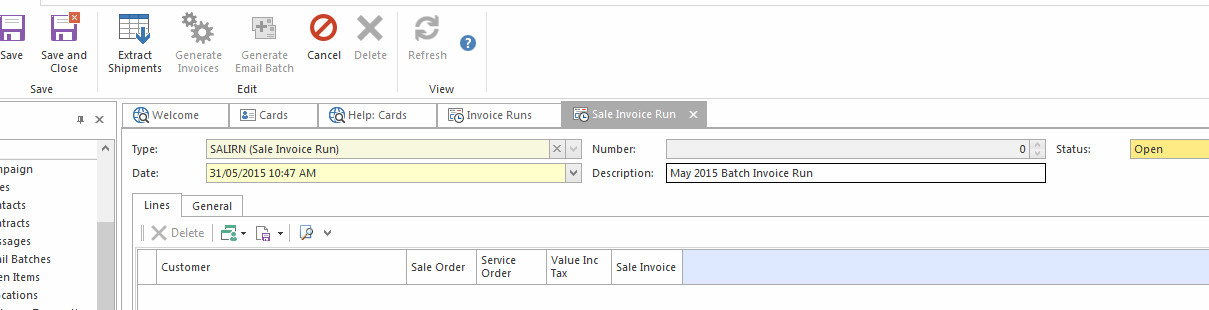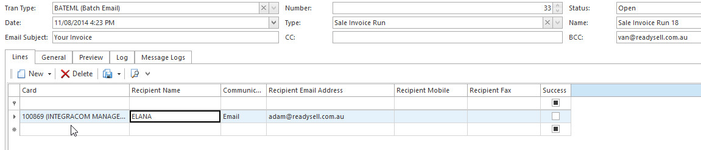Batch Invoicing customers using a Sale Invoice Run
Overview
Before you use this feature for the first time, please contact Readysell before you commence to ensure that the System has been set up correctly re customers and printing of the right Invoice.
Procedure
- From the Navigation >Sales>Invoice Runs
- Click on New to create a new Sale Invoice Run (SALIRN)
- Ensure you Change the DATE on the Invoice Run to be the date as at the End of the Month.
- Enter a Description to best describe the Invoice Run Eg May 2015 Batch Invoicing
Click on Save.
Click on Extract Shipments on the ribbon line
First time around you will need to create Run Set click on New to create one. You may need to create a run set for Charge to and one for Charge From.
'Charge To' will create one Invoice for each Charge to customer cardid broken up by Shipment Number
'Charge From' will create one Invoice for each Child Cardid for the Charge to cardid broken up by shipment number
You may wish to add a Shipment filter to eliminate or only include certain cardids that is up to you.Once the run sets have been created, you can select the Run Set that will apply for the batch run
The name of the run set will appear to screen
Enter a Cut Off Date. This is the date you wish to use to generate the Invoice for the Shipments dated Less than and equal to that date. Usually the last day of the month
Turn the relevant check boxes on if you havent already done so when the run set was originally created
Click on Ok to accept the criteria.
Reference
Name Description Name The name to best describe the run set eg your company name Cut Off Date End date of the month (this is the date the invoices will use) Invoice Partly Supplied Ignore what is on backorder and generate a Invoice for goods that have been shipped Create Single Invoice Create one single invoice for multiple shipments Group By Charge To Create the One Invoice by Charge to cardid. The invoice will be broken up by shipment numbers Invoice Fully Supplied Only Generate a Invoice if the Shipments have all been fully shipped and there are no backorders. Create Invoice Per Order Create One Invoice for each sales order Break Up By Charged From Create an Invoice for each Charged from (child cardid) Click on Generate Invoices to produce invoices for this run
Check the result and ensure that all Invoices generated are correct and that all uninvoiced shipments for the customers set to 'Batch Invoice' have been generated
If you dont want a customer to be part of the Sales Invoice Run then delete it from the run and click on Save.Before you click on 'Generate Email Batch' ensure that the file path for the Invoices to be emailed has the correct layout assigned to it.
- System Type - Reports
- Tax-invoice-Adjustment
- Value = Tax Invoice/Adjustment Note (by Shipment) Landscape
- Click on Generate Email Batch (if the customer invoice method is set to a form of Email Batch (Manual)) to generate and send invoice, then continue. Check the emails addresses that have been extracted.
If they look OK Click on Run Batch to email the invoices If you dont want to email the Invoices generated, then Highliight each Invoice in the detail area that has been generated, click on Related, select Sales Invoice and print from there.
If you wish to use a different invoice layout for any customers. Please see