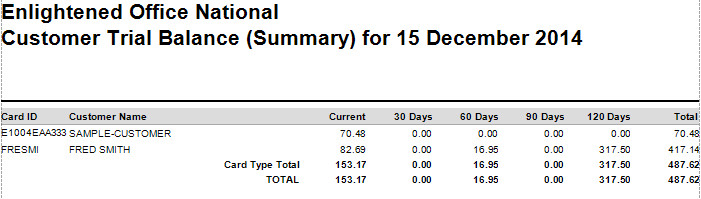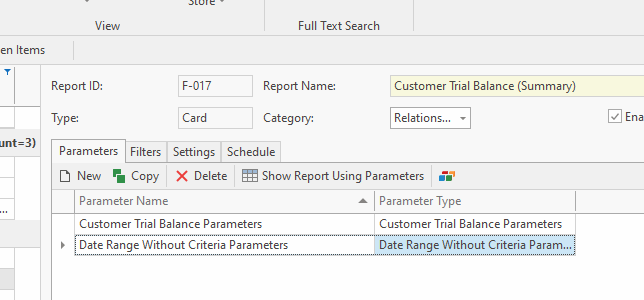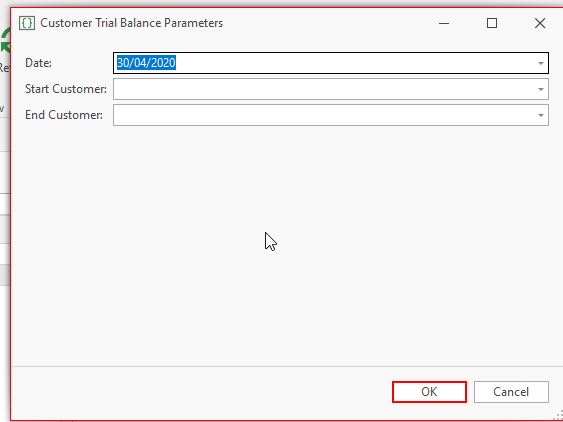/
Customer Trial Balance (Summary)
Customer Trial Balance (Summary)
Overview
Customer trial balance (summary) provides you with details on what each of your customers owe you, showing current, 30 days, 60 days, 90 days, 120 day and the overall total.
Image of report result
Running the report
- In the Navigation panel, go to Reports>Form Reports.
- In the list of reports find the category Cards and then select Customer Trial Balance (summary) or search for the report in the name field
- Highlight the report F-017 Customer Trial Balance (summary)
- In the detail area select and highlight one of the parameter names with the view. There is a 'date range without criteria parameter' that can be added if it is not already there or you can just use the 'customer trial balance parameter '.
- Click on the 'Show report using parameters' action button
The window 'customer trial balance parameters' will open depending on which parameter you chose
- Enter the last day of the month in question, eg if you are running the trial balance for April 2020 then insert the last day of April.
If you select the parameter name of 'date range without criteria parameters, you would enter the start date and year and the end date and year eg 01/07/2022 to 30/06/2023 and no start and end customer required. - If you select the 'customer trial balance parameter' with respect to the Start Customer and End Customer fields
- If you require all customers to leave both fields blank
- If you require 1 customer key in the same card id in both fields
- If you require a specific range of customers based on card id enter start customer and end customer for that range.
- Click OK and the report runs
- The result appears on to screen.
Use Case
Its the end of the month and your accounts staff want to check the accounts that are overdue by 60 days or more, run the above report for these results and highlight the ones you want chased up.
, multiple selections available,
Related content
Supplier Trial Balance (Summary)
Supplier Trial Balance (Summary)
More like this
General Ledger Trial Balance By Date Range
General Ledger Trial Balance By Date Range
More like this
General Ledger Trial Balance
General Ledger Trial Balance
More like this
Unpresented Bankings Report
Unpresented Bankings Report
More like this
Customer Interest Charges Report
Customer Interest Charges Report
More like this
Account Balance Report
Account Balance Report
More like this