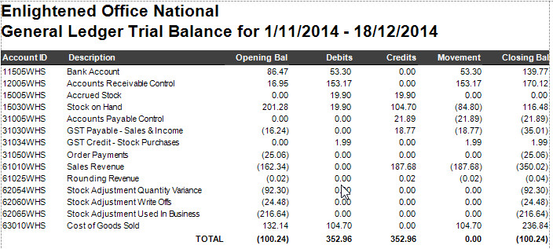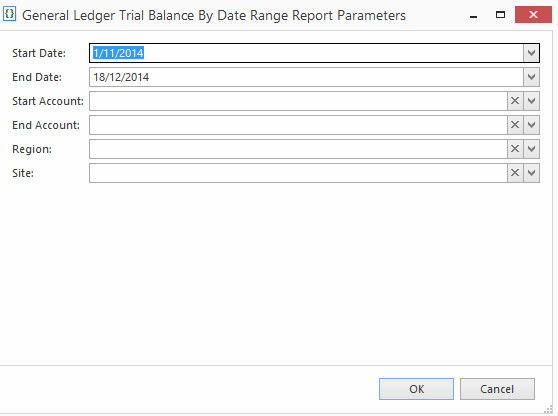/
General Ledger Trial Balance By Date Range
General Ledger Trial Balance By Date Range
Overview
Image of report result
Running the report
- n the Navigation panel, go to Reports then Form Reports.
- In the list of reports find the category General Ledger then select General Ledger Trial Balance By Date Range
Select a parameter some options may be as per image
Click on Show Report Using Parameters, screen as per below will appear depending on the parameter select
- Enter the start date and end date.
- Start Account and End Account fields
- If you require all customers leave both fields blank
- If you require 1 customers key in same customers id into both fields
- If you require specific range of customers based on customers id enter start customer id and end customer id for that range.
- Select site
- Click OK and report runs
- Result appears as above image (Image of report result) depending on parameters.
Use Case
, multiple selections available,
Related content
General Ledger Trial Balance
General Ledger Trial Balance
More like this
Account Balance Report
Account Balance Report
More like this
Customer Trial Balance (Summary)
Customer Trial Balance (Summary)
More like this
Unpresented Bankings Report
Unpresented Bankings Report
More like this
Supplier Trial Balance (Summary)
Supplier Trial Balance (Summary)
More like this
Reports from Readysell for External Financials
Reports from Readysell for External Financials
More like this