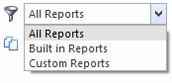List Reports
List Reports
Overview
This feature is not available in Readysell Lite.
Getting started
See also a list of all the list reports, there purpose and how they might be used:
Videos
Reference
Buttons
Refer to Common Buttons
| Image | Name | Description |
|---|---|---|
| Filter |
Fields
Field | Description |
|---|---|
| Report Name | Name description of the report |
| Category | The category the report goes under |
| Data Type | Data type is what type of data it uses. I.e. Card reports pull the data type from cards, Contract products report uses data type product contract. |
Parameters tab
| Fields | Description |
|---|---|
| Parameter Name | |
| Parameters Type Name |
Filters tab
| Field | Description |
|---|---|
| New | |
| Copy | |
| Show Report Using Filters | |
| Query Name |
Settings tab
| Field | Description |
|---|---|
| Built In | Whether this report is built into the Readysell system, or custom created (either manually or by downloading from the Readysell Store) |
| Auto Open | Whether this report should automatically open in the default application associated with the export format (rather than previewing in Readysell first) |
| Cubed Data | Whether this report is running from cubed data (rather than live, transactional data). |
| Data Access Mode |
|
, multiple selections available,
Related content
Creating a new list report
Creating a new list report
More like this
Running an existing list report
Running an existing list report
More like this
Customizing a built in list report
Customizing a built in list report
More like this
Key List Reports Overview
Key List Reports Overview
More like this
Reports
Reports
More like this
Management reports
Management reports
More like this