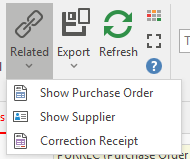Correcting Purchase Receipt
- From the Navigation panel, open up Purchasing, click on Receipts
- Search for and select the purchase receipt you want to Correct.
Click the Correct button to create a new purchase receipt. By clicking the correct button this will create a reversal of the original receipt in background however displays the new receipt you are going to post.
Make sure that the Date on the new Purchase Receipt window matches exactly the date that the stock came into your site.
For those stores running auto stock adjustments, this is date is very important as it affects your stock levels and may throw your stock out.
Review the purchase receipt, checking off products, quantities, cost pricing, Value Inc Tax field must match the invoice value exactly from the supplier.
If you are out by any value, you must go back and check the lines.- Finalise or Complete the Receipt.
You can View the corrected receipt from the original receipt by clicking Related and then click Correction Receipt.