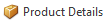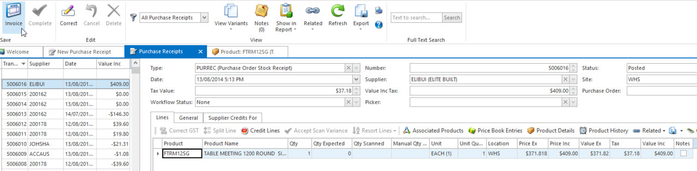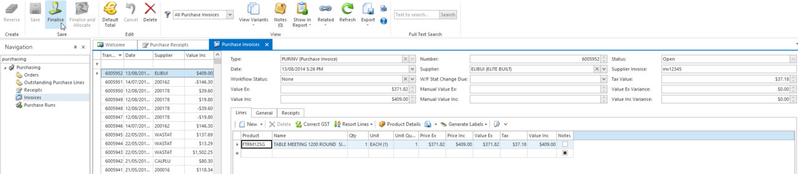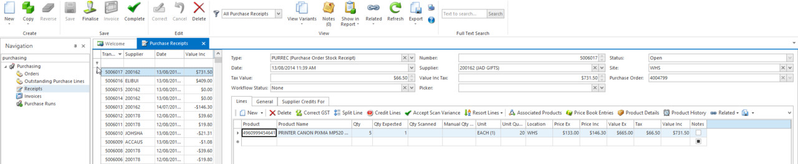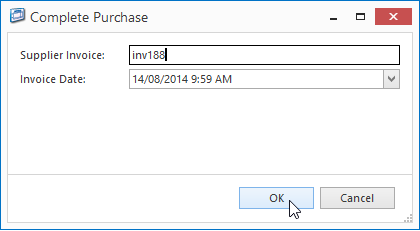/
Creating or copying a purchase receipt
Creating or copying a purchase receipt
Creating a Purchase Receipt
- From the Navigation panel, double click on Purchasing then click on Receipts
- Click on New to create a new receipt
- Click on the Lines tab
- Click on New to create a new product line
- Key in the QTY receiving for this line
- Key in Price Inc obtain from the Product Details button
- Repeat these steps to create new product line
Key in Supplier of the product obtain from the Product Details button
- Click on Finalise to finalise and post the receipt to general ledger
Click on Invoice to create a purchase invoice for this receipt
Key in Supplier Invoice and click on OK
- From the Navigation panel, double click on Purchasing then click on Invoices
- Select the purchase invoice from the list
Click on Finalise to finalise and post the invoice to the general ledger
Alternatively, click on Complete from the top panel to finalise and invoice the receipt in full
Copying a Purchase Receipt
- From the Navigation panel, double click on Purchasing then click on Receipts
- Select an existing receipt and click on Copy
- A new purchase receipt window appears, click on the Lines tab
- Update the QTY receiving for the product line
- If required, click on New to create a new product line
- Key in the QTY receiving for this line
Repeat these steps to create new product line
Click on Complete to finalise and invoice the receipt in full
This is to demonstrate an alternative approach to the Finalise and Invoice steps as mentioned above
Key in Supplier Invoice and click on OK
Observe that both purchase receipt and invoice are posted
, multiple selections available,