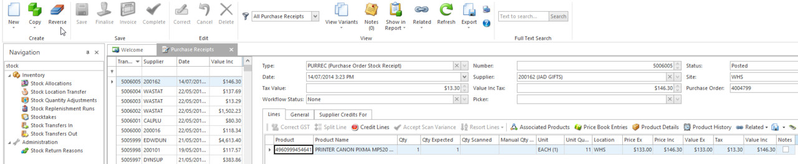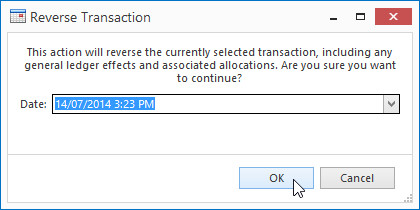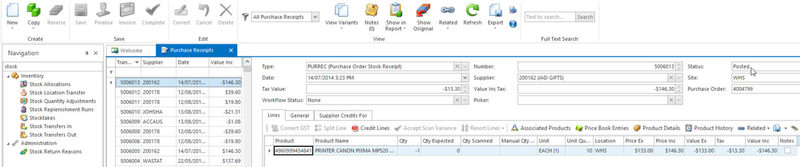Reversing a posted purchase receipt
If a purrrec has been invoiced and the date on the invoice is in the next month of the receipt, then you will need to first reverse the invoice dating it the date of the invoice, then reverse the receipt with the date of the receipt.
- From the Navigation panel, click on Purchasing then click on Receipts
- Select a posted purchase receipt from the list
Click on Reverse in the ribbon
Click on OK to proceed with the reversal
A new reversal purchase receipt is create and post by the workflow.
Observe that the QTY, Value Inc Tax and other values are reversed of those on the original receipt
See also: How Readysell FIFO first in first out costing works in your business
If you are reversing a purchase receipt where the purchase order has already been fully received, invoiced and posted, the purchase order will not reopen. If you need to reverse the receipt, reverse it but you will then need to either create a manual purchase receipt and receive the goods in. OR you can copy the purchase order, remove out the lines that have been received and need to stay so, and then receipt off those remaining lines and invoice that receipt when ready.
If you are reversing a purchase receipt with stock on it that had serial numbers allocated to it, those serial numbers remain on the product but not In Stock.
So when you re-receive that purchase order, you will need to select the product, click on the Serial Numbers tab at the bottom of the window, click on insert, select the serial numbers (highlighting the relevant ones), click on OK and those serial numbers will be allocated against those products again.